How to Use a VPN on a Smart TV [Tutorial]

A smart TV is more than a nice upgrade to your home entertainment system. Learning how to use VPN on smart TV will open up a world of entertainment options from streaming platforms. Read on to find out what you need to do.
Most homes have smart TVs today (more than 40 million in the US according to a recent survey), but not enough homeowners are exploiting their full potential. At most, they use them to stream from one or two platforms and for gaming.
With a few clever tweaks, you can transform your smart TV into a powerful device that you can use to stream shows, movies, sports and news from almost any platform you want.
Smart TVs come with powerful features that you should take advantage of; they can connect to the internet, and they have a variety of pre-installed apps.
Unfortunately, depending on where you live, some of these apps won’t work because of regional restrictions. Also, some apps you may want to install may not be available in your country’s app store.
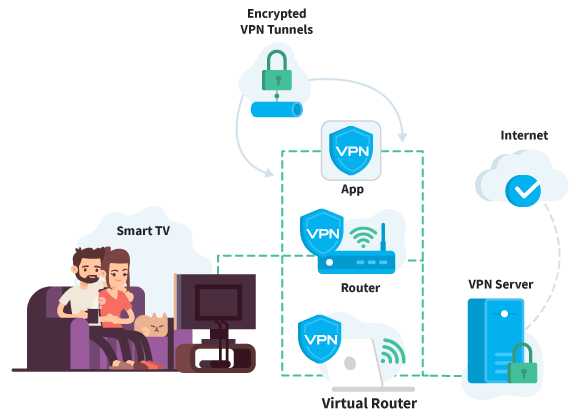
A VPN connection can help you get around these obstacles.
This post will walk you through how to use VPN on smart TV.
Table of Contents
Why Use a VPN on Smart TV?
VPN software works by encrypting and rerouting data from your devices to alternative servers before you can connect to apps and websites.
Their main job is to keep you anonymous whenever you’re online. Apart from encrypting and rerouting data, they also assign you a new IP address.
In other words, to anyone looking at your online activity appears like you’re in an entirely different location from where you are.
In other words, you are able to avoid geo-blocks, and you can access websites that would otherwise be unavailable.
These are the two main reasons you should consider installing a VPN on smart TV:
- You get access to geo-blocked content
Your smart TV may come with Netflix pre-installed, but when you try to access the website you’ll get an error message telling you that your region doesn’t have access to the content. Streaming companies do this because they are legally tied by content licenses.
You can get around geo-blocks by using a VPN. All you need to do is choose a server in a region where the content you want to watch is accessible.
For example, if you are in a geoblocked region and would like to watch Star Wars, choose a VPN server in the United States and you’ll be able to stream freely.
- You avoid bandwidth throttling
Your ISP can see everything you do online, and when you’re doing high-bandwidth activities like streaming, gaming or torrenting, they don’t like it. They can decide to slow down your internet connection or cut you off after you reach a certain limit.
When you use a VPN on your smart TV the ISP cannot see what you’re doing online, so they’re not going to limit how much you stream.
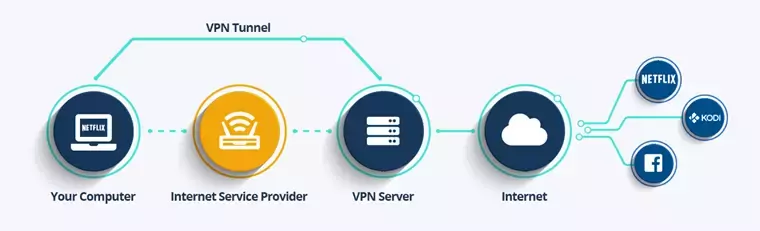
Click here to learn the additional benefits of using a VPN…
What is the difference between a Smart TV and an Android TV?
For most people trying to learn how to install VPN on smart TV, this is an important issue. Exactly how do the two types of TVs differ and does it make a difference when you want to install a VPN?
These two TV types are similar, and an Android TV is a type of smart TV. However, there are some basic differences.
A smart TV is any TV that provides additional entertainment options by allowing you to connect it to the internet. These TVs also come with apps like Netflix, Facebook and YouTube, Hulu, Amazon Prime, Disney Plus and HBO.
However, the variety of pre-installed apps that you get varies depending on what brand of TV you buy.
The advantage of a smart TV is that it has a nice, easy-to-use UX, and it doesn’t require much by way of set-up.
The drawbacks are that you get a smaller selection of apps, and you cannot update these apps over the internet.
Android TVs connect to the internet and have a wider variety of apps. If you are tech-savvy and know how to connect and use lots of different apps, this is probably the type of TV for you.
The benefit of this type of TV is the additional pre-installed apps and the fact that you can update them directly over the internet. They also have an inbuilt microphone in the remote so you can use Google Assistant.
Unfortunately, they tend to have a complicated user interface and are harder to set up. Also, they have limited manufacturers.
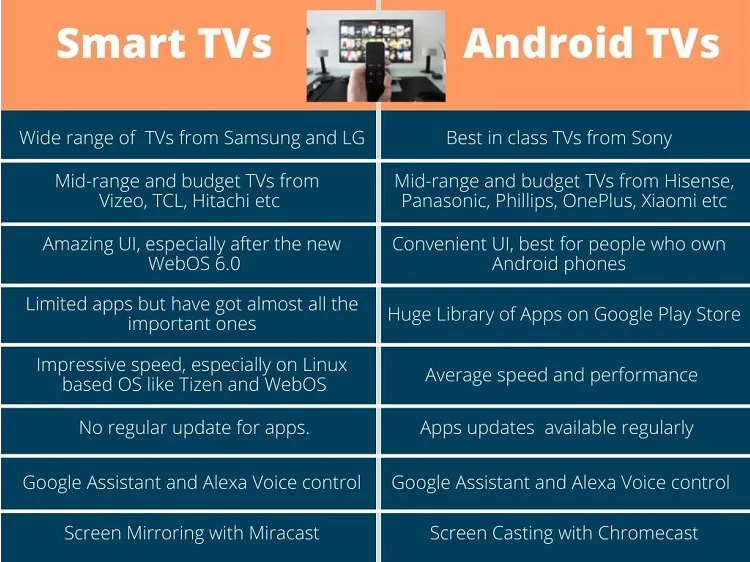
When it comes to VPNs, an Android TV is easier because it will likely have a native app. The process is like installing a VPN on any other Android device.
Installing a VPN on a smart TV is a bit more complicated, but it opens up a world of possibilities if done correctly.
How to Set Up a VPN on Smart TV?
The methods that we discuss here can be used to install a VPN on most smart TVs. Some types of TVs may require you to take a few different steps; talk to the VPN provider to find out the best way to set up.
Using VPN apps
This method works if your smart TV is also an Android TV. It’s the easiest way, and we recommend that you try it first. It requires only 4 simple steps:
- Sign up for a good VPN. Any of the ones discussed below will do – they are fast, secure and can be used to access most streaming platforms.
- Go to the Google Play Store on your TV and search for the VPN app. Download it onto your TV.
- Log in to the app, choose the right server for what you want to watch. If you want to watch Netflix, Amazon Prime or HBO, a server in the US works best. If you want something in BBC iPlayer a UK server will allow you to connect.
- Open the streaming app (Netflix, HBO or whichever one you’d like to use) and choose the show or movie you want to watch. You should be able to connect instantly. If not, clear the app cache and also try connecting through a different server.
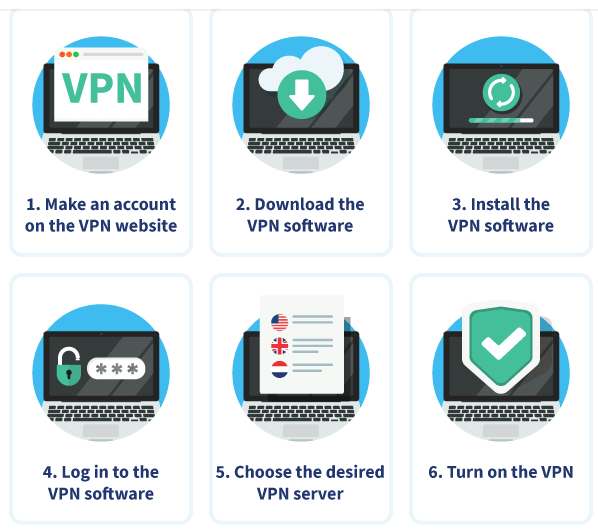

Configure a VPN router
This is the method you’ll use if your smart TV isn’t an Android TV.
When you configure a VPN router, you can connect every device in your home, including your smart TV, and they will enjoy anonymity every time you go online.
The process can seem a bit daunting at first, but if you follow the steps you’ll learn how to get VPN on smart TV.
You’ll need to buy a router that’s VPN compatible. Some routers come pre-installed with a VPN, but they cost more.
Subscribe to a reliable VPN that works well on routers and that is well supported in case you need help during installation.
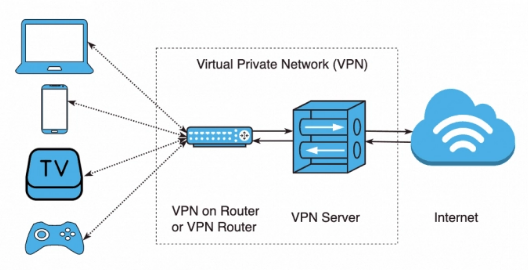
We have a detailed post on how to set up a VPN on a router, and you can follow the steps to enable a VPN on smart TV.

Connect through a wireless hotspot
If you don’t want to buy a router and your smart TV doesn’t support Android you can still connect it to a VPN by setting up a Wi-Fi hotspot and creating a virtual router.
You’ll need to buy an Ethernet cable to connect your computer to your TV and depending on your specific devices, you may also need to buy a few adapters. Also, you’ll have cables running around your TV area, so think about how best to keep them out of the way.
You’ll set up using different methods depending on whether you’re using Windows or Mac.
Setting up a Wi-Fi hotspot on Windows
- Click on “Settings” and then “Network and Internet” and then go to “Mobile Hotspot”.
- Next, you’ll set up a network name by clicking on “Edit”. Set up a user name and password as well.
- You’ll see “Share My Internet Connection”. Click on it and select “Wi-Fi”.
- Turn the mobile hotspot on.
- You can now connect your smart TV to the hotspot you’ve created.
- Now connect your PC to a VPN and choose a server. The VPN connection will be shared with your smart TV.
Setting Up a Wi-Fi Hotspot on Mac
- Go to “System Preferences” and click on “Settings”.
- In the left panel click on “Internet Sharing”. On the right, select “Wi-Fi”.
- On the bottom right you’ll see “Wi-Fi Options”. Click on it.
- Set up a username, password and hotspot name and then in “Security”, select “WPA2 Personal” and click “Ok”.
- Next to “Internet Sharing” on the left panel you’ll see “Start”. Click on it.
- Connect the smart TV to the hotspot you’ve just set up.
- Your virtual router has been set up, and after you turn on your VPN and select a server, the connection will be shared on your smart TV.
Top 4 Best VPNs For Smart TV
Of the dozens of VPN services in the market, which one works best for smart TVs? We tested the ones that are touted as the best in the market, and we found four that work better than the rest.

Surfshark
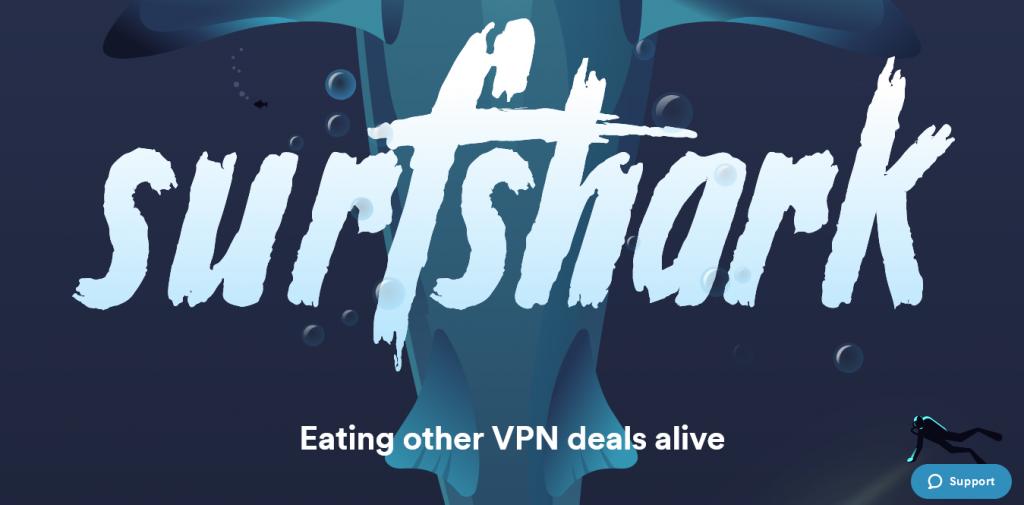
In our opinion, Surfshark wins for best VPN because it has a great combo of all the things you want in a virtual private network. It is fast, you can connect unlimited devices at the same time and the service is highly secure.
It also happens to be one of the cheapest VPNs.
The main advantage of buying Surfshark for smart TV is that you will not need a router to connect all TVs in your home, and indeed all devices, to the VPN.
It is excellent for bypassing geo-blocks, and you can access most streaming platforms from anywhere in the world.
Once connected, you’ll be able to watch shows and movies from Netflix, HBO, Disney Plus, Amazon Prime, ESPN, BBC iPlayer and many more.
| Pros | Cons |
| It ranks highly for speed – you'll stream without buffering | If you decide to use a router, the installation requires some work |
| You can use it to watch shows and movies from any streaming platform | Some servers can be slow |
| It is secure, with AES-256 encryption and many additional safety features | |
| You get unlimited simultaneous connections | |
| The company doesn't keep user logs | |
| The service has 3,200+ servers | |
| It is located in the Netherlands | |
| You get a 30-day money-back guarantee |
Learn how to install Surfshark on a router…
Read ReviewView Listing
NordVPN
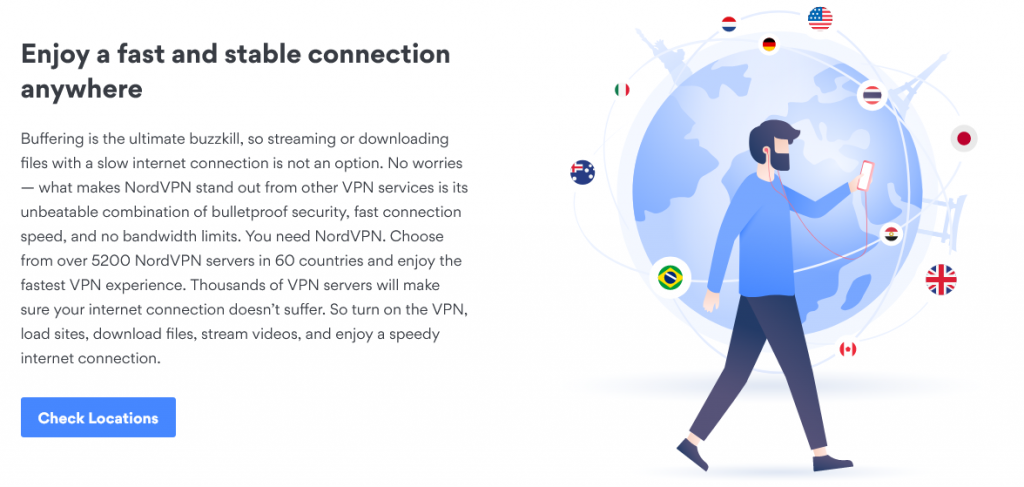
If you are familiar with VPNs, you know that NordVPN is often named as the fastest in the market.
It is more expensive than Surfshark and offers fewer simultaneous connections, but its speeds are great and it is secure.
The company has thousands of servers spread across the globe, so you’ll be able to stream from most locations.
For security, the service uses AES-256 encryption, a kill switch double-hop servers and a host of other features to keep user data safe.
| Pros | Cons |
| It is one of the fastest VPNs | You get only 6 simultaneous connections |
| You can use it to stream from all major streaming companies | Servers can be slow depending on traffic and location |
| The service has excellent security features | |
| It doesn't keep user logs | |
| It is a trusted company that has been around for a long time | |
| You have a choice of 5,200+ servers | |
| It is located in Panama City, Panama | |
| It comes with a 30-day money-back guarantee |
Learn how to install NordVPN on a router…
Read ReviewView Listing
VyprVPN
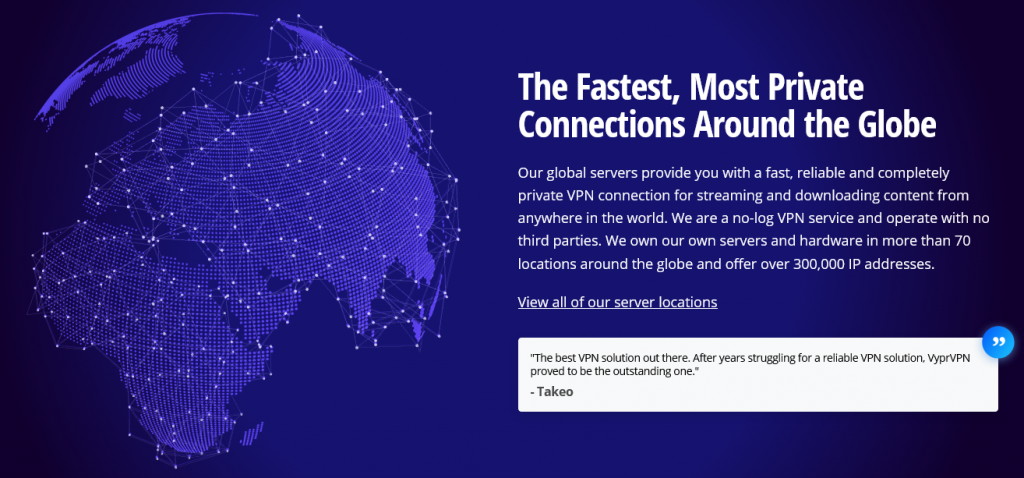
VyprVPN has a solid reputation among those who use it. If you’re looking for a VPN that rarely experiences downtime, VyprVPN is a good choice.
The company maintains all servers in-house so there are rarely any problems.
VyprVPN is secure, with AES-256 bit encryption, a kill switch, leak protection and a host of other security features.
| Pros | Cons |
| It maintains fast streaming speeds | It is not the cheapest VPN |
| You can watch shows and movies from most streaming services | Some server locations are slow |
| The service is secure with strong privacy features | You can only connect 5 devices at once |
| It is reliable because it maintains servers in-house | |
| The company doesn't keep user logs | |
| It is well supported in case you need help installing | |
| It comes with a 30-day money-back guarantee |
Read ReviewView Listing
ExpressVPN
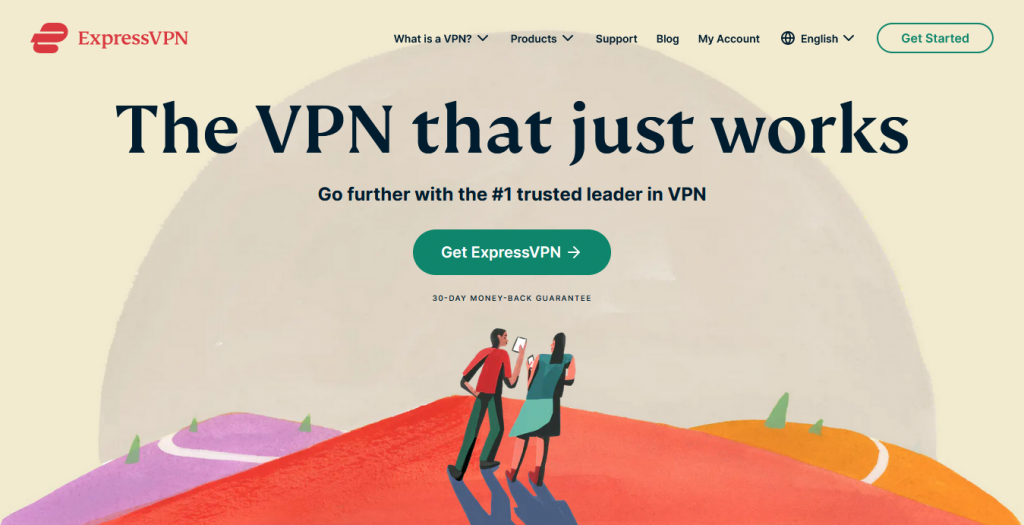
This is another solid streaming VPN that works from most locations in the world. It offers excellent speeds and you can rely on it to stream from almost any platform.
The service is secure and uses AES-256 encryption, leak protection, a kill switch and a host of other security features to keep users safe.
| Pros | Cons |
| It is fast and you can stream without buffering | It is expensive compared to similar VPNs |
| The VPN connects you to a host of streaming platforms | Some server locations are slow |
| It is secure and doesn't keep user logs | You only get 5 simultaneous connections |
| The service has 3,000+ servers | |
| It is located in the British Virgin Islands | |
| You get a reliable, well-supported service | |
| It comes with a 30-day money-back guarantee |
Learn how to install ExpressVPN on a router…
FAQ
- How to install VPN on Samsung smart TV?
People also ask “how to install VPN on Samsung Smart TV” and “how to use VPN on Roku Smart TV”.
For both Samsung smart TV and Roku smart TV, the best thing to do is install a VPN on a router as neither of them supports VPN apps.
Remember, the process of how to get VPN on smart TV might change depending on the devices you’re using, so you may want to talk to the VPN provider to make sure that you’re on the right track.
Conclusion
Learning how to use VPN on smart TV will allow you a greater choice of entertainment options. If you choose the right VPN, you’ll be able to access dozens of streaming sites for shows, movies sports and news.
Understanding how to setup VPN on smart TV has additional benefits; you can use it to protect all other devices in your home.


