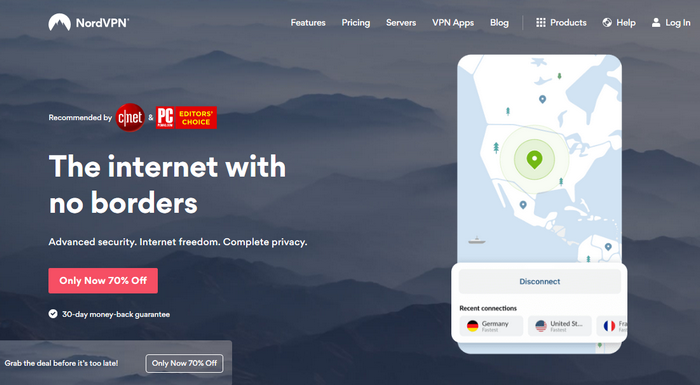How to Install NordVPN
NordVPN is a leading solution for anyone seeking online anonymity. It's fast, doesn't log user details, works for Netflix, enables torrenting and uses top-level encryption. With more than 5,400+ servers spread across 59countries, it's an excellent solution for users all around the world. The first question for many is how to install NordVPN.
Experienced VPN users understand that these are powerful features, but only if you know how to install and use NordVPN correctly.
As a novice to VPNs, you may have trouble in the beginning. It isn't unusual, and it shouldn't dissuade you from buying this software. Properly installed, NordVPN will protect all the devices in your home and office.
This guide will take you through how to install the NordVPN app for desktop, Amazon Firestick, Fire TV and Kodi. You will also learn how to install it on a router and Windows 10.
How to Install NordVPN for Desktop & Mobile
NordVPN works for Mac, Windows, Android and iOS. It can also be installed on Raspberry Pi and Linux. Here's how to install the app.
- The first step is to download it. The VPN gives you four different price options. By looking at what each price plan has to offer, you'll be able to choose the one that best suits your needs. The long-term plans are best as they offer the best value for money.
- When you click on the “Download Area,” you will immediately see different download options for different devices. They include Windows 7, 8 and 10, Vista and XP as well as Mac, Linux, android and iOS. Click on the one that matches your device, initiate and wait for the download to complete.
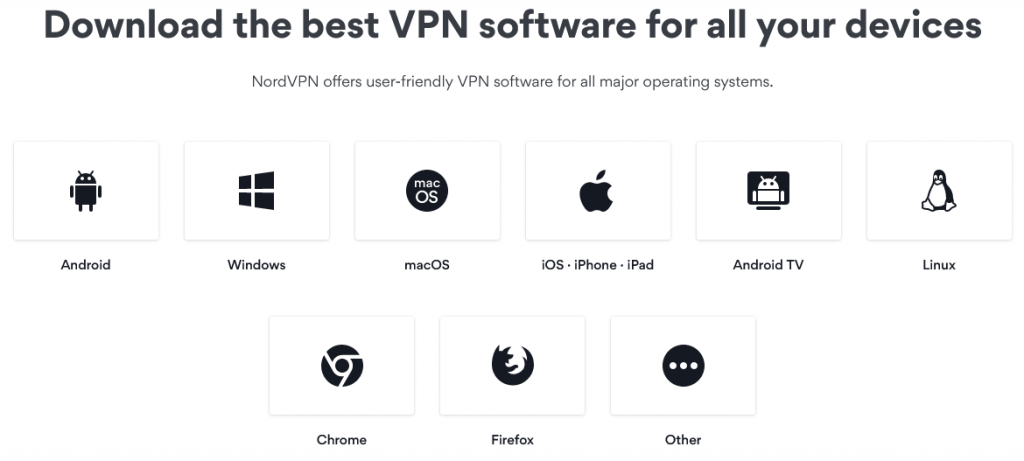
- Once it's done a screen will come up asking you to input your username and password. A shortcut also will appear on your desktop. Since you are using NordVPN for the first time you'll need to create an account. Make sure you choose a strong password.
- After you sign in you will see a welcome screen, and on the top left is a button that says “Servers and Settings”. Click on it. On the left will be a list of servers, and on the right a map. From the list click the country you would like to connect through. Its map will appear on the right, and you can click on the particular server you want in that country. The servers are marked with pins.
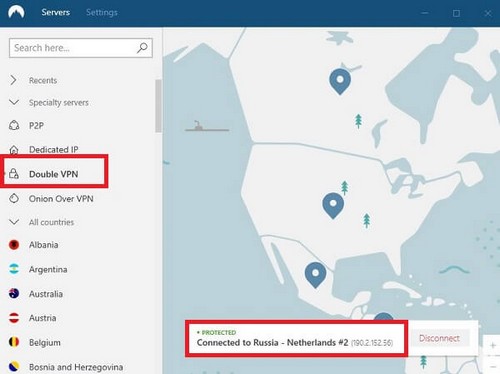
- After you choose a server the pin color will change to green. It means you are connected. At the bottom of the screen there'll be a button that says “Quick Connect”. You can use it to connect automatically to the fastest server near you.
- There is a search button at the top of the screen that you can use to search for a specific server.
- If you install NordVPN correctly it will appear in the system tray. You'll stay connected even after you exit the app. You can control your settings by right-clicking the app in the system tray.
- You can, for example, change servers by clicking on the icon in the tray. It will give you a screen with servers listed on the right and a map on the left. Each time you select a server you can see the percentage number next to it. This is the number of people connected to that particular server at that time.
- You can add your favorite server by clicking on the heart icon. Click “Settings” to adjust your settings to your liking.

How to Install NordVPN on Mac
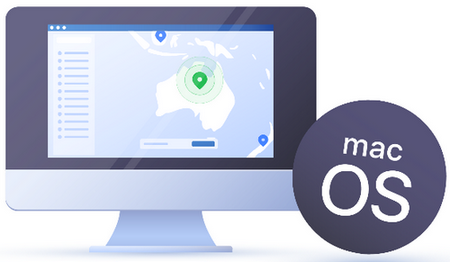
Installing on NordVPN on Mac is just as easy. Once you download, you will see a screen that tells you to follow the instructions until the installation is complete.
- Once installed an icon will appear on your desktop, and you can click on it to launch the program. When it opens you'll be asked to allow the VPN to install Helper. This is how the app creates a VPN tunnel on your Mac device.
- You can connect to a server using the “Quick Connect” button. On the screen, you'll see a list of countries on the left and a map on the right. You can choose a country by clicking on the list, and a specific server by clicking on the map. Choose a server by using the search bar at the top of the screen.
- You can adjust your settings using a button on the same screen.

How to Install NordVPN on Mobile

Go to your app store and find the NordVPN app. Download it to your phone or tablet and then use the following instructions to install it.
- When you click on the app you will see a list of servers. If you click on a country, you will be able to see the servers in that country. Click on any that you would like to connect through. You can use “Quick Connect” which chooses the fastest server near you.
- You will see a “Settings” tab, and you can click on it to adjust settings to your liking. We recommend that you allow the app to connect automatically whenever you are on public Wi-Fi. You should allow the “CyberSec” feature to block malware and ads.
- A couple of things you should know about the mobile app: you have limited settings options compared to the desktop app, and it does not have a kill switch. In case you lose your internet connection, your IP address can leak.
How to install NordVPN on Amazon Firestick

Amazon Firestick is a great device that you can use to turn an ordinary TV into a smart one. For an affordable monthly fee, it allows access to more than 60 channels including Netflix, ESPN, Amazon, Hulu and HBO.
Knowing how to install NordVPN on Amazon Firestick is important, but you may be asking yourself why do it?
A Firestick helps you connect to streaming sites. Every time you use it you are potentially exposed. Your ISP, for instance, can see that you are streaming content, and they can take steps to limit your bandwidth or even report you to authorities for copyright infringement. Hackers and other malicious entities can also see your IP address and everything you're doing.
When you install NordVPN on Firestick, you are completely anonymous. No one can see that you are streaming.
The second reason to install NordVPN is that most TV channels are geo-blocked; you can only access them in certain parts of the world. NordVPN eliminates geo-blocking, and you can access any channel from any country. You are also safe from malicious entities that may want to collect your personal details.
Lastly, because NordVPN is fast you'll be able to stream without buffering.
So how do you install NordVPN on Amazon Firestick? You can install from the Amazon app store, or using the Downloader app. Both methods assume that you've already downloaded the VPN. For the Amazon app follow these steps:
- Open Firestick and click on “Settings”.
- Click on applications and then “App Store”.
- In the App Store look for NordVPN. When you see it click “Install”, and then “Open”.
- That's it; your Firestick is now connected through NordVPN and you can stream content anonymously.

How to Install NordVPN on Firestick with Downloader App
- The first step is to download the Downloader app. Go to “Firestick Home” and then “Settings”. Under device select Fire TV. You'll see “Apps from Unknown Sources”. Turn this on.
- Return to the Firestick Home screen and in the search bar, type “Downloader”.
- Download the Downloader. After installation is finished click “Open”.
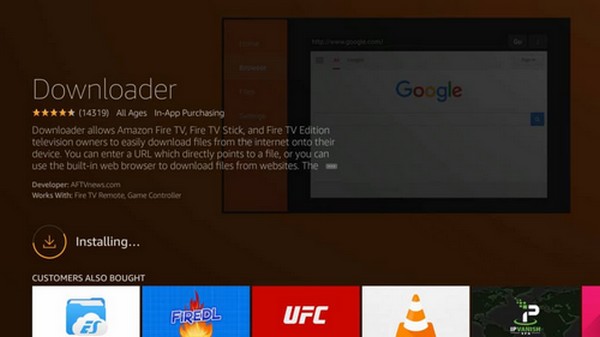
- Visit NordVPN.com, go to “VPN Apps” and click on “Android”. Then click “Download”. The download starts automatically, and after it's finished click “Install” to complete the process.
- When it's finished click “Done”, and then go back to the Firestick home screen choose “Settings” and then “Applications”.
- The last step is to click on “Manage Installed Applications” and then choose NordVPN.
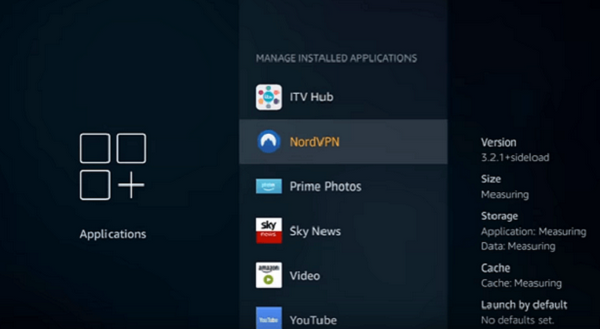
- To use it, log into the NordVPN app and choose a server. We recommend you choose a server from the country you want to stream content from.
How to Install NordVPN on Kodi
Kodi works just like Amazon Firestick, but is even more popular and offers more channels as well as access to music. It runs on most operating systems. Having NordVPN allows you to stream content anonymously and avoid geo-blocks.

This Kodi installation guide assumes that you've already downloaded NordVPN. There are two options, but one is quite technical. This guide will take you through the easiest way to get NordVPN working on Kodi.
- Once you have NordVPN installed just log in. You shouldn't open Kodi before you log into the VPN as it can compromise your anonymity.
- Choose a server to stream through and give it a few seconds to establish a connection. For faster speeds select a server in the country you would like to stream from. If you would like Netflix US, for example, choose a US server.
- Once you are connected open the Kodi app. You are completely anonymous and can stream any content you want.
How to Install NordVPN on Fire TV

Amazon Fire TV is just like Amazon Firestick but bigger. It gives you access to more apps that you can use to watch movies and TV shows, listen to music and play games.
Installing NordVPN on Amazon Fire TV is just like installing it on your Firestick. Here's what you need to do:
- Open Fire TV and open “System” within the settings menu.
- Within “Systems” open “Developer Options”. Here, you will turn on the options necessary to install the VPN. Turn on “ADB Debugging” and “Apps from Unknown Sources”.
- Go back to the main screen, and in the search bar type “Downloader”. Once the app comes up install it. After the Downloader is installed type “NordVPN” and install it.
- Go back to the Fire TV screen, click “Settings” and then “Applications” and choose “Manage Installed Applications”.
- Start the Fire TV app and select whatever channel you would like to stream from.
How to Install NordVPN on a Router
A router is a convenient device that saves you the headache of having to install NordVPN on each of your devices. Once you install it all you have to do is connect all devices to the router, and they become anonymous.
You can connect multiple devices through a router and they will appear as a single connection. A router makes sense if you have a lot of gadgets at home (think PCs, laptops, mobiles and tablets, gaming devices), or if you run a business with many employees.
A router can save lots of time when it comes to troubleshooting. Instead of checking each device just check the router, fix the problem and all your devices will work normally.

Not all routers work with NordVPN. We recommend Asus RT-N18U, Asus RT-AC87U, Asus RT-AC68U or Asus RT-AC3200.
If you have a router that doesn't work with NordVPN you can flash it with open-source software. However, this is a technical process and you may need some help.
The following steps will help you install NordVPN on a router. Let's assume you already have NordVPN running on your device.
- Type 168.1.1 to log into your router, and then type in your user name and password when prompted.
- Click on “VPN Client” and then “Add Profile”.
- This will take you to OpenVPN. Click on that and add a description for your router, your username and password.
- The next screen will ask you to “Choose File”. The files that you need are sitting on a NordVPN server so you need to download them. Choose the server that you would like your router to connect through.
- Upload the files and make sure that the box for “Import CA Files or edit ovpn file manually” is unchecked. After the upload is complete click “OK”.
- One the next screen you'll see some settings on the left-hand side. Select WAN to see the WAN DNS settings, and under these choose “Connect to DNS Server Automatically” and then “Apply” right at the bottom.
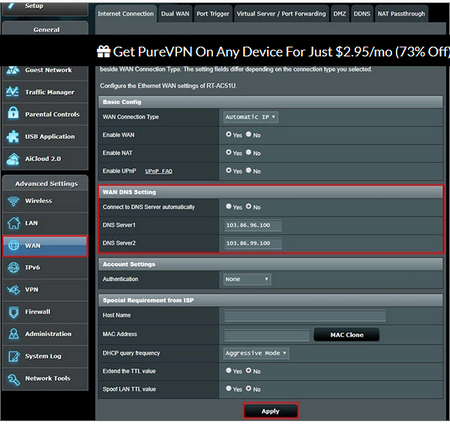
- Now go back to your VPN client screen and “Activate” to protect your router with NordVPN.
- Once you are connected a blue tick will appear next to “Connection Status”.
How to Install NordVPN on Windows 10
To get NordVPN on Windows 10 use the following steps:
- Buy and download NordVPN on your computer. Go to the Downloads folder and find a file called NordVPNSetup.exe. Double-click on it. A prompt will appear asking you to allow the software to make changes to your computer. Click “Yes”.
- An installer window will appear and ask you whether you would like to install. Say yes. You need to have at least 46 MB free for this.
- The installation starts automatically and after it's complete a NordVPN icon will appear on your desktop. When you open the icon you'll see a screen that prompts you to sign up as a new user. Click on that and enter a username and secure password.
- Log in; you'll see a screen with Servers and Setting. These two tabs allow you to choose whatever server you would like to connect through, and you can also change your settings as desired.
- To choose a server click the server tab. You'll see a screen with countries listed on the left and a map on the right. You can choose a country, and to choose a specific server within that country you have to click on a pin on the map.
- If you are connected the pin you have selected will turn green.
- You can search for a specific server using the search bar provided at the top of the screen.
How to Install NordVPN on Roku

Roku is another streaming device like Amazon Firestick, Amazon TV or Kodi. Roku doesn't have a VPN client, so NordVPN cannot be installed directly on it.
The best way to install NordVPN on Roku is through a virtual router. Assuming that you already have NordVPN downloaded and installed on your device, use the following steps:
- Go to “Internet Connection” on your computer and then “Network and Internet Settings”.
- Click on it and you'll see a “Share my Mobile Connection with other devices”.
- Turn it on and then click on “Status”, and then “Change Adapter Options”.
- Right-click on that and you'll see “NordVPN Tap Adapter”. Click on “Properties”.
- On the next screen click to allow other users to access your network connection. Click OK. Your Roku is now connected through NordVPN and you can select a server to connect.
- You still need to input the right settings into the Roku app. Open it and go to settings. Click “Network” and then under Setup Connection click “Wireless”.
- This brings up a list of all the Wi-Fi connections that are available near you. Choose the one associated with your device, enter your Wi-Fi password and then click OK. You can now stream content safely.
If all this seems a little complicated there is another way you can set up NordVPN on Roku: use a physical router, and install using the instructions provided above.
How to Install NordVPN on Nvidia Shield
Nvidia Shield works just like the other TV boxes discussed here; it allows you to access content from many different channels.

There are three methods you can use to install NordVPN on Nvidia Shield: Google Play, Sideloading and manual setup. We will discuss the easiest, which is installing Nvidia Shield through Google Play. Here's what you need to do:
- Turn on Nvidia Shield and go to Google Playstore. Find the NordVPN app and install it.
- Open the app, enter your username and password and click “OK”.
- The next interface allows you to choose a server. You can do that by choosing a country and then a server location within it, or you can search for a server in the search bar. Alternatively, click on “Quick Connect” and NordVPN will automatically choose the nearest and fastest server.
- You are now ready to start streaming.
Conclusion
NordVPN is probably the fastest and the most secure VPN in the market today, and if installed correctly it can secure multiple devices.
The steps described here for different devices may seem a little complex especially if you are a beginner. We have tried to make them as simple as possible so that anyone can use them to get set up.
However, if you find they are not sufficient or run into problems during the installation process you can always contact customer support through email or Live Chat. They are quick to respond and the reps are knowledgeable.