How to Install a VPN on Kodi [Tutorial]

A Kodi VPN opens up a whole new world of entertainment options, allowing access to otherwise restricted add-ons. These give you access to shows and movies from all platforms. This post will tell you how to install a VPN on Kodi.
Watching television isn’t easy as it used to be. Not too long ago, all you had to do was turn on your set, choose a channel and enjoy.
Today, there are numerous entertainment options, and to access them we need to buy streaming devices and pay for services that we may not even know how to use.
In the average home, you’ll find a Firestick and a Chromecast device (among others), and the family makes monthly payments for Netflix, Amazon Prime, Disney Plus and HBO.
If you want privacy, or to access content from certain regions, things get even more complicated.
Kodi was designed to help with all that. Everything entertainment goes in one interface, and you can eliminate additional devices and stop paying for unnecessary services.
But first things first: exactly what is Kodi?
Table of Contents
What is Kodi?
If you’re new to the world of streaming and streaming devices, you may be wondering what is Kodi is and what it does.
It is a media center that allows you to play all kinds of media from one platform regardless of format. It works on all platforms, so you can use it on Android, iOS, Windows, Mac, Chromecast and more.
Kodi is open-source software that you can use it to watch TV, listen to music, and for gaming.
However, Kodi doesn’t afford you any privacy. Also, it cannot bypass geo-restrictions, and many apps and content that you’d like to access may be blocked depending on where you are.
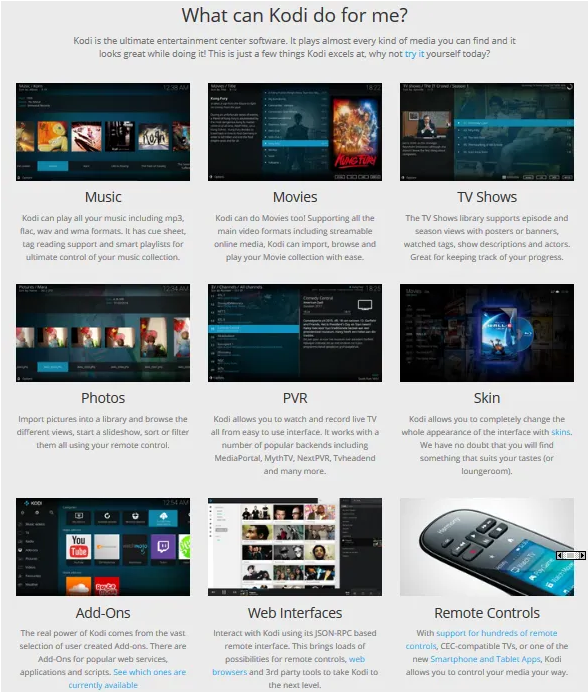
A VPN will give Kodi a much wider reach. Not only will you be able to access apps and add-ons that are blocked, but you’ll also be able to stream from numerous platforms.
Why Use a VPN on Kodi?
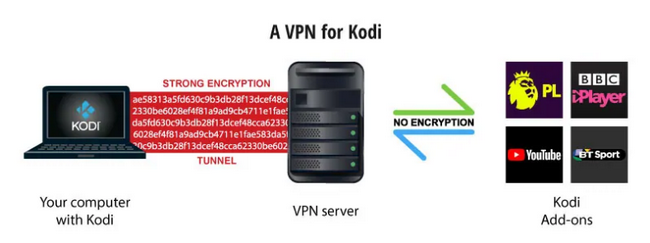
VPNs cost money, and one of the first things people want to know is exactly what value buying one will add. Unfortunately, Kodi isn’t anonymous, and that’s why you need a VPN.
Here’s what you can expect when you learn how to use a VPN with Kodi:
- You’ll hide your streaming activity
Streaming companies don’t like it when you watch their content without paying for it, and if they find out you’re streaming using Kodi, they will block you.
A VPN helps you hide your location, provides you with a different IP address, and also encrypts data so no one can see what you’re up to.
- It allows you to access geo-blocked content
Many viewing platforms are restricted to certain regions of the world.
A good example is Netflix US. If you’re in a region outside the United States, content on this platform will not be available to you.
Similarly, if you’re in the UK you can only access content from Netflix UK and not Netflix US.
It doesn’t mean you give your favorite show a pass. If you learn how to setup a VPN on Kodi you can watch shows from any region on any streaming platform.
The streaming company cannot see where you are because you’re using a VPN server, you have a different IP address and your data is encrypted.
- You avoid malicious apps and add-ons
Kodi is all about add-ons, and once in a while hackers release malicious ones that can gather personal information, slow down your internet connection and even render devices unusable.
A VPN for Kodi protects you from hackers and malware.
- Avoid surveillance
Some governments restrict what their citizens can watch, and banned content can land you in lots of trouble.
Your ISP also watches your online activity, and if you’re using too much bandwidth they often will restrict you.
A Kodi VPN helps you avoid surveillance of any sort.
Read more about the benefits of using a VPN…
How to Set Up a VPN on Kodi
Before we get into exactly how to add a VPN to Kodi, there are 3 things you need to have:
- A VPN subscription: You should choose a fast VPN that unlocks as many streaming platforms as possible and that’s good at bypassing geo-blocks. It should also have excellent security features. All the ones discussed in this post work pretty well.
- A device to run Kodi on: You don’t need to buy a Kodi box for this. You can use a computer, a smart TV, a phone or any device in your home that supports Kodi.
- You need a fast internet connection.
For this post, we’ll look at how to install Kodi on Windows, iOS devices, Firestick, and how to install on a router.

How to add a VPN to Kodi on PC
If you’re using a Windows PC or laptop the process is fairly easy. The device should already have Kodi running on it.
To get Kodi, follow these steps:
- Download the Kodi installer by visiting the Kodi download page.
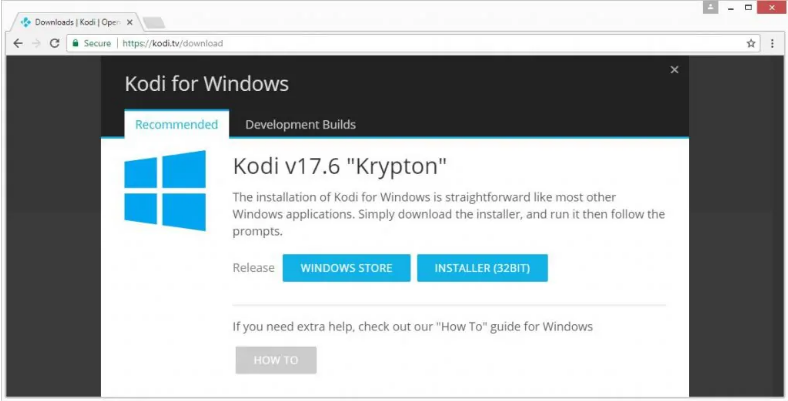
- Follow the wizard to install Kodi on Windows
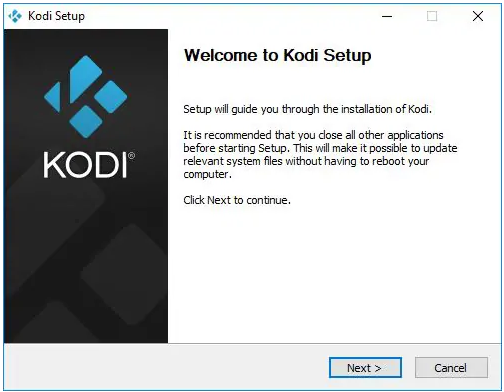
- You can run Kodi or click “Finish“.
- At this point, you can start to install add-ons. The ones that come with the app should load without any issues.
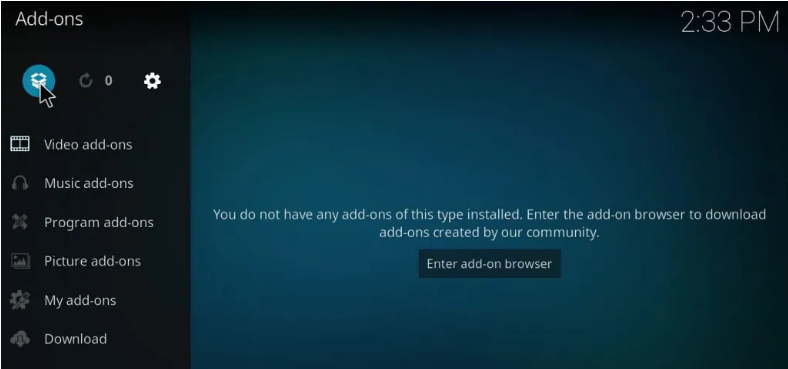
- However, we advice you wait until you install the VPN so that you can install any add-ons you want.
To install a VPN here’s what you need to do:
- Visit the website of the VPN provider you intend to use. Set up an account, choose a package and subscribe.
- Install the VPN on the PC following the instructions given to you on the website.
- After you’ve installed it successfully, sign in, turn it on and choose a server.
- Launch Kodi and open any app or add-on you like. Any that were previously restricted will now open.
All traffic from Kodi and your Windows PC is now protected by the VPN.
Check the VPN and enable the kill switch so that if your internet connection drops the VPN shuts down all traffic.
Note: Different VPNs require different installation procedures, so check what your provider recommends.

How to install a VPN on Kodi on iOS devices
The process is much easier if you choose a VPN that has an app for iOS devices. The device should already have Kodi running on it. Here’s how to install a Kodi VPN on iPhone and Mac:
- Go to the VPN website, set up an account and sign up for a package.
- Download and install the VPN.
- Log in and make sure all settings are right. If you have any trouble you can talk to the service provider and they’ll guide you through the process.
- Turn on the VPN and choose a server.
- Launch Kodi.
Your iOS device is now connected to the VPN, and all Kodi traffic is anonymous. You can open any add-on or app and start streaming.
Note: How to get a VPN for Kodi on iOS devices varies depending on the VPN. Please check what your provider recommends.

How to add a VPN to Kodi on Firestick
When you put Kodi on a Firestick or Fire TV it becomes an all-in-one media player. Instead of just being able to view Amazon Prime, you’ll be able to stream from a greater variety of platforms.
The first thing you’ll need to do is install Kodi on your Firestick:
- Turn on the Firestick on your TV.
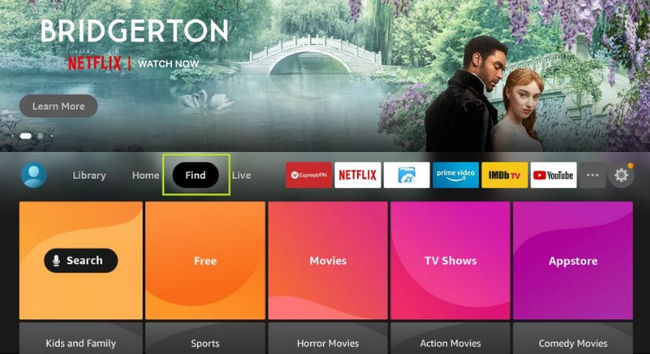
- Go to “Settings” and then click on “Developer Options”. Then click on “Enable apps from Unknown Sources”.
- Go to the Amazon app store and find the Downloader app. Click “Install”.
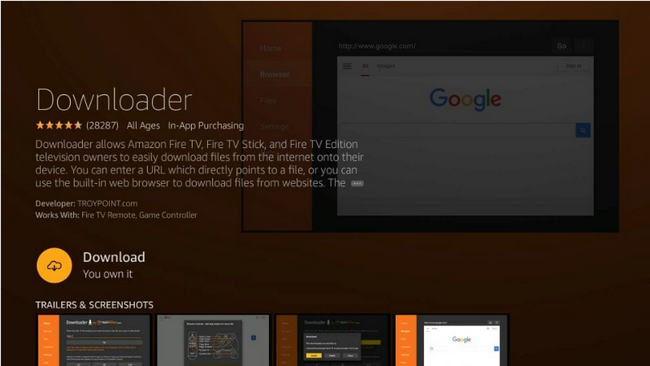
- When prompted click “Allow” to give the Downloader access to photos, media and files on your device.
- Click “OK” for developer notes.
- On your remote, click “OK”. It opens the keyboard on the screen. Type the name of the Kodi file you want to download. For Kodi 19.3, it's troypoint.com/kodistable. For Kodi 18.9, it's troypoint.com/k18.
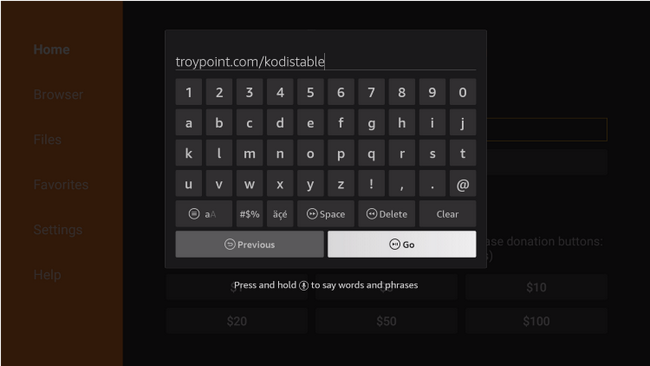
- When the Kodi setup page appears, click “Install”. After the installation is complete, click “Done”.
- Delete the Kodi installation app and free up space on your Firestick.
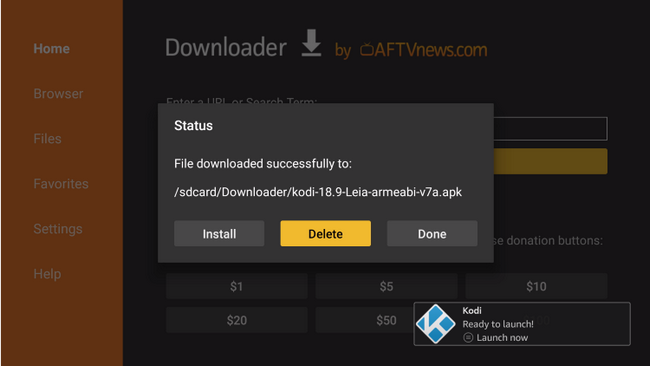
- Return to the home screen and click “Continue” to launch Kodi.
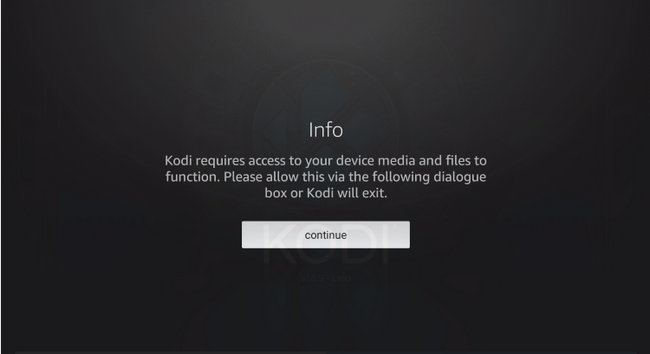
Allow Kodi to access files from your device. The installation is now complete. You should see a screen that looks like this:
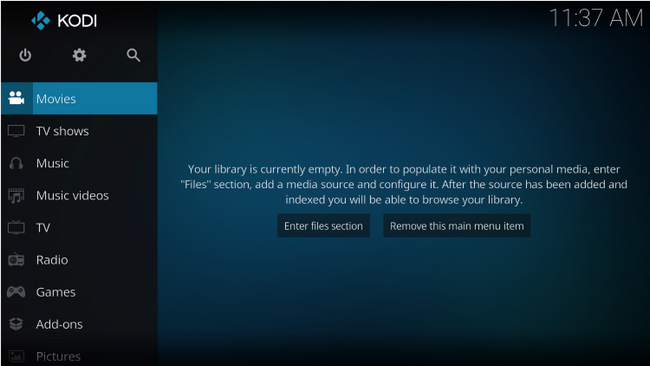
Kodi is now installed on the Firestick. The next step is to install a VPN.
- Go to the Amazon app store and look for the VPN you’ll be using.
- Download it as you would onto any other device.
- Open the VPN and turn it on, check that all settings are in place and choose a server.
Your Firestick now has both VPN and Kodi, and all traffic coming to and from it is anonymous.

How to install a VPN on Kodi for a router
Installing a VPN on a router is a great idea because you can connect unlimited devices to the router and they’ll all be protected.
Also, it is the best way to install a VPN for devices that don’t support native apps.
We have a detailed post on how to install a VPN on a router; please refer to it for a step-by-step guide.
Once the VPN is installed on the router, you can install Kodi on your TV or a PC – any device on the router’s network will do.
Turn on the VPN and choose a server and then search for what you want to watch on Kodi. All traffic will be encrypted and protected from prying eyes.
Top 4 VPNs for Kodi
There are numerous VPNs in the market; which one works best for Kodi? We tested a good number of them, and we selected the 4 best. Our tests looked at speed, the number of servers, ease of installation and security.

Surfshark
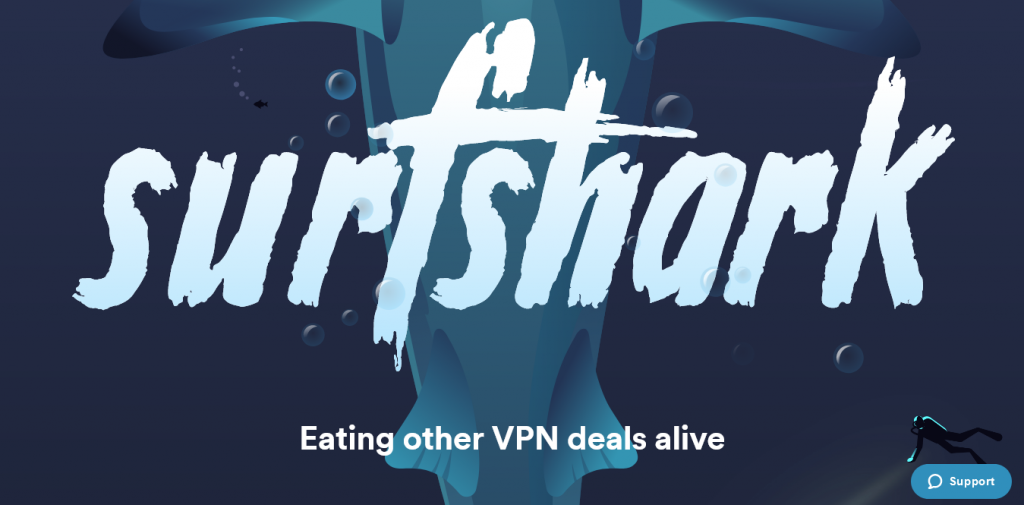
If you’re looking for a budget VPN that does everything a VPN is supposed to, Surfshark is the answer.
It is one of the most affordable, and it comes with strong security features, unlimited connections and fast speeds. The company has a few thousand servers across the globe, so you can use it wherever you are located.
Better yet, it is well supported, so installing it for Kodi isn’t difficult. Surfshark gives you access to a myriad of streaming platforms, and it’s also an excellent choice for gaming.
| Pros | Cons |
| You get budget-friendly pricing | The 1-month subscription package is expensive |
| It's fast and you stream without buffering | There isn't a 1-year subscription plan |
| You get unlimited simultaneous connections | |
| It uses a strong encryption protocol and has excellent security features | |
| The company doesn't keep user logs | |
| You can use it to stream Netflix, Amazon Prime, HBO, Disney+ and many others | |
| It was 3,200+ servers | |
| The company is located in the Netherlands | |
| It comes with a 30-day money-back guarantee |
NordVPN
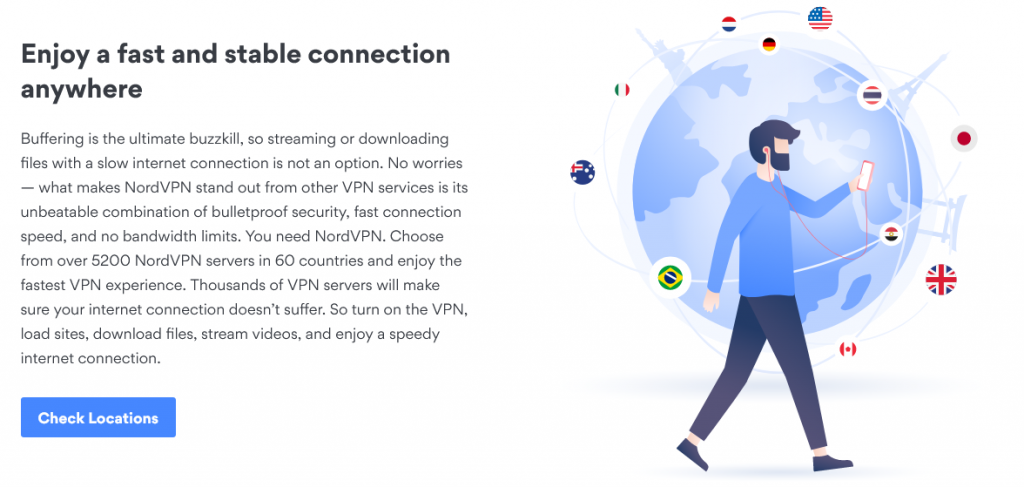
This VPN is excellent for use with Kodi. Not only does it have thousands of servers across the globe, but it also maintains fast speeds and takes customer security very seriously.
You can use NordVPN to unlock just about any streaming platform, and it is also an excellent choice for gaming. The service is well supported and has native apps for some devices.
It uses military-grade encryption and a range of additional safety features to keep users safe.
| Pros | Cons |
| It offers fast speeds | The service is linked to others that have potential privacy issues |
| You can use it to access numerous streaming platforms | You can only connect 6 devices simultaneously |
| It has native apps for several devices | |
| The service is well supported | |
| It has a global server network | |
| The company is in Panama City, Panama | |
| It has 5,200+ servers | |
| You get a 30-day money-back guarantee |
VyprVPN
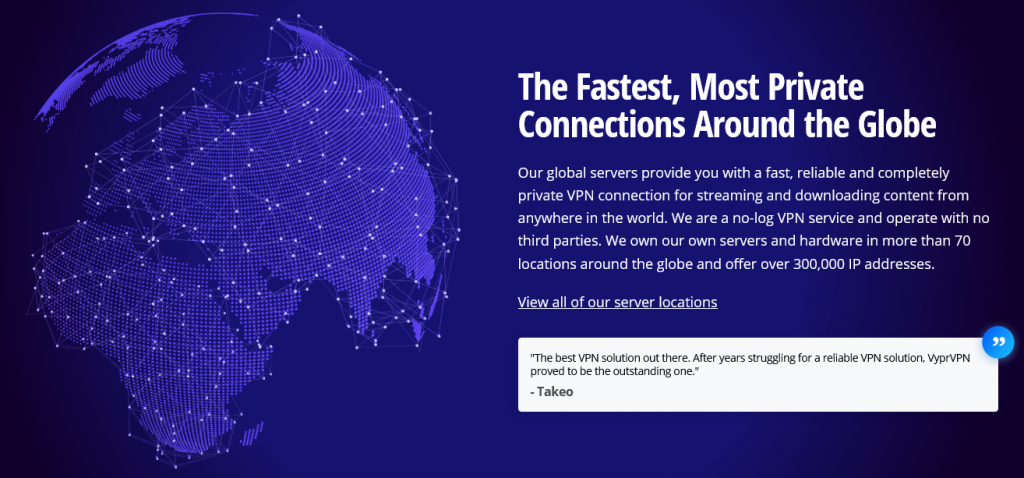
You can use VyprVPN to bypass geo-blocks and stream with minimal effort.
The company doesn’t have as many servers as other VPNs in this post but it maintains high speeds and offers a reliable service.
All servers are maintained in-house, so if you subscribe to this VPN you can expect minimal downtime.
| Pros | Cons |
| It offers fast speeds | Server connection times can be slow in some locations |
| The service used AES-256 encryption and has many additional safety features | You can only connect 5 devices simultaneously |
| You can use it to stream from many different platforms | |
| It's a good choice for online gaming | |
| It has 700+ servers | |
| The company is located in Switzerland | |
| It's a good VPN for bypassing geo-blocks | |
| You get a 30-day money-back guarantee |
ExpressVPN
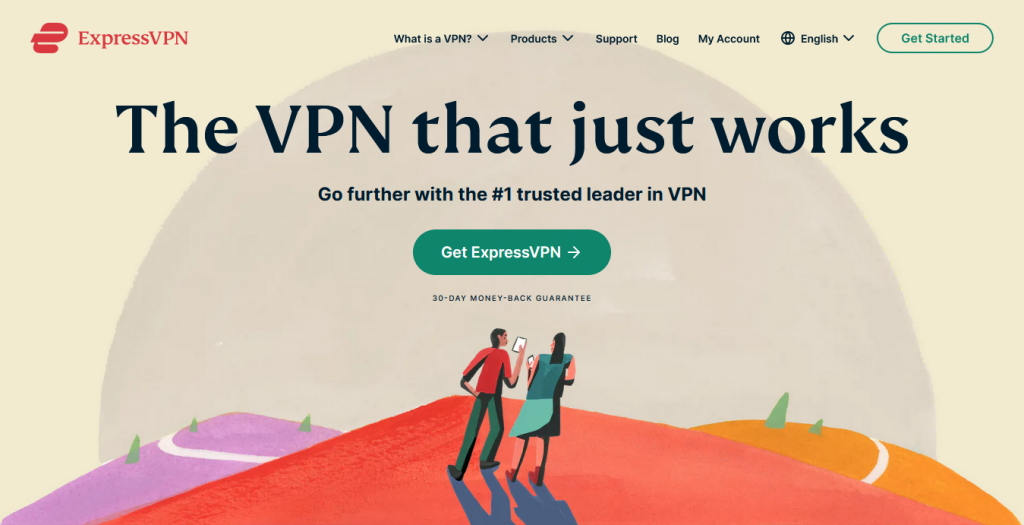
ExpressVPN remains one of the most popular in this category. It has one of the biggest server networks, it is fast and uses top-notch security features, including AES-256 encryption.
The company has server locations in numerous countries and you can get a stable connection from almost anywhere in the world.
You can use it to access Netflix, HBO, Disney Plus, BBC iPlayer and many other platforms. It is also an excellent VPN for online gaming.
| Pros | Cons |
| It offers fast and stable speeds | It's one of the most expensive VPNs |
| The company doesn't keep user information | You can only connect 5 devices simultaneously |
| You can use it to stream from a variety of platforms | |
| It's well supported, easy to install and has a nice UX | |
| It is secure – uses the best protocols to protect users | |
| It's located in the British Virgin Islands | |
| The service has 3,000+ servers | |
| You get a 30-day money-back guarantee |
FAQ
- How to get a VPN for Kodi?
Any of the VPNs in this post works well with Kodi; we tested them, and we are happy with the results. If you would like to try others, make sure to choose a fast one that has strong security features including AES-256 encryption.
It should also come with detailed installation guides for various devices and should be well supported in case you need help along the way.
Conclusion
Learning how to install a VPN on Kodi opens up a world of entertainment options.
It gives you access to numerous streaming platforms, and you also have access to music and games.
Everything you do is anonymous, so you’re free to enjoy online content without worrying about geo-blocks.


