How to Use a VPN on PC [Tutorial]
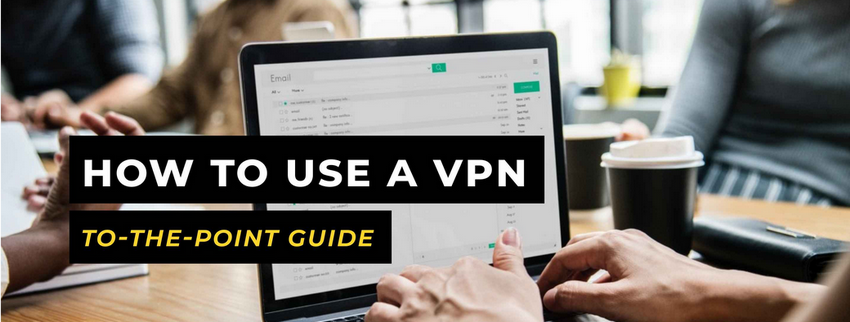
Most VPN providers claim that they are easy to install and have a friendly user interface that you’ll find a breeze to work with. This isn’t always true, and that’s why we’re here to help you understand how to use a VPN on PC.
Not long ago, VPNs were almost purely the forte of businesses and computer nerds. The rest of us felt secure going online without any sort of mitigation against risk.
However, over time, they are becoming commonplace, and more and more people are waking up to the realization that a VPN is a necessity, not a choice. People are hacked each day and their details are stolen, and it often leaves a trail of devastation that’s difficult to recover from.
While many hackers are interested in financial information, some want personal data that they can use to hold people hostage.
Hence the increasing need for VPNs.
If you’re reading this, you are likely wondering how to use a VPN on PC, how to choose the best VPN for your needs, and even whether a VPN has you completely covered against all online threats.
This post will take you through all these things. Let’s first look at what a VPN is and what it does.
Table of Contents
What is a VPN? Why Use a VPN on PC?
VPN stands for Virtual Private Network, and it is software that anonymizes and hides your online activity.
The first VPN was called Peer-to-Peer Tunneling Protocol. It was created by Microsoft in 1996 to encrypt data and create secure connections between network users.
As the internet grew, so did the need to secure online connections. Anti-virus software was only effective in securing devices at the user level, but there was nothing to secure the connection itself. This led to the birth of VPNs.
Whenever you go on the internet, everything you’re doing is out there for anyone with intent to see.

All they need is the right piece of software and an internet connection to see your credit card details, shopping habits, dating information, and whatever else you do whenever you go online.
A VPN protects you from 3rd parties that may want access to your online activity. It encrypts all incoming and outgoing data, and anyone looking at it cannot make sense of it.
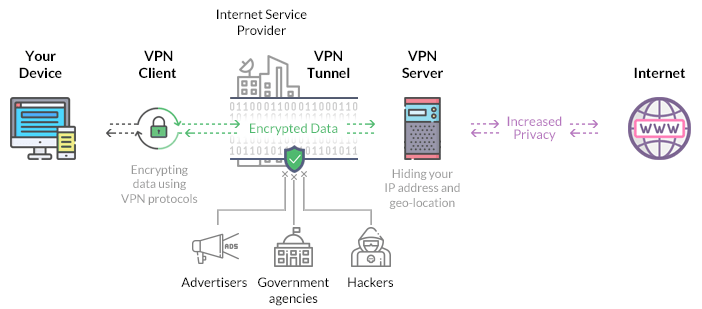
VPNs use sophisticated encryption that’s extremely hard to break, so you don’t have to worry about them decrypting your information. They’ll see something that looks like this:
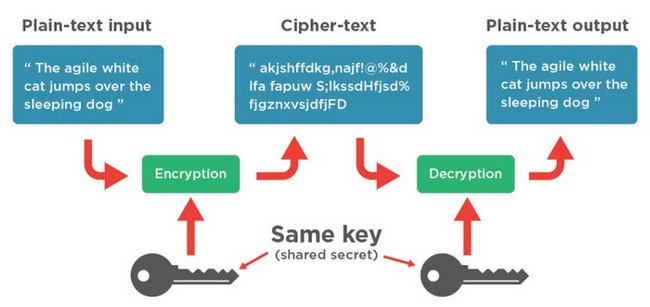
In case you're wondering whether this kind of encryption can be broken, yes it can, but it is a difficult task that would take a very long time. For hackers, the effort isn't worth it.
Choosing a VPN
For many, how to set up a VPN is the easy part. Choosing the right virtual private network software is difficult for beginners because they don’t know what to look for.
It doesn’t help that every VPN advertises itself as the best one. Don’t buy into these claims; most of them are snake oil.
Most good VPNs share the same technology, so it’s a question of figuring out how to get the best deal for the least amount of money.

There are certain qualities that all top VPNs share, and we’ll go through them briefly. Before you buy and learn how to use VPN on PC, ask the following questions:
- How secure is the VPN?
The reason you are getting a VPN in the first place is to secure your online connections, so it makes sense to look at this first. Look at the security protocols that the VPN uses, and whether it retains user data.
You should be looking for a VPN that uses OpenVPN. Some will offer L2TP/IPSec instead of OpenVPN. It’s the next best thing. Avoid VPNs that run on PPTP – it is dated and uses weak encryption. Ideally, a VPN should offer all the above and users can choose which protocol they want to use.
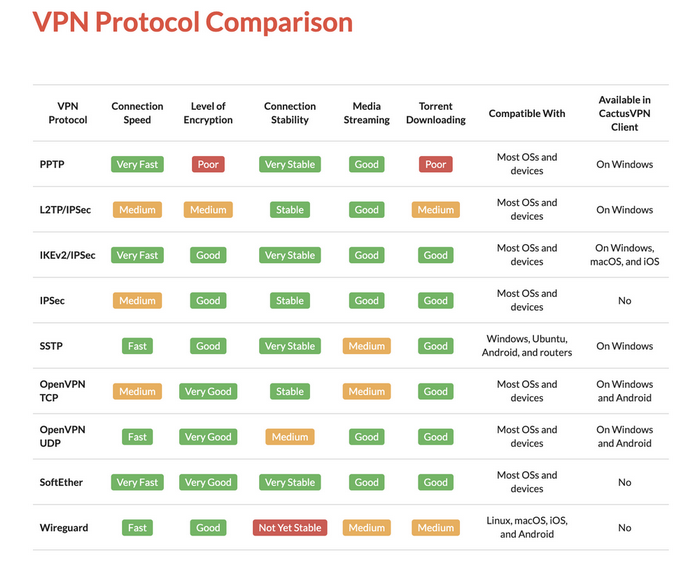
The issue of user data can be confusing because all VPNs retain some form of user information – they need it for administrative purposes. What you need to look at is what data they retain, and how long they keep it for.
The best VPN for PC will only collect names, email addresses and payment information, but will not keep records about user activity.
- How many servers does the VPN have and where are they located?
Exactly what do you want from a VPN? Do you want to watch Netflix US? If yes, you need to connect to a VPN server in the US, so it makes sense to choose a service that has a lot of servers in that region.
If you are looking to bypass geo-blocks and access news sites, a VPN that has servers in reliable news hubs makes sense.
The more servers a VPN has, the better. They should be scattered in multiple countries and offer stable and fast connections.
- How fast is the VPN?
VPNs will slow down your internet connection to some degree, so you need to see by how much your speeds are affected. If a VPN is fast it will not slow down your connection by much.
- How many simultaneous connections do you get?
Ideally, one VPN license should be able to connect several devices at once. Most allow you between 5 and 10 VPN connections, and our favorite, Surfshark, gives you unlimited simultaneous connections, so you can connect your PC, mobile devices, smart TV, router and gaming devices.
If you want to connect many devices on a PC VPN that offers limited connections you can learn how to install a VPN on a router…
- Does the VPN restrict services in any way?
This is a problem, especially for free VPNs. You may be getting a free connection, but you’ll soon find yourself dealing with things like bandwidth throttling or data caps.
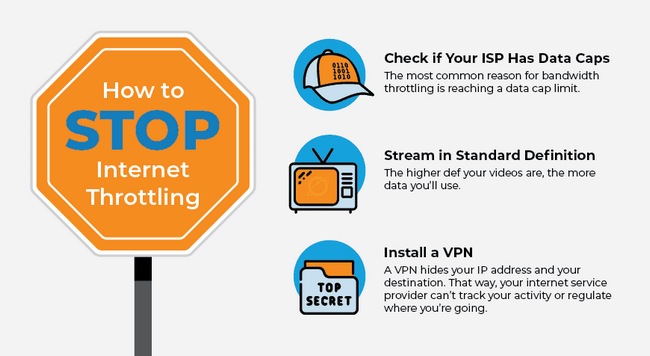
Read the fine print to see exactly what you’re getting.
- Does the VPN have a kill switch?
This is one of the most important security features for any PC VPN. A kill switch disconnects you from the internet in case VPN connections fails so that your details don’t leak.
How to Use a VPN on PC
Now that you know how to choose the best VPN, let’s look at how to install a VPN for PC for both Windows and Mac.
Note: It’s a good idea to choose a VPN that has an app. They are easier to install because all you have to do is download the application. Otherwise, you have to do a manual setup which is a lot more complicated.

How to Install a VPN on Windows 10
For this post, we’ll show you how to download and install Surfshark using the Surfshark app for Windows.
Use the same method for other VPNs discussed in this post – the steps are almost identical.
- There are two ways to do this; you can download it directly from the Surfshark website, or you can visit the Google Play Store and download it from there.
- If you decide to download it from the website, click on “Get Started” and choose a package. Pay for it before you go to the next step.
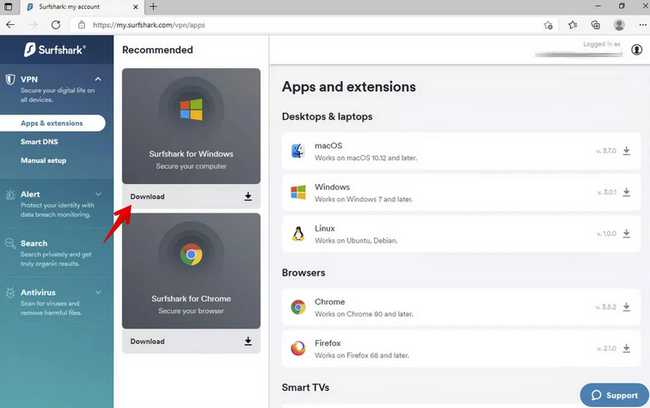
- Click on “Menu” to get a dropdown menu. On the menu click on “Apps” and then choose “Windows”.
- Click “Download Now” to trigger the download. Find the installation file and right-click to install.
- You’ll be asked whether to allow the program to make changes to your computer. Click “Yes”.
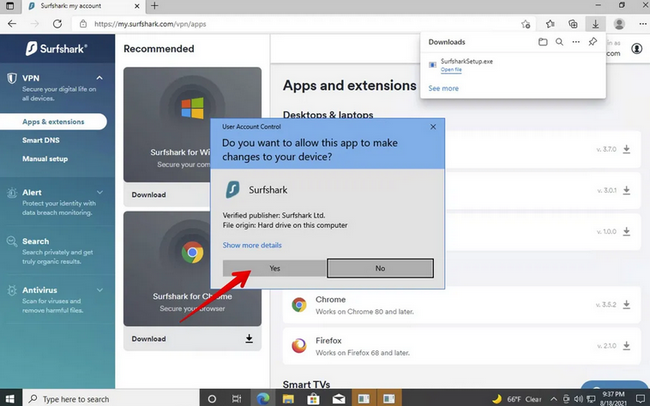
- The Surfshark app will be installed automatically on your Windows 10 PC.
- Log into Surfshark using the same credentials that you used to sign up.
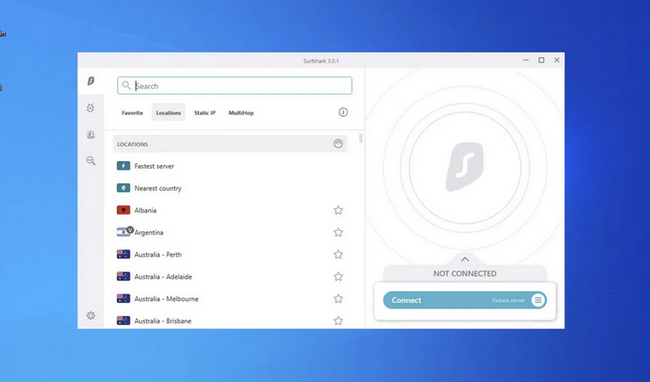
- Choose a server and connect. If you’d like to be automatically connected to a server click on the quick connect feature.

How to Install a VPN on Mac OS
The easiest method to install a VPN on Mac is to use the macOS app.
- Go to the Surfshark website and click “Get Started” in the top right corner. You’ll see several packages. Choose one and pay.
- You can now log into the website with the username and password that you used to purchase the software.
- You’ll be taken to a page called “My Account”. There, you’ll see a “Devices” tab. Click on it.
- It takes you to a new page where you’ll see all the available platforms. Select the macOS option (download.DMG).
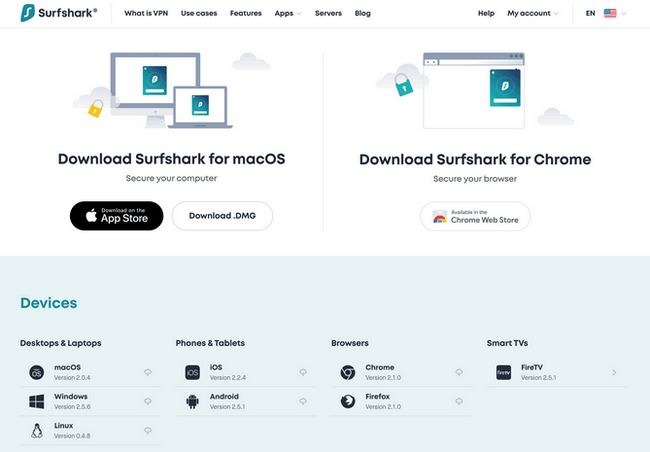
- The file will download automatically. Once done, click on it and run it. It’s the installer.
- Move the Surfshark icon to the Applications folder so it’s easy to find. In a new window, go to the Applications folder, find the Surfshark icon, and double-click on it to run it.
- After it opens it will ask for permission to operate on your PC. Some VPNs may require a user name and password. Enter the credentials if required and click “Allow”.
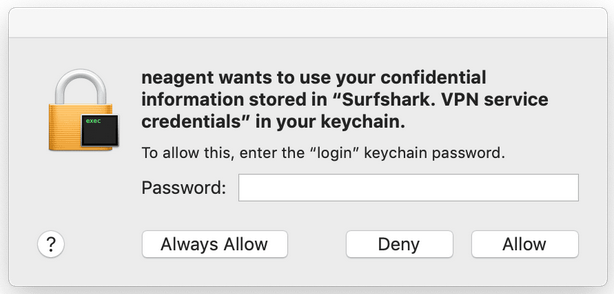
- Surfshark is now installed. Remove the installer as you no longer need it.
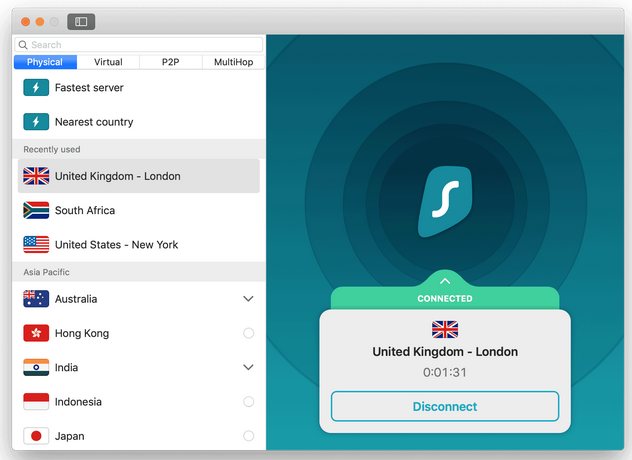
- Click the connect button to turn the app on and choose a server.
You may see other methods that describe how to use VPN in PC that outline installing OpenVPN or installing through the PC’s settings.
They are more complicated than installing using a VPN app, so you may need to be tech-savvy to get them to work.
Top 4 Best VPNs
Using the criteria outlined above we tested numerous VPNs, and we have come up with 4 that we feel are winners. They are fast, secure and easy to install and use. They also have an easy VPN download for PC.

Surfshark
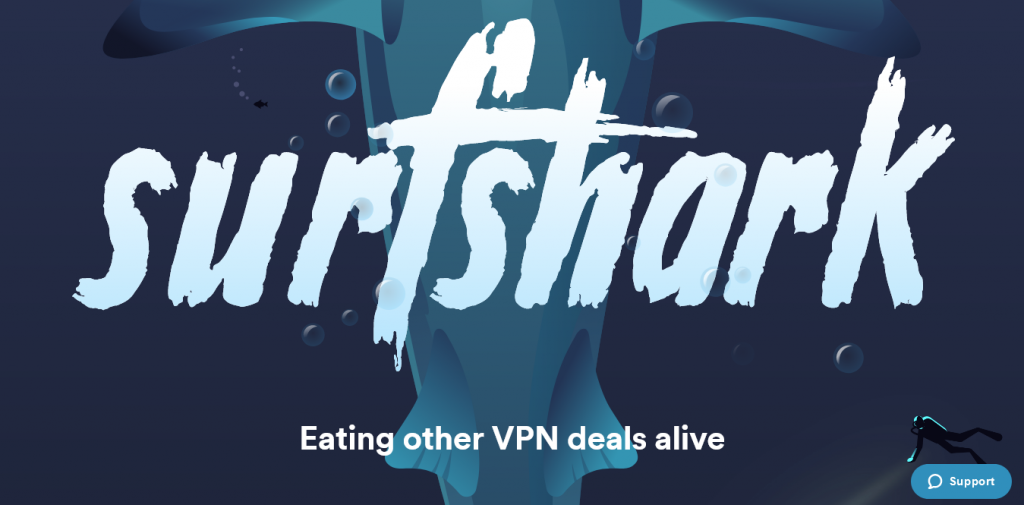
Surfshark for PC is our first recommendation because it has so many advantages. It has a pretty neat app that’s easy to install and use, you can use it to connect unlimited devices simultaneously, so your mobile devices are covered too.
The VPN uses OpenVPN which means that you get AES-256 encryption and a secure connection.
It is reliable for bypassing geo-blocks and you can use it to connect to Netflix, HBO, Amazon Prime, BBC iPlayer and dozens more. For Netflix, you get access to more than 20 libraries.
Surfshark is decently priced and for a couple of dollars more, you can fortify your devices with the Surfshark antivirus, Surfshark Search and Surfshark Alert.
| Pros | Cons |
| It has a well-designed, intuitive app for PC | The one-month subscription package is expensive |
| You get excellent security features, including AES-256 encryption and GPS spoofing | It doesn't have a one-year subscription |
| It is fast; a good choice for streaming and gaming | The Apple apps could do with a few design tweaks |
| You can use it to access numerous streaming platforms including Netflix and Amazon Prime | |
| The company doesn't keep user logs | |
| It is a well-supported service | |
| You can install it on a variety of platforms | |
| It provides unlimited simultaneous connections | |
| The company has 3,200+ servers | |
| It is located in the British Virgin Islands | |
| You get a 30-day money-back guarantee |
Read ReviewView Listing
NordVPN
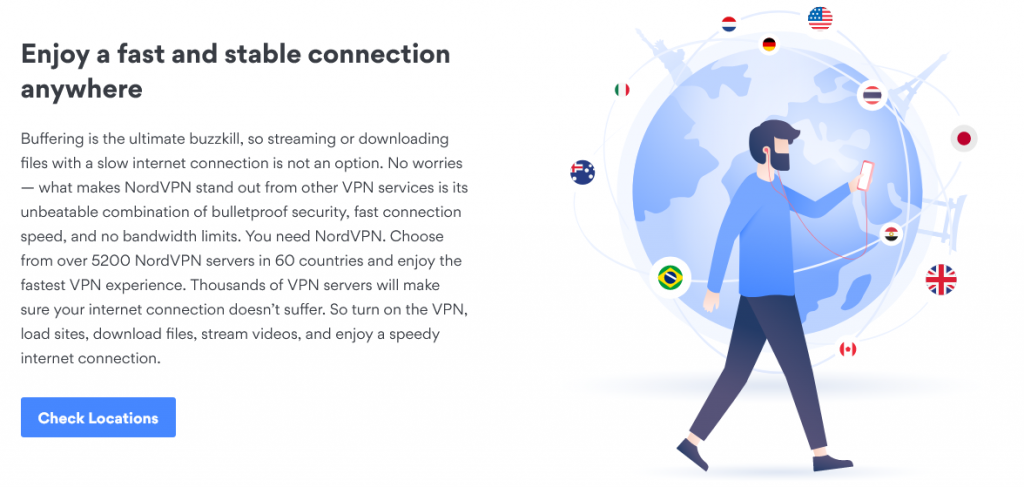
NordVPN is a much-loved VPN that has millions of customers world-over. It has high speeds, good security protocols and provides steady and reliable protection from hackers.
It is an excellent option for beginners as it comes with apps for different platforms which are easy to install and use.
If you want to torrent, this VPN provider can get you unlimited Netflix, Amazon Prime, Hulu, HBO, BBC iPlayer and many other streaming channels.
However, unlike Surfshark, you can only connect 6 devices at once.
| Pros | Cons |
| You get excellent speeds for gaming and streaming | It doesn't have a router app |
| It uses the best security protocols in the industry | Some servers are slow |
| It is well-designed and comes with intuitive apps for PC | The Linux client interface is poorly designed |
| You can use it to unblock Netflix, Amazon Prime, Disney+, BBC iPlayer and many more | You only get 6 simultaneous connections |
| The company doesn't collect user information | |
| It has 5,300+ servers | |
| It is located in Panama | |
| You get a 30-day money-back guarantee |
Read ReviewView Listing
VyprVPN
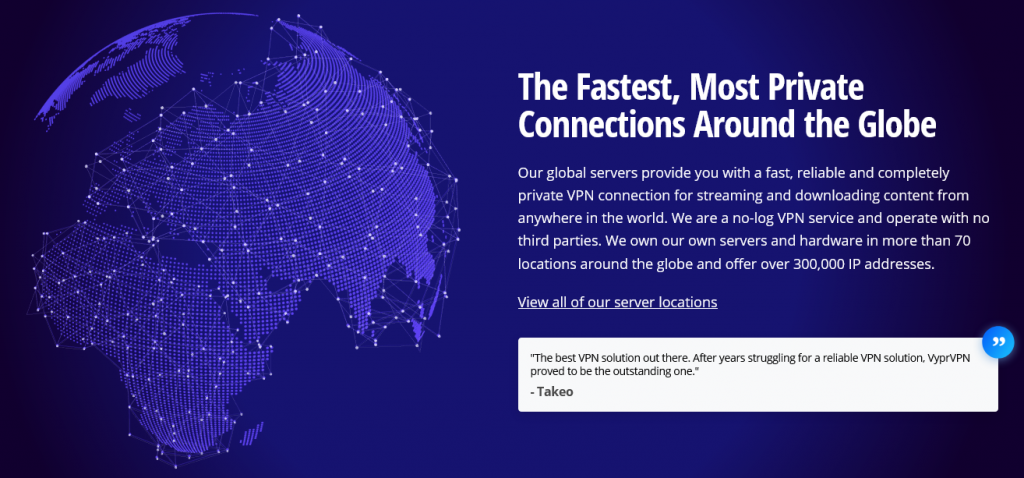
VyprVPN may not be as popular as Surfshark or NordVPN but it is one of the best VPNs for both PC and mobile. Not only does it use the best security protocols to keep users safe, but it also has well-designed apps that are easy to use.
These include Windows and Mac, iOS 10 and up, Android 5 and up, Linux and Amazon Fire TV.
This VPN doesn’t keep user logs, and it can unblock lots of streaming channels including Netflix.
The service provides decent speeds for users, and you can game and stream without lags.
| Pros | Cons |
| It is fast – a good choice for gaming and streaming | It doesn't work on all routers and installation on certain devices is complicated |
| The PC apps are well-designed and easy to use | The server network is rather small |
| The company owns and operates servers, providing users with good support | You only get 5 simultaneous connections |
| It uses strong security features | |
| You get automatic Wi-Fi protection | |
| The company doesn't keep user logs | |
| You can use it to watch Netflix, Amazon Prime, HBO and many more | |
| The company has 700+ servers | |
| It is located in Switzerland | |
| You get a 30-day money-back guarantee |
Read ReviewView Listing
ExpressVPN
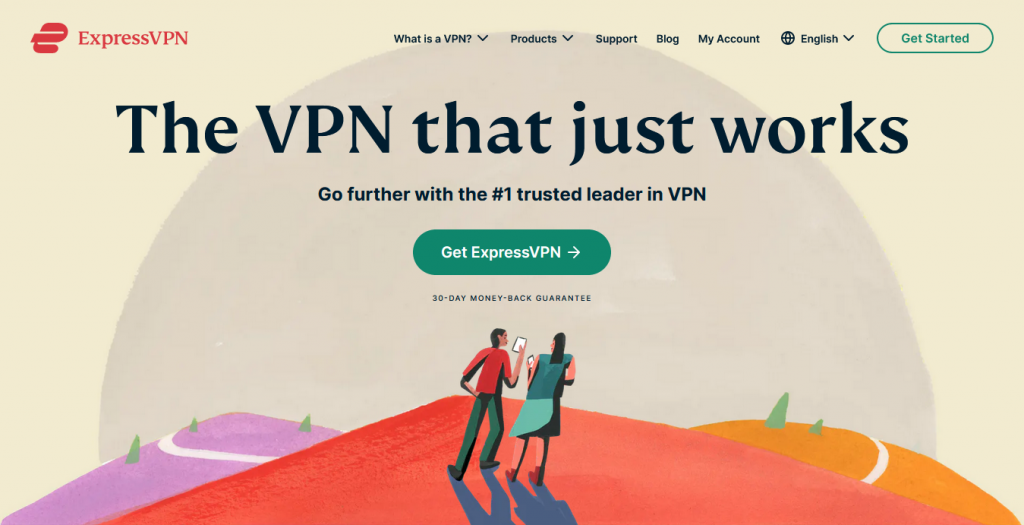
ExpressVPN is an old player in the game. It is well-liked and has millions of users, but it happens to be pricier than most other VPNs.
The question for most people is, how much better is it, and is it worth paying for?
ExpressVPN is a solid VPN that provides fast network connections, has solid security features, and is reliable.
It is an excellent option for bypassing geo-blocks, and you can use it to stream Netflix, HBO, Amazon Prime and lots of other channels.
The company doesn’t keep user logs and provides users with good customer support.
| Pros | Cons |
| It offers fast speeds | It is more expensive that other VPNs with similar features |
| ExpressVPN uses top-notch security features including AES-256 | Streaming servers aren't labeled |
| The PC apps are well-designed and easy to use | Users suffer the occasional dropped connection |
| It doesn't keep user logs | |
| The VPN works for Netflix, HBO, Disney+ and many more | |
| It is well supported | |
| The company has 3,000+ servers | |
| It is in the British Virgin Islands | |
| You get a 30-day money-back guarantee |
FAQ
- How to use a phone VPN on PC?
The best VPNs are designed for use on bot phone and PC. If you have a VPN on your phone, you can share the connection to your PC by downloading the app, logging in and choosing a server – it’s as simple as that.
- What is the best VPN download for PC?
All the ones discussed in this post work well; they have been tested for security, speed and streaming ability and have stood out among the rest. However, if you’d like to look at more options, please refer to our article on the best VPN providers…
- How to use NordVPN on PC?
The method is very similar to the one described above for Surfshark. Visit the NordVPN site and buy a subscription and then download the VPN app onto your PC. After that, log in and choose a server.
Conclusion
Learning how to use a VPN on PC allows you to be proactive about online threats; you don’t have to wait for them to happen. Instead, you can stop them from happening altogether.
There are additional advantages of a PC VPN; you can stream content, access blocked websites and game without worrying about who may be spying on you.
So long as you choose a VPN with a PC app the installation process is simple; just follow the steps outlined above.


