How to Use a VPN on iPhone [Tutorial]
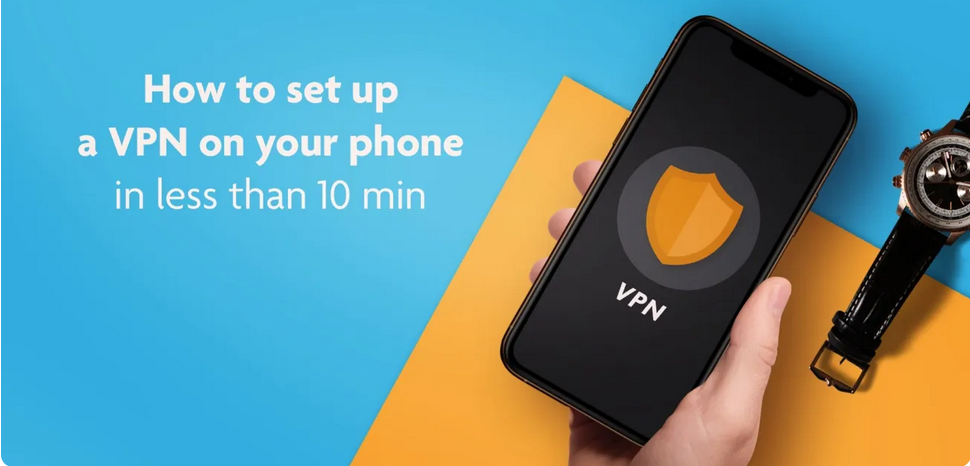
Phone security and privacy are more important than ever. A VPN is one way to make sure that your iPhone and other iOS devices are protected from prying eyes. Read on to find out how to use VPN on iPhone and iPad.
Our lives are on our phones. We bank through them, shop online, find dates, have private and work conversations, keep photos, search for information, chat and socialize and so much more. We also do a lot of work-related stuff on our mobile devices.
According to a recent survey, the average person spends between five and six hours on their phone each day, and that doesn’t include work; that’s the personal stuff.
Your phone, if it were illegally accessed or fell into the wrong hands, can leave you terribly exposed.
That is why many people have learned how to use VPN on iPhone.
VPN stands for Virtual Private Network, and it is a type of software that keeps your devices, including your iPhone and iPad secure from prying eyes, hackers and other malicious parties.
When you understand how to use VPN on iOS you minimize the risk of intrusion. If you choose the right VPN, you are more or less guaranteed that your iPhone remains secure at all times, even on public Wi-Fi networks.
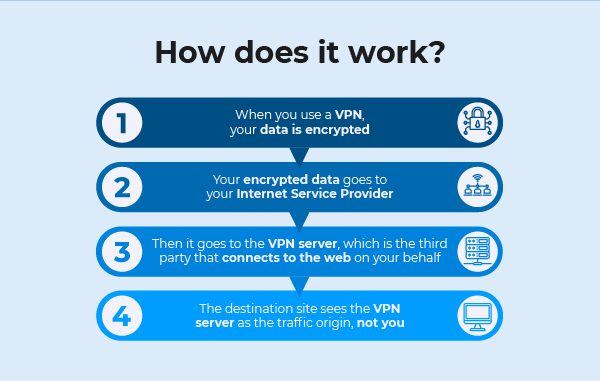
This post is a step-by-step guide on how to use VPN on iPhone, as well as the best VPNs for iPhones. You can also use the methods outlined here to secure your iPad.
Table of Contents
Why Use a VPN on iPhone?
VPNs cost money, and for many, the question becomes “why should I use a VPN on my iPhone?” There are several reasons:
- It keeps your data secure – a VPN server encrypts your internet traffic and reroutes it through its servers, and it also assigns you a generic IP address from the server you’ve selected.
- You can get around censorship – when you connect through a VPN no one can see what region you’re in, so they cannot block you. If you live in a country where some websites are blocked you can access them with a VPN.
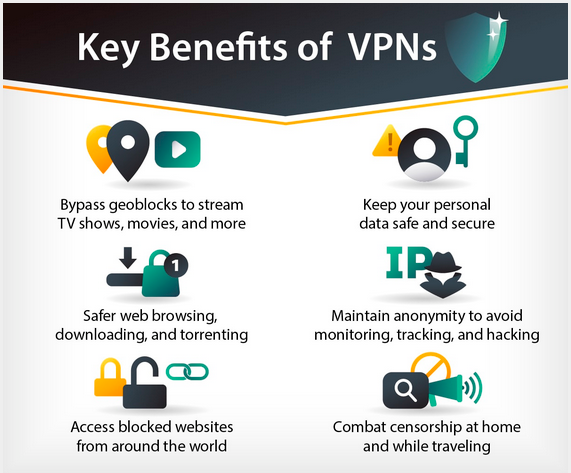
- Enjoy cheaper deals when you shop on iPhone with VPN – this is especially useful for holiday shopping and travel. Some companies charge higher prices in some countries.
- Use a VPN on iPhone to bypass geo-restrictions – geo-restrictions become a problem when you’re trying to stream. A VPN allows you to access whatever streaming platform you want.
- Avoid workplace and campus firewalls – are there some websites you cannot access when you’re on your college campus? A VPN allows you access to any website, any time, on your PC and mobile devices.
These are not the only benefits of learning how to use a VPN on iPhone. You can learn more from our detailed post about how VPNs work and their benefits…
iCloud Private Relay vs. VPN
Paid users who have downloaded iOS 15 now have iCloud+, which among other new features, includes iCloud Private Relay.
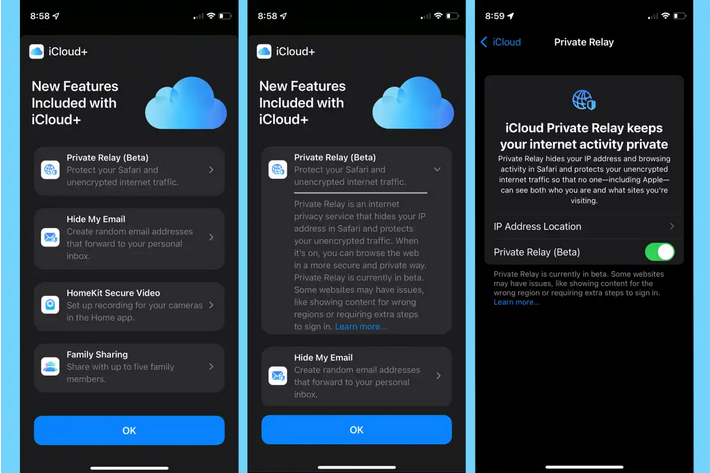
It sounds very much like a VPN; it encrypts online traffic and sends it through several servers to minimize tracking by third parties.
You may choose to use this feature instead of installing a VPN, but you should know that it comes with some serious drawbacks, and if you’re serious about securing your online activity, it isn’t a good option.
For one thing, it’s still in Beta, which means that it will go down from time to time as Apple tests and fine-tunes it. In addition to that:
- It only works with Safari; traffic through any other browser isn’t encrypted or channeled through secure servers. In other words, unless you use Safari all the time, you are exposed.
- It is easily identifiable as a proxy server, and many big websites can recognize it right away. You may not be able to bypass geo-blocks or stream from sites like Netflix because it cannot bypass geographic restrictions.
- It doesn’t hide the region you are connecting from, only your IP address. Many streaming sites block users based on where they are from, so it makes streaming impossible.
- Many who have tried it report that it slows their internet connection significantly, and it doesn’t work very well on public Wi-Fi networks.
With a good VPN, none of these is an issue; your speeds are fast, you can access any website, bypass geo-blocks, and data from all browsers is encrypted.
Choosing a VPN for Your iPhone – Our Criteria
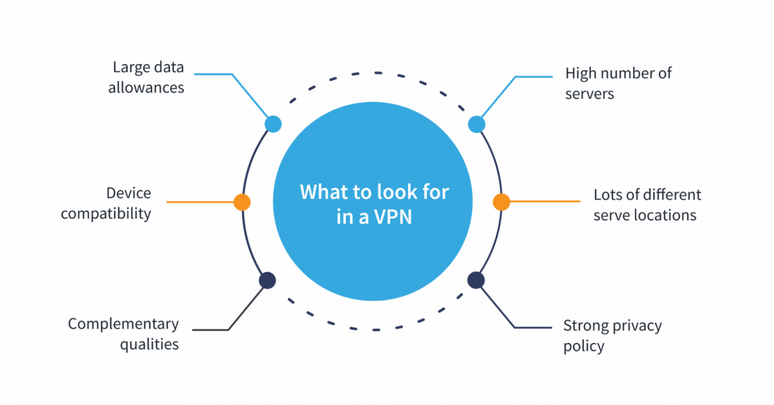
Below you’ll find 4 of the best VPNs for iPhone. How did we select them? We put them through the following tests:
- Does the VPN offer a secure connection?
The reason you want a VPN in the first place is so that you can secure your iPhone, so it’s important to choose one that has the best security features, including AES-256 encryption and OpenVPN. Any added layer of security makes for a better VPN.
- Is the VPN provider logging user activity?
This is never good, but no VPN doesn’t log user details to some degree. The question is, however, how much information does the company collect, how long they keep it for, and what do they use it for.
- How fast is the service?
This is important; you don’t want a VPN that slows down your internet connection more than just a little.
- Where is the company located?
Ideally, it should be in a jurisdiction that doesn’t have laws that can force it to surrender user data.
There are a few other factors to consider, such as price and how many simultaneous connections you get. Remember, a VPN is for long-term use, so you should get the best possible deal you can.
How to Use a VPN on iPhone
It's easy and takes just a few minutes. There are two ways to install a VPN on iPhone:
- Using iPhone VPN app
- Manual Setup
Thankfully, they are both rather simple, and anyone looking to learn how to use a VPN on iOS can have them mastered in just a few minutes. We’ll go through them both step-by-step.

How to Set Up a VPN on iPhone Using an App
The best VPNs have an iPhone app that you can download onto your device, sign in and choose a server. Below are the steps you need to follow.
Note: It is a good idea to download the VPN onto a desktop rather than directly to your iPhone. If you don’t like the VPN and want a refund, getting one from Apple is rather more difficult.
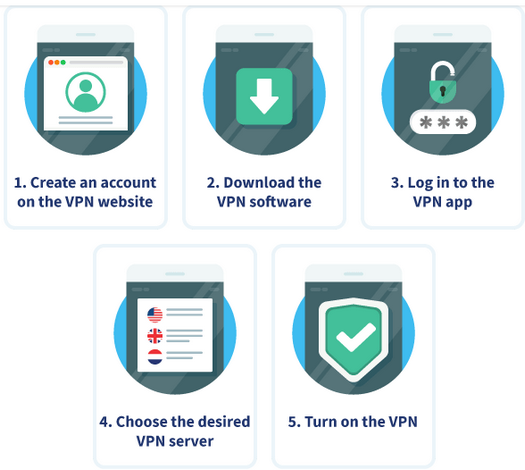
- Choose a VPN provider. Any of the ones discussed in this post will work well. Visit the website and sign up. Choose a subscription package and pay.
- On your iPhone, download and install the iOS app. You can usually find a download link for iOS devices on the VPN provider’s website. Alternatively, head over to the iOS app store and search for it. The process is no different than downloading any other app.
- Open the app and sign in. Use the same credentials you used to sign up.
- It’s time to set up the app. It is a short process and you shouldn’t have any trouble. This may include things like accepting the provider’s privacy policy and setting up the right configurations. When asked whether to allow configuration, say yes.
- You may also be asked for permission to send notifications about your account and the quality of your connection. Say “OK”. You’ll also be asked whether you want to share information to help the VPN improve the quality of service. It’s up to you to say “Yes” or “No”.
- You can now connect to a server. The button to connect is usually on the app’s interface. You can choose to be connected to the best available server or you can choose one yourself.
That’s it. You now know how to use VPN on iOS, and you can use your iPhone without worrying about prying eyes or third parties having access to your data.

How to Manually Set Up a VPN on iPhone
Not all VPNs come with convenient apps that you can download onto mobile devices. You need to do a manual setup using the following steps:
- On your iPhone’s home screen, go to “Settings”.
- Click on “General” and then click on “VPN”.
- Choose “Add VPN Configuration”.
- Under “Type”, you’ll see 3 options: IKEv2, IPSec and L2TP. Choose one. If you’re not sure which of these protocols are ideal you can read up about them.
- Also, enter the “VPN Settings Information”. They include description, server and remote ID.
- Enter “Authentication Login”. This is the username and password that you used to sign up for the VPN.
- You can choose “Manual” or “Auto” for proxy.
- Click “Done”.
- Toggle the “VPN Configuration” button to turn it on.
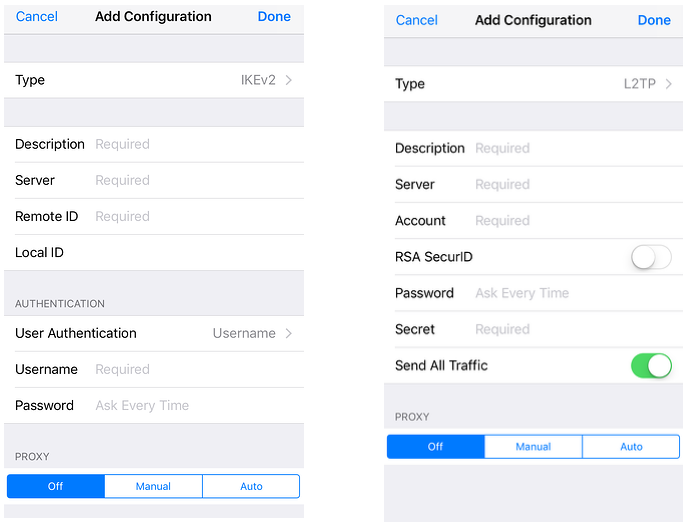
Your iPhone is now protected, and all your data will go through the VPN.
Top 4 Best VPNs for iPhone
Choosing a VPN for iPhone may be a little more difficult than figuring out how to use a VPN on iOS. There are numerous options in the market, and it can be impossible to know what works best for online privacy especially if you are using a VPN for the first time.
To make things easier, we bring you the best VPNs for iOS and Mac. They are fast, secure and they have apps that you can directly download onto your device.

Surfshark
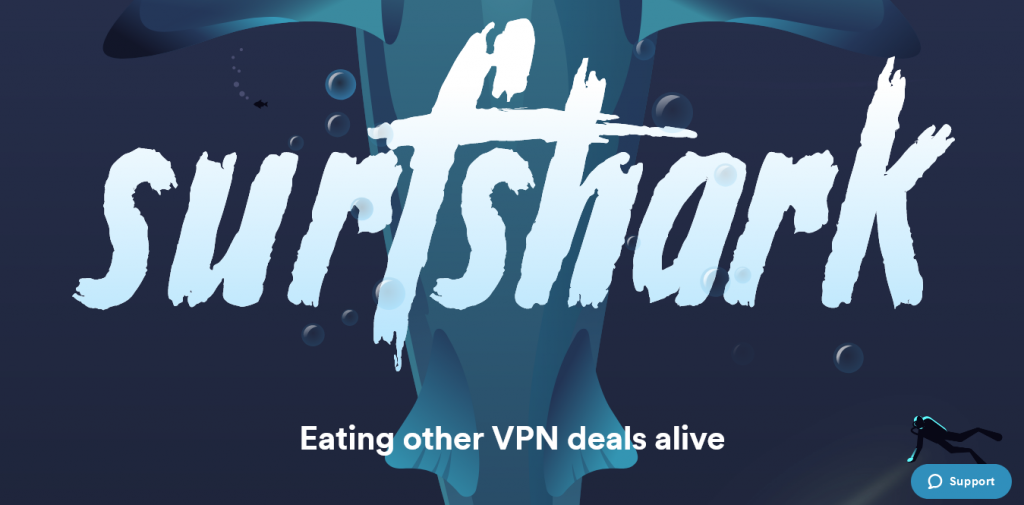
Surfshark is a VPN that’s come from the back to lead the pack. Today, it is regarded as one of the fastest and most reliable VPNs. It comes with an iPhone app that has a good user interface and is easy to install.
There are a couple of other reasons you should choose Surfshark for iPhone: it is affordable, and you get unlimited simultaneous connections.
How to use Surfshark on iPhone? It’s easy; it has an iOS app, so all you need to do is install it on your phone.
| Pros | Cons |
| It has a well-designed, intuitive iOS app | The one-month subscription is pricey |
| The service offers fast speeds | Some servers are slow |
| It has automatic NoBorders mode | It doesn't come with an annual subscription |
| You can connect unlimited devices simultaneously | |
| Connect other devices, like your smart TV, and stream from any channel | |
| The service utilizes the best security protocols, including AES-256 encryption | |
| It is well supported | |
| The company has 3,200+ servers | |
| It is in the British Virgin Islands | |
| You get a 30-day, money-back guarantee |
Read ReviewView Listing
NordVPN

NordVPN is a recognized brand in the VPN industry. It has been around for a long time and is trusted by users to protect network traffic around the world. The VPN has a well-designed iOS app with all the right features and is easy to install.
While it doesn’t give users unlimited simultaneous connections, the VPN is fast and affordable, with one of the widest server networks. It uses the most stringent security, is well supported and is excellent for unblocking streaming platforms.
How to use NordVPN on iPhone? It comes with a well-designed app, so all you need to do is install it on your mobile device.
| Pros | Cons |
| It is fast – it will not slow down your iPhone | Connections can be slow at times |
| The iOS app is well-designed and easy to work | You get only 6 simultaneous connections |
| It comes with topnotch security including AES-256 and many other features | Only a handful of servers support torrenting |
| It's a stable and reliable service that's well supported | |
| The VPN is a good choice for streaming | |
| It has Siri shortcuts | |
| The VPN has an in-built ad-blocker | |
| NordVPN has 5,200+ servers | |
| The company is in Panama | |
| It comes with a 30-day money-back guarantee |
Read ReviewView Listing
VyprVPN
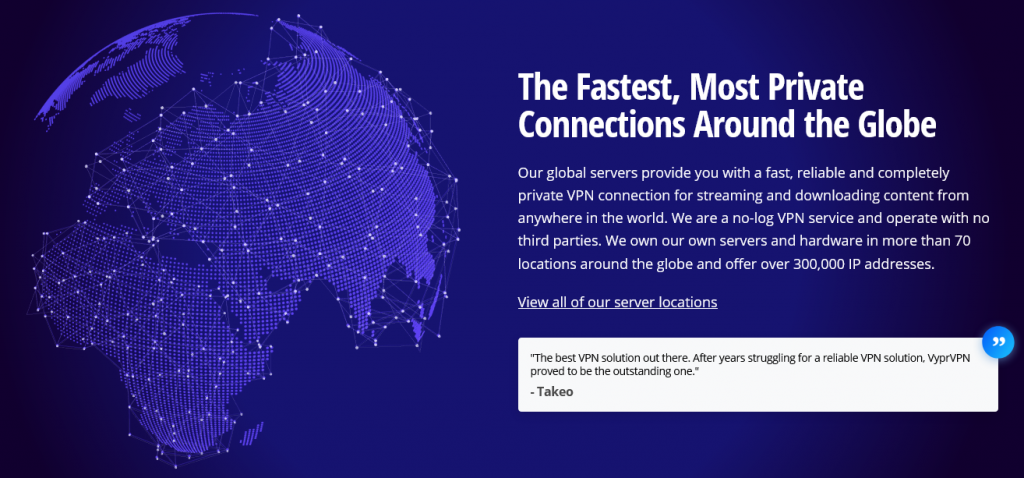
VyprVPN happens to be one of the most reliable for Mac and it does just as well for iPhone. Although it has a relatively small server network it is fast and rarely experiences downtime.
The VPN uses some of the most advanced security features in the industry, including AES-256, Chameleon, WireGuard and OpenVPN.
You can turn on “Public Wi-Fi” protection to automatically turn on the VPN whenever your phone comes in contact with an unfamiliar network.
How to use VyprVPN on iPhone? Install the VyprVPN iOS app directly on your mobile.
| Pros | Cons |
| It has a well-designed iOS app that's easy to use | It has a small server network |
| The VPN comes with excellent security features | You only get 5 simultaneous connections |
| You get in-built public Wi-Fi protection | |
| It's an excellent choice for streaming Netflix and others | |
| The service is well supported | |
| It has 700+ servers | |
| The company is located in Switzerland | |
| You get a 30-day money-back guarantee |
Read ReviewView Listing
ExpressVPN
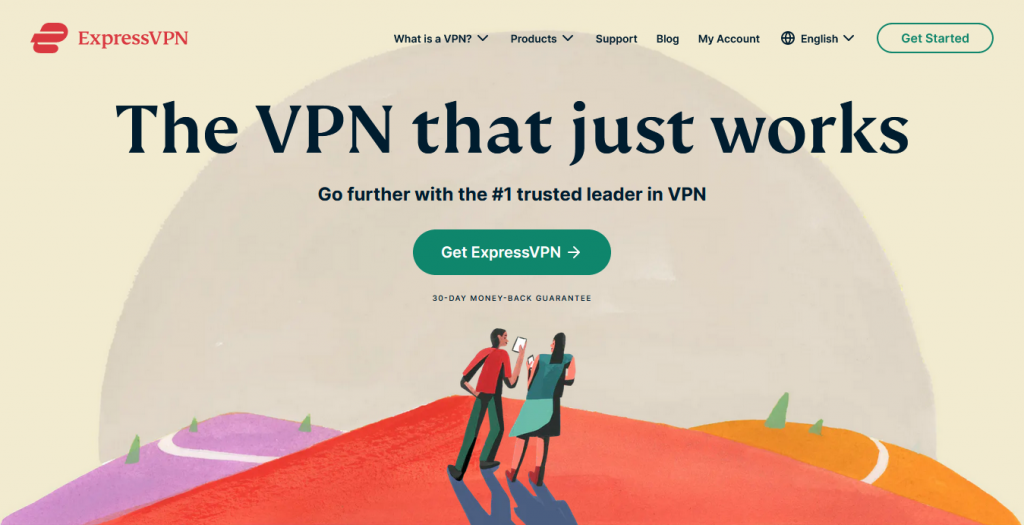
Like NordVPN, ExpressVPN is a well-known product among VPNs. For many years, it was the industry leader, but others have caught up and some have even surpassed this service.
This is not to say that it is a bad VPN for iPhone. Quite the opposite; it remains one of the best and most reliable.
The service has a large server network and provides VPN services all over the world. It is an excellent choice for bypassing geo-blocks if you want to stream from services like Netflix and Amazon Prime.
How to use ExpressVPN on iPhone? Visit the ExpressVPN site, register an account and download the iOS app.
| Pros | Cons |
| It has an excellent iOS app with all necessary features | You only get 5 simultaneous connections |
| You can use it to stream from your favorite channels | It's expensive – others with similar features cost less |
| The VPN is fast; it will not slow down your iPhone | |
| You get excellent support | |
| It has strong security features including AES-256 | |
| The company has 3,000+ servers | |
| It is located in the British Virgin Islands | |
| You get a 30-day money back guarantee |
FAQ
- How to use VPN on Netflix iPhone?
All you need is a VPN that can unlock Netflix, ideally one that has an iOS app. The ones in this post are all great for streaming Netflix and other channels, including Amazon Prime, Disney+, Hulu, BBC iPlayer and dozens more. Download the app, connect to the right server and stream Netflix.
- What is a mobile VPN?
It’s another name for a mobile-friendly VPN. It’s a VPN that are designed specifically for mobiles. They tend to be quite fast, and they require a smaller memory footprint. All the VPNs in this post are mobile VPNs.
Conclusion
If you learn how to use a VPN on iPhone you eliminate the risk of 3rd parties accessing and misusing your information.
The best VPNs come with iOS apps so they are easy to install. However, that’s not enough. You need to choose a VPN that’s known for speed, is secure and doesn’t keep user details.


