How to Install a VPN on Firestick [Tutorial]
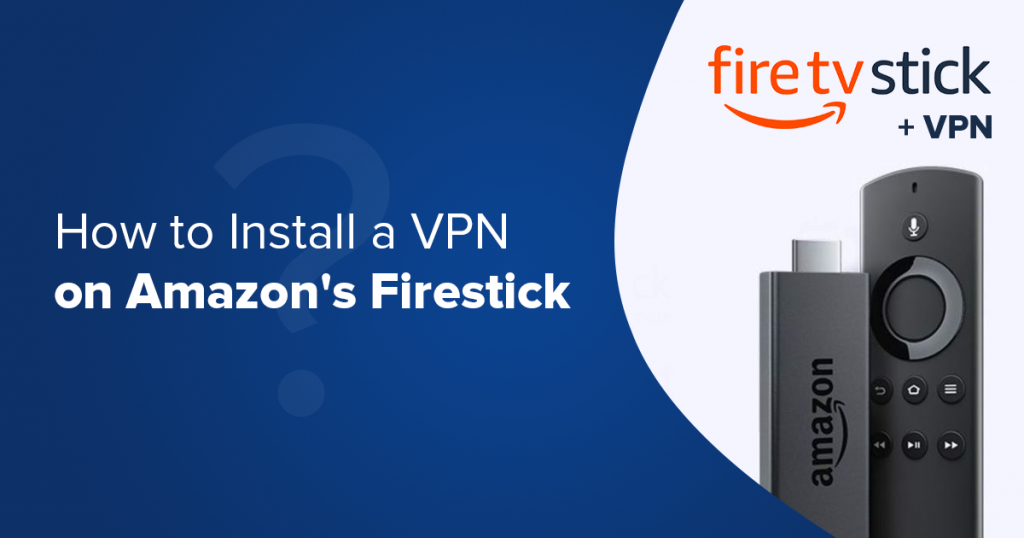
The Amazon Firestick is a great device for home entertainment, but it is limited. Find out how to install a VPN on Firestick so that you can stream from multiple platforms and enjoy anonymity and privacy.
The Amazon Firestick is a brilliant device; you can use it to watch Amazon Prime, Netflix, Disney Plus and YouTube. You can use it to access games, and even on Alexa.
However, all these things depend on where you’re located. Most Amazon Firestick services are only available in the United States and a handful of other regions.
Even within the US, there are certain services you’ll not be able to access. If you want to watch a show on BBC iPlayer, for example, the Firestick is useless.
You have no access to sports and news channels outside the United States, and your access to streaming platforms is limited to North America.
In addition to that, all your traffic is out there for all to see.
The stick comes advertised as able to “add tens of thousands of channels to your TV.” This is not accurate. Access depends on where you are, and for every channel, you have to pay the usual subscription (and other) fees that are needed for you to watch content.
Whether you’re in the United States or anywhere else in the world, you can turn your Amazon streaming device into an all-in-one device for home entertainment if you learn how to install a VPN on Firestick. It will give you access to content and save you lots of money in monthly subscriptions.
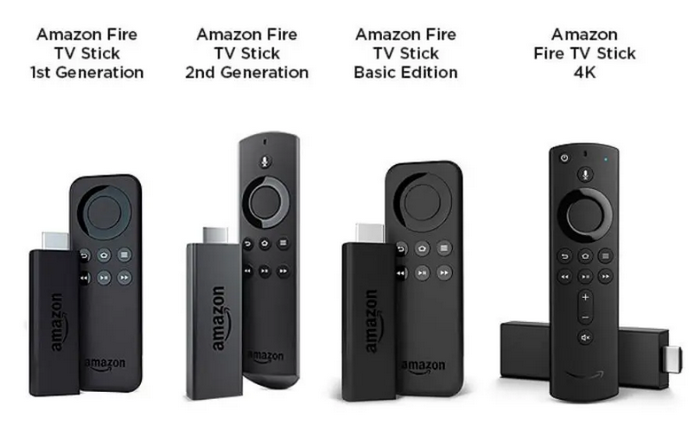
A VPN, or virtual private network, allows Amazon streaming devices to access numerous content platforms and gives users anonymity.
This post will teach you how to use a VPN on Firestick, and you can multiply your home entertainment options. But first, let’s get a few basics out of the way.
Table of Contents
What is Firestick?
It is a streaming device made and sold by Amazon. It is also called an Amazon Fire TV Stick. The device looks like a USB flash drive, and you can plug it directly into your TV.
The Firestick turns any TV into a smart TV. Once you have it, you can use it to stream shows from popular streaming platforms like Amazon Prime, Netflix, Hulu and even YouTube.
You can connect other Amazon devices to your Firestick to unlock new features.

What is the Difference Between Fire Stick & Fire TV?
Not much; the Firestick’s full name is Amazon Fire TV Stick. All Amazon streaming devices are called Fire TV Stick, and Fire TV is one of them.
There are now 4 versions of Firesticks, and the only difference between them is a slight variation in features: The Fire TV Stick, the Fire TV Stick Lite, the Fire TV Stick 4K and the Fire TV Stick 4K Max.
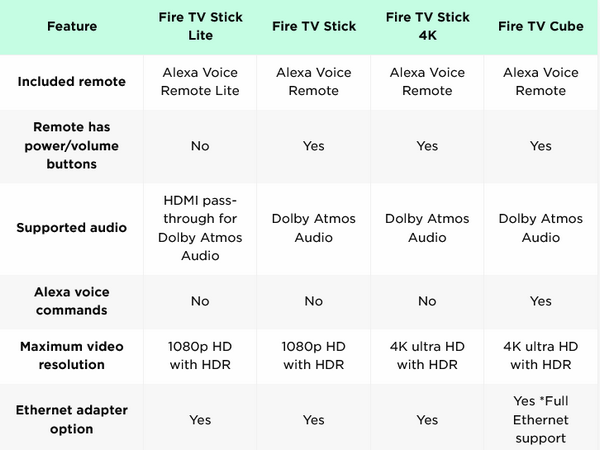
Why Use a VPN on Firestick?
Whatever version of Firestick you have, it has limited abilities. It doesn’t give you access to thousands of TV channels and you enjoy no privacy whatsoever. For this reason, you should learn how to install a VPN on Firestick.
A VPN is a good way to get around these obstacles. By encrypting your information, assigning you alternative servers and giving you a different IP, it gives you access to online content that is otherwise blocked, and you enjoy anonymity.
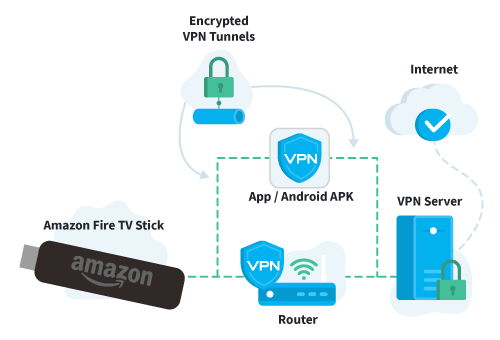
Here’s what you can expect if you learn how to add a VPN on Firestick:
- It is the safest and fastest way to bypass geo-blocks. This is why most people want to learn how to download a VPN on Firestick. Wherever in the world you are, once you install a VPN you have access to numerous streaming channels, and all you have to do is subscribe to be able to access TV shows and movies.
- A VPN service allows you to avoid bandwidth throttling. If you start streaming or gaming and your internet speeds suddenly slow down, you’re likely a victim of bandwidth throttling. Internet service providers monitor how much bandwidth their clients use, and if they notice certain activities, like streaming and gaming, they may cap how much internet you use every day, or how fast your connection is.
- You get access to streaming apps. Many streaming apps provide access to excellent content but are illegal or geo-blocked in certain regions. A VPN connection lets you access and use them whenever you want, to watch whatever you want.
- It protects your data and gives you anonymity – trackers, malware, governments, ISPs and hackers are just some of the threats we worry about every day. A VPN service gives you an alternative IP address every time you log on and also encrypts all data.
A VPN doesn’t just safeguard your Firestick; you can use it to protect all your devices, including your smart TV and gaming devices.
Click here to learn all the benefits of a VPN…
Note: Netflix and a few others may require you to have an active account, and for that you need to pay for a subscription package but that’s all.
How to Set Up a VPN on Firestick
Most later-version Firesticks support VPNs without any trouble. Even better, some of the best VPNs are available in the Amazon app store.
How to get a VPN on Firestick? There are 3 methods:
- Install from the Fire TV app store
- Use VPN APK file with a direct download
- Install the VPN on a router

How to Install a VPN from the Fire TV App Store
This is the fastest way, and anyone, even the non-tech-savvy, can do it in a few minutes. You’ll need to have an active VPN subscription. Log in and select a server to make installation on the Firestick easy.
Here’s what you need to do to download a VPN on Firestick:
- Look for the “Find” button on the Fire TV home screen. You do this by holding down the right arrow button on your remote until it is highlighted on the screen. Click the down button to show the menu.
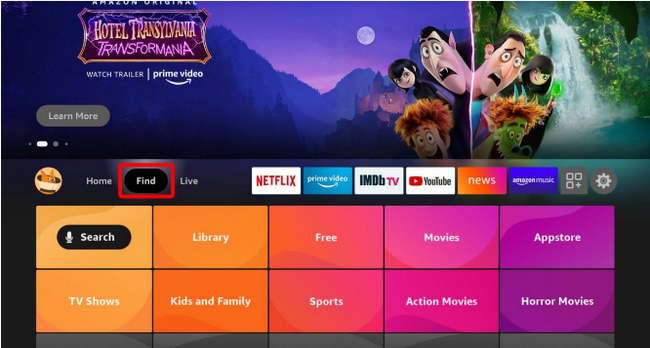
- Select the “Search” icon.
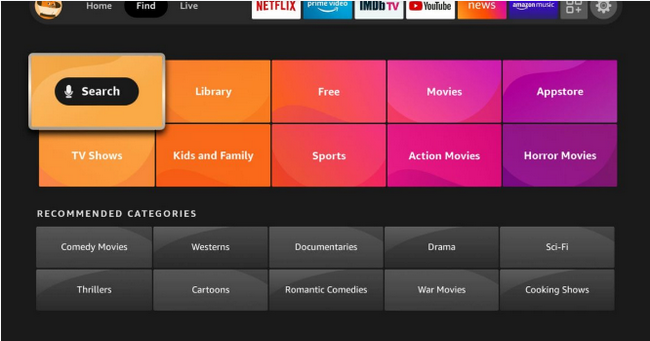
- In the search bar, type the name of the VPN you’d like to download. It’s quite a process because you have to do it by remote. A list of icons will appear, and the one you want will be included. Click on it.
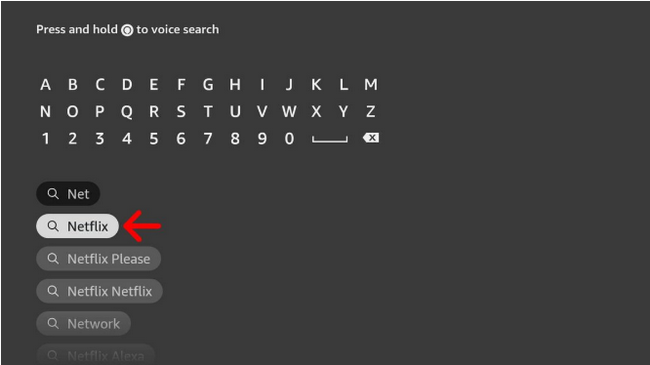
- A screen of icons will appear, and the one you want will be included. Click on it. When it opens, click “Download”.
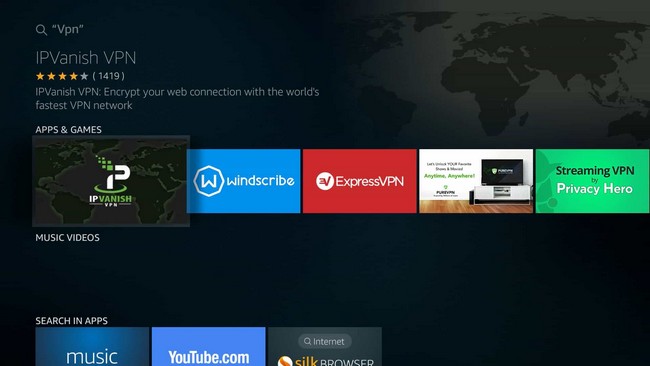
- Wait for the download to finish and launch the app.
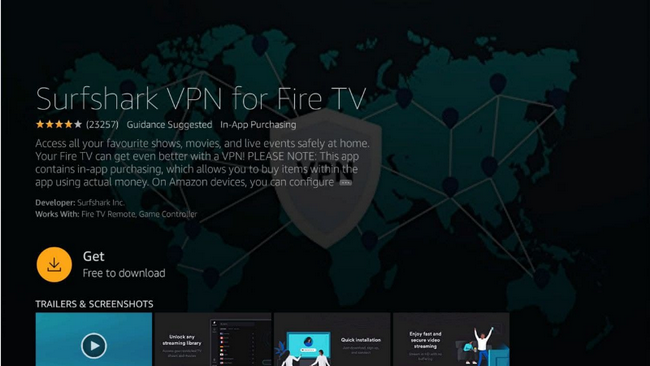
So long as the VPN is turned on, all traffic to and from your Firestick is secure, and you have access to numerous streaming platforms.
You can download Surfshark, ExpressVPN, NordVPN, CyberGhost, IPVanish, Pure VPN, Ivacy and TorGuard VPN from the Fire TV store.
Important: Although it is not usually listed as a requirement, it’s a good idea to change the region of your Firestick to match your VPN. If your Prime account country and the VPN clash it can lead to unnecessary problems.
Here is how to do this:
- Go to Amazon and click on “My Account”.
- Click on “Content and Devices”.
- Select “Preferences”.
- Change the country to what you’ve chosen on your VPN. If, for example, you chose a server in the UK, change your Firestick location to the United Kingdom.

How Use VPN APK File and do a Direct Download
You may want to download and use a VPN that’s not available in the Fire TV app store, or you may have an older-type Firestick that doesn’t allow a direct download of VPN software.
This doesn’t mean that you have to miss out on the advantages of running your Fire device with a VPN.
If you learn how to get a VPN on Firestick using this alternative method you’ll be able to enjoy every privilege of this software combo.
The first step is “jail-break” your Firestick. This means that you allow the Firestick to allow apps other than those from the Fire TV app store.
Follow these steps to jailbreak a Firestick:
- Go to the Firestick screen
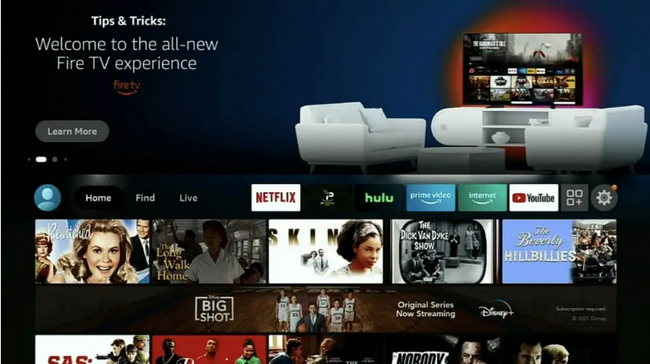
- On the Firestick screen go to “Settings”. Click on “Device”. It may appear as “My Fire TV” or a similar phrase that describes your device.
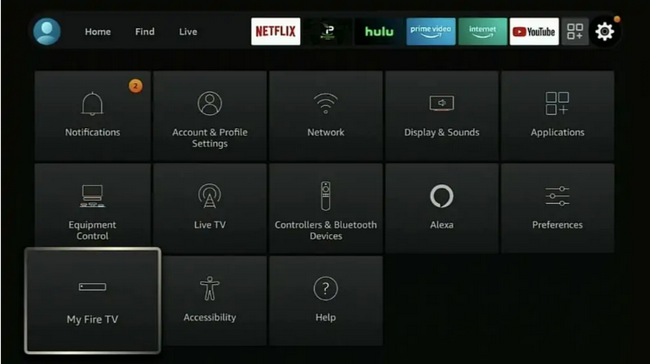
- Scroll down until you find “Developer Options”. Click on it.
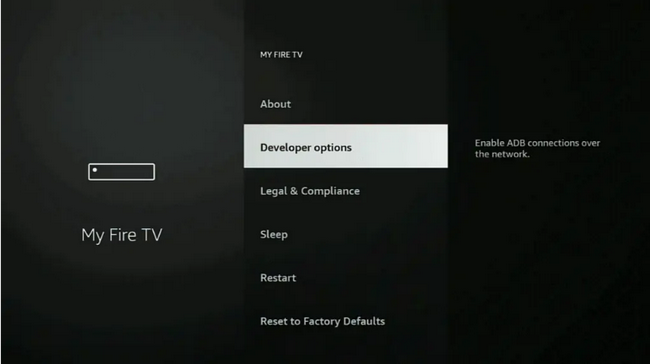
- Look for “Apps from Unknown Sources” and turn it on, as well as “ADB Debugging”. You’ll get a warning that it may be risky, but turn them on anyway.
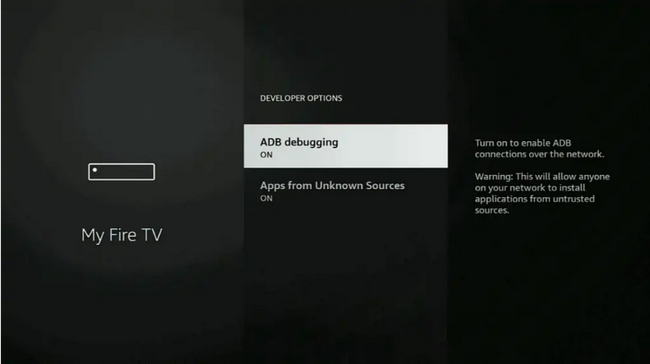
How do you install a VPN via direct download? Follow these steps:
You need to search your Fire device for the Downloader app. It allows you to download app APKs from legitimate sources.
The Downloader app allows you to find APK links for Android VPN apps, and all you need to do is a quick Google search. The Firestick is an Android device, so installation is easy.
- On the Firestick search for “Downloader”.
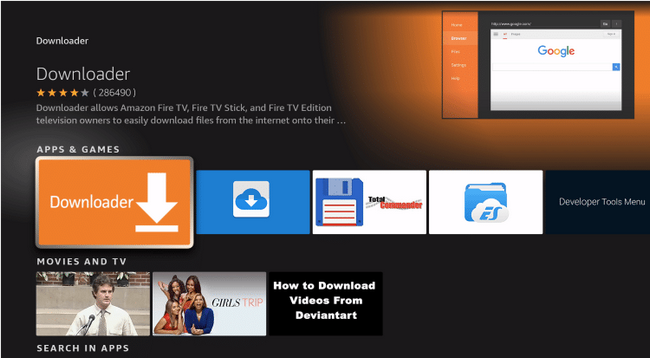
- Download it onto your Firestick.
- When you try to install the app may ask to access your device storage. Click “Allow”.
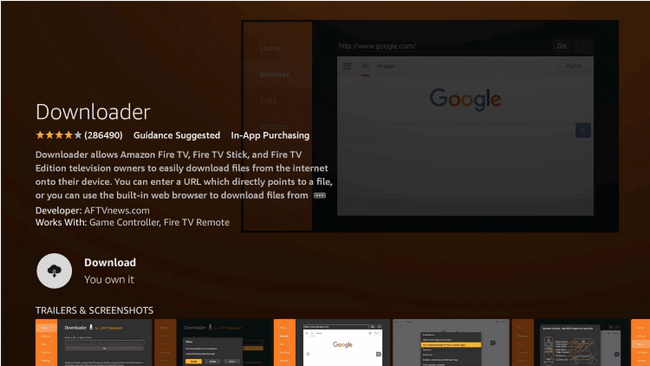
- After the installation is complete open Downloader and type in the URL of the VPN you want to install. When it appears click on the icon and then click “Download”.
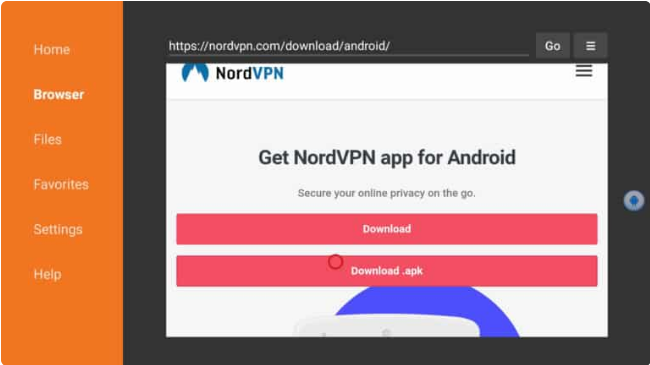
- Install it on the Firestick.
- Sign in to the VPN, choose a server that matches the location for your Prime account and start streaming.
In some cases you can get the APK file from the VPN provider; get in touch with them and find out where it’s located.
Once you have it, you can upload the APK file to Google Drive and then download it onto your Firestick.

How to Download the VPN on a Router & Connect the Firestick
If you’re not able to download the VPN directly or via APK download, you can use a router. It can be a virtual router or a physical router.
We have a detailed guide on how to install a VPN on a router…
After the VPN is installed you can connect the Firestick to the router and you’ll be able to stream.
Note: You may find additional methods online for how to put a VPN on Firestick. The ones outlined here are the easiest, but you may find that another method works for you. Choose whatever gives you the best results.
Top 4 Best VPNs for Firestick
As you look around for a VPN for Firestick, choose one that can unlock lots of streaming sites, is fast, and one that’s got lots of security features.
It should be well supported. As you’ve seen above, the installation process can be a little convoluted, so you should choose a VPN that responds to customer queries.
After looking at dozens of VPNs we’ve brought you the best 4.

Surfshark
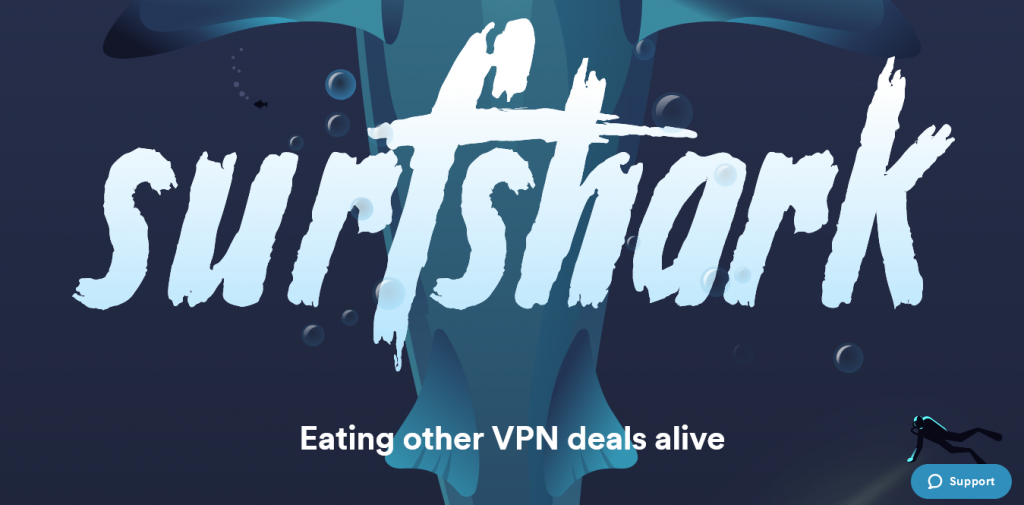
Surfshark is sometimes called the “stealthy speed demon”. It may have a smaller server network than some of the industry biggies but it is fast and feature-packed.
For many Surfshark users, it’s an obvious choice because it allows unlimited simultaneous connections.
This means apart from installing your Firestick you can hook up all your other devices, and they’ll enjoy anonymity and protection. This makes it the perfect choice for families and small businesses.
Surfshark is considered secure. It uses AES-256 encryption and a host of other security features. It has been independently audited and got good ratings.
| Pros | Cons |
| It is fast – you get great streaming speeds | The monthly subscription package is expensive |
| The VPN has a native Fire TV app | It doesn't offer a 1-year subscription package |
| It costs less than others with similar features | Servers in some locations can sometimes be slow |
| You can connect unlimited devices | |
| It is well supported | |
| You can use it to stream from Netflix, Amazon Prime and many others | |
| It has 3,200+ servers | |
| The company is located in the Netherlands | |
| It comes with a 30-day money-back guarantee |
Read ReviewView Listing
NordVPN
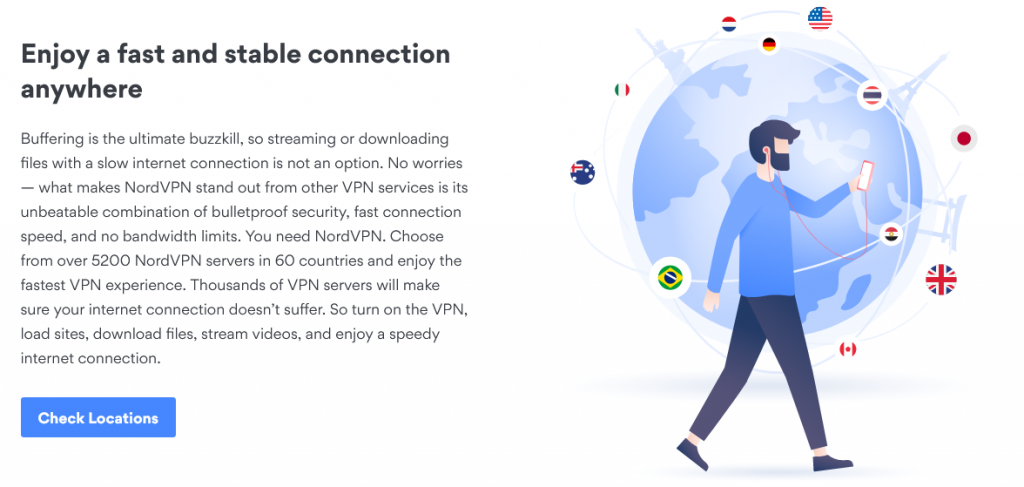
NordVPN ticks all the boxes when it comes to a VPN you can rely on: it is fast, gets better every year, and has all the right security features.
The VPN has a large server network – one of the largest in the industry, which means you can connect from almost any location in the world.
One advantage that NordVPN has over others is that it’s often able to slash prices, so several times a year you can get an excellent deal. Unfortunately, it doesn’t offer unlimited simultaneous connections.
| Pros | Cons |
| It offers excellent speeds for streaming and gaming | It can be difficult to install on a router |
| The VPN comes with top-notch security features including AES-256 encryption | There are better options for mobile |
| You can use it to stream from all major platforms including Netflix, Disney+, HBO and BBC iPlayer | You get only 6 simultaneous connections |
| It may not be the cheapest VPN but it often has good deals | |
| The service is well supported | |
| It has a native Firestick app | |
| It has 5,200+ servers | |
| The company is located in Panama City, Panama | |
| You get a 30-day money-back guarantee |
Read ReviewView Listing
VyprVPN

VyprVPN doesn’t have an app for Firestick, so installing it requires a little bit of patience and tinkering. We include it in this post because it comes with strong security features, is well supported, and rarely experiences downtime.
The other thing about this service is that despite fewer than 1,000 servers, it maintains excellent speeds, and you can stream from any platform without lags.
| Pros | Cons |
| The VPN is fast – it's good for streaming | It doesn't have a Firestick app |
| All servers are maintained in-house so there's little downtime | It's not the cheapest VPN |
| The service is well supported | The service only allows 5 simultaneous connections |
| It uses AES-256 encryption and lots of additional safety features | |
| You have access to Netflix, HBO, Disney+, BBC iPlayer and many more | |
| It's a good choice for gaming | |
| It has 700+ server locations | |
| The company is located in Switzerland |
Read ReviewView Listing
ExpressVPN
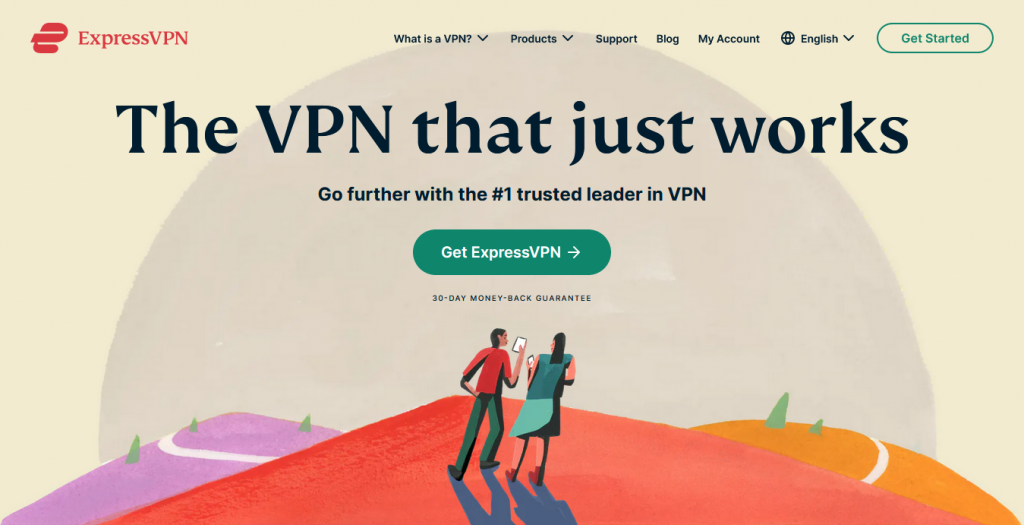
Although this VPN has remained one of the fastest in recent years, it seems to have slowed down somewhat in 2020.
The company has tried to recover by adding to its server fleet and moving to WireGuard protocol which may see it go back to the top of the table.
That’s not to say that ExpressVPN is not an excellent choice for Firestick. It comes with a native app which makes it easy to install. It is well-supported, so if you run into problems you can rely on customer support.
| Pros | Cons |
| It's fast enough to stream from any platform | Speeds are slow on some servers |
| The VPN has solid security features including AES-256 encryption | It is one of the more expensive VPNs in the market |
| It has a nice user interface | You only get 5 simultaneous connections |
| The service has a Firestick app | |
| It is good for gaming – no lag | |
| The company has 3,000+ servers | |
| It is located in the British Virgin Islands | |
| You get a 30-day money-back guarantee |
Conclusion
When you learn how to install a VPN on Firestick you supercharge your home entertainment. Not only are you able to stream from hundreds of platforms, you also have access to games from a huge variety of servers, and you can enjoy gaming without lags.
The process may seem complicated at a glance, but if you follow the steps outlined in this post you’ll get the most out of your Amazon Fire Stick.


