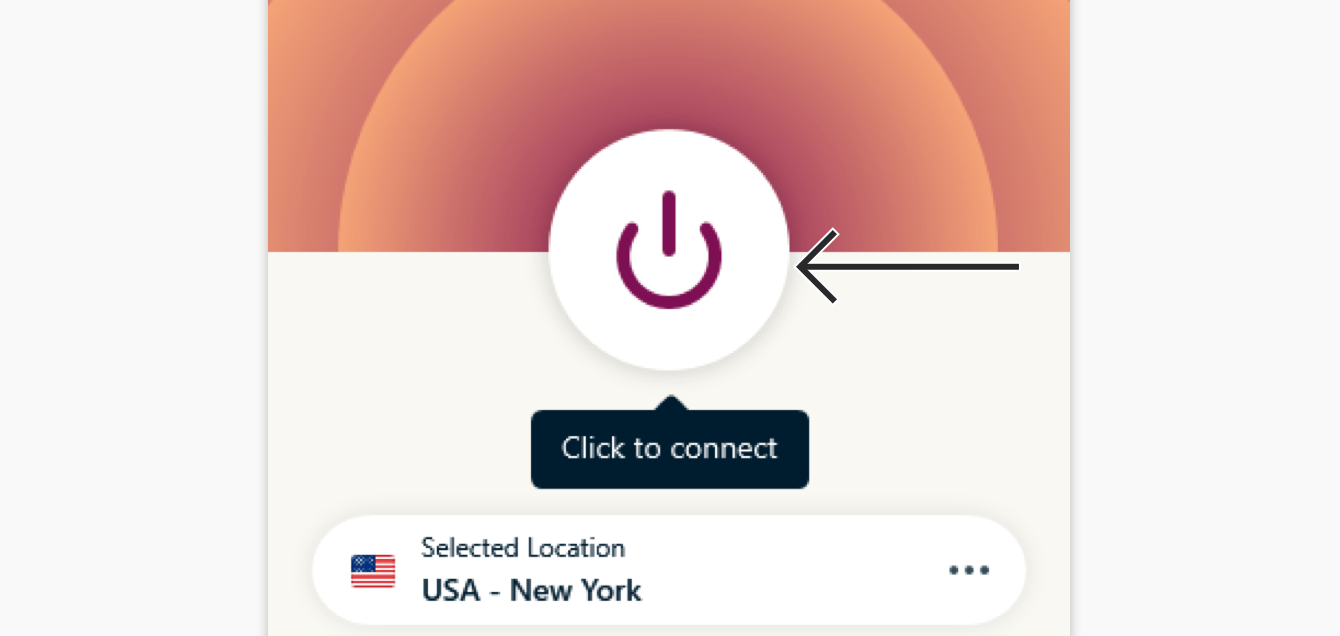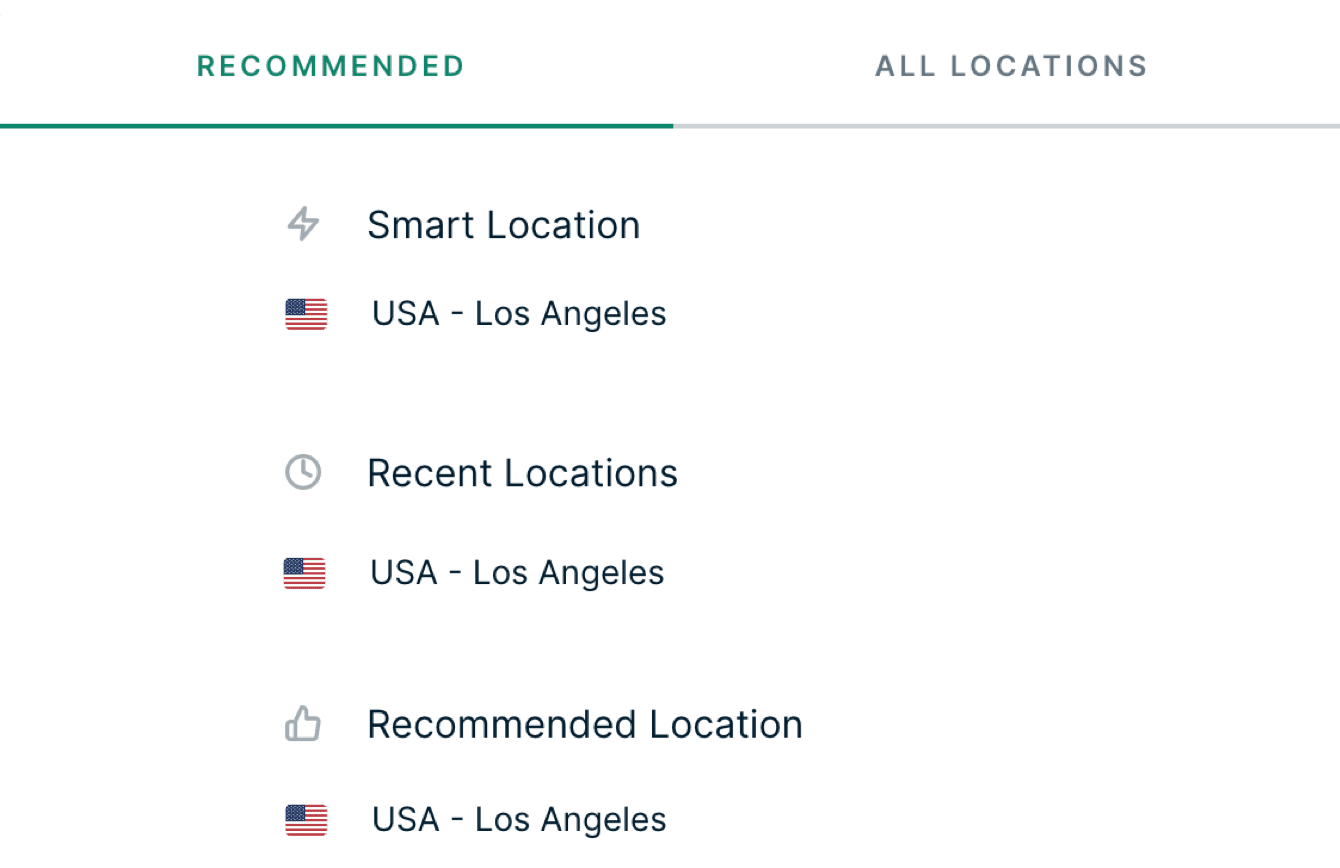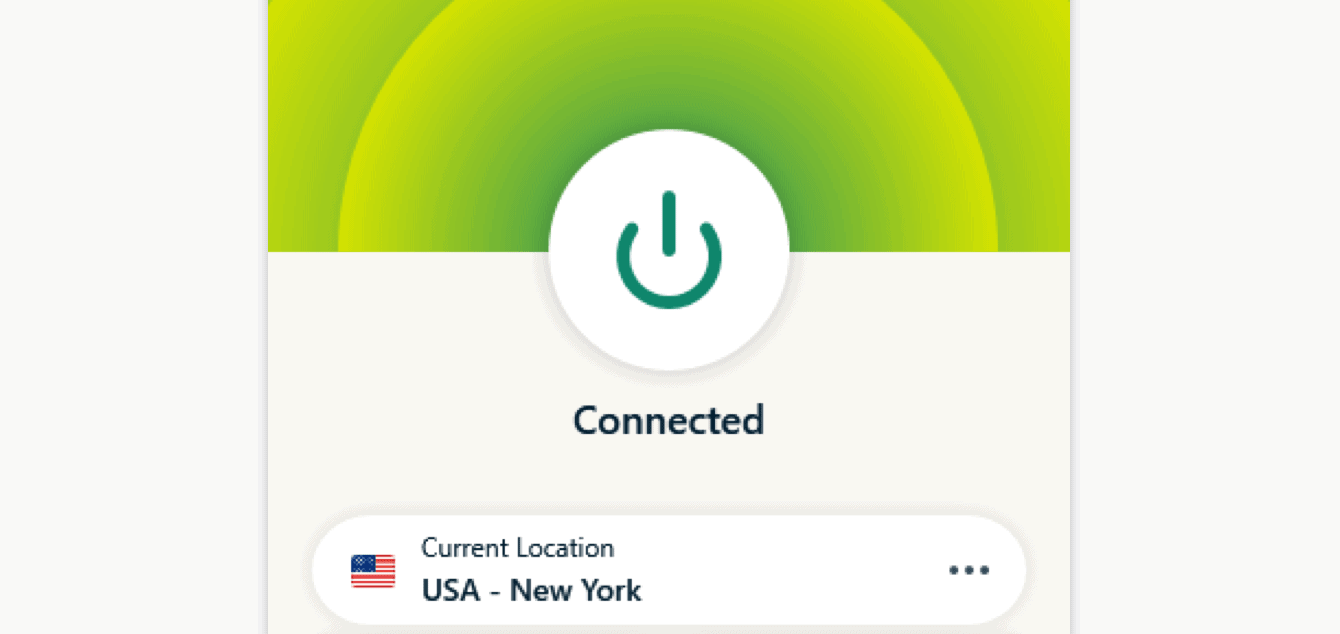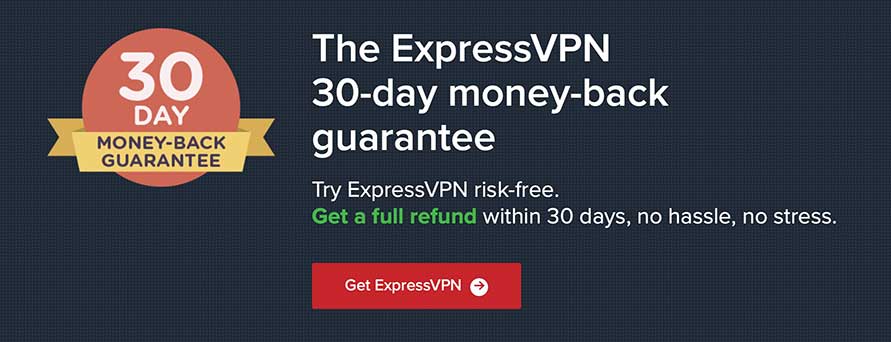How to Use ExpressVPN
A common question that users ask after they buy this software for the first time is how to use ExpressVPN correctly so that they are safe at all times.
ExpressVPN is an excellent choice for those who want to stay private when they go online. It keeps online activity private, bypasses censorship and overcomes geoblocks. The software does this by encrypting your data whenever you are logged onto the internet, so no one can see what you are doing.
In this post, we'll learn how to use ExpressVPN on desktop and mobile, as well as on Amazon Fire Stick, Kodi and Fire TV. We'll also have a look at how to use ExpressVPN for torrenting.
The first step is to make sure that the software is properly downloaded and set up in any of the devices that you plan to use it on. If you don't know how to do that, you can refer to our guide on how to install ExpressVPN.

How to Use ExpressVPN on Desktop & Mobile
Most people who buy this software want to use it to secure a desktop or laptop, tablet or cell phone. As we've mentioned, the first step is to download and install the software. A shortcut will be installed automatically on your desktop for easier access.
- ExpressVPN works by connecting you through a server that assigns you a random IP address. The software has a Smart Location feature that automatically assigns you the most optimal server based on your location. To be connected, click on the power button. When it turns from red to green it means you're safe to go online.
- For most, this is enough. However, if you would like to use the VPN to stream content, you may want to connect to a server in the country you want to stream from. To connect to a server of your choice you'll need to click on the location picker which is located just below the power button. It brings you two tabs – “Recommended” and “All Locations”. Click on “All Locations” to see a list of all 3,000+ servers, and then choose the one that you would like to connect through.
- When you choose a different server, a notification will appear warning you that your internet traffic will not be secure as you switch between servers. Don't worry about it; just go ahead and connect to the server you have selected.
- On the top left side of the app there is a hamburger icon that you can use to change settings.
- To disconnect from ExpressVPN click on the power button. It turns red and says “Not Connected”. It's not safe to go online after that, and anyone can see your data.
How to Use ExpressVPN on Firestick (& Fire TV)

While Amazon Fire Stick and Fire TV work well as streaming devices, you'll still be locked out from accessing content from some regions because of geoblocks. ExpressVPN helps go around these restrictions. It assigns you an IP address that makes it look like you are accessing content from an authorized region.
Here's how to use ExpressVPN on Fire Stick and Fire TV. We'll assume that you have already downloaded and installed ExpressVPN on your streaming device.
- The first step is to choose a server. You can let the software do this for you by clicking the “Connect” button. The Smart Location feature will choose the best server for you based on your location. However, because you want to stream, you want to choose a server located in the country where you want to stream from. If, for example, you would like to access Netflix US, you'll get better speeds if you choose a server in the United States. There is a location picker just below the power button. Click on it to get the list of all servers and then choose the one you would like to connect through.
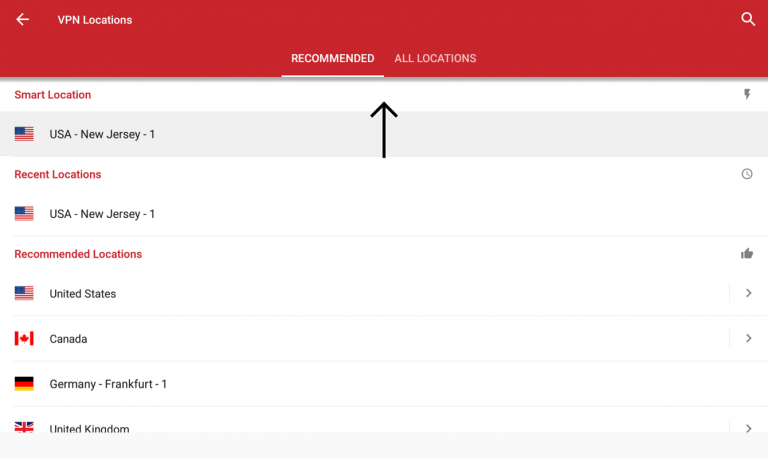
- You can mirror your desktop or mobile onto your TV. Instead of setting up ExpressVPN on your TV, you can set it up on the device you plan to use and then project that device onto your TV. To do that, first set up the Fire TV device. Connect both the Fire TV and the mobile or PC you plan to use on the same network.
- After that, open ExpressVPN and choose a server to connect through. Choose the streaming service you would like to use and then select a show or movie.
- On your device look for “Quick Settings”. Click on it to get “Screen Cast”. Depending on the android device you're using these settings may have a different name. When you activate them you should be able to see a mirror of your device on your TV screen.
- If you would like to mirror your device through a PC you'll need to go the “Notifications” icon, click on “Project” then “Duplicate”, and then select the Fire Stick or Fire TV device.
- iOS and Mac devices aren't able to mirror to other devices, because the systems often aren't compatible.
How to Use ExpressVPN on Kodi
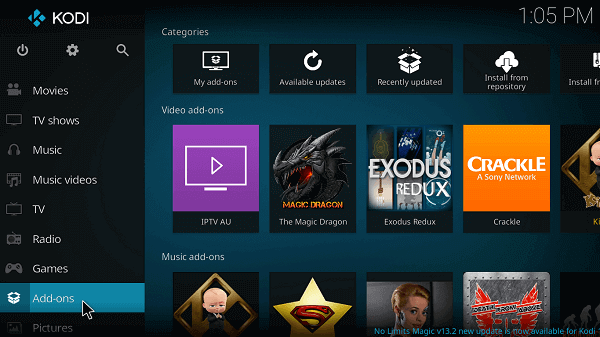
Kodi, an open-source streaming software, has more than 35 million users. It allows you to access content from different channels when you install the right add-ons.
However, some streaming services have successfully locked out users who access content from some regions. If you find that you cannot get some content because of geo-blocks, ExpressVPN is a smart and affordable way to get whatever shows and movies you want at any time.
Assuming that you have already downloaded and installed ExpressVPN for Kodi, here's how to use it:
- Launch the ExpressVPN app. You'll be connected automatically to a server, but for streaming purposes it's best to select a server in the country you would like to access content from. If, for example, you would like to stream Netflix UK, connecting to a server in that country ensures that you get optimal speeds.
- After you select a server double-check to make sure that your device has been assigned a different IP address.
- Open the Kodi app and select a streaming site, followed by whatever you would like to watch.
- If you cannot find the channel you want to stream from find out whether there is an add-on for it (there are lists of all add-ons available online). The process for installing add-ons is a little complicated but if you follow the steps you should be able to complete the installation successfully.
How to Use ExpressVPN with uTorrent (& Torrenting in General)
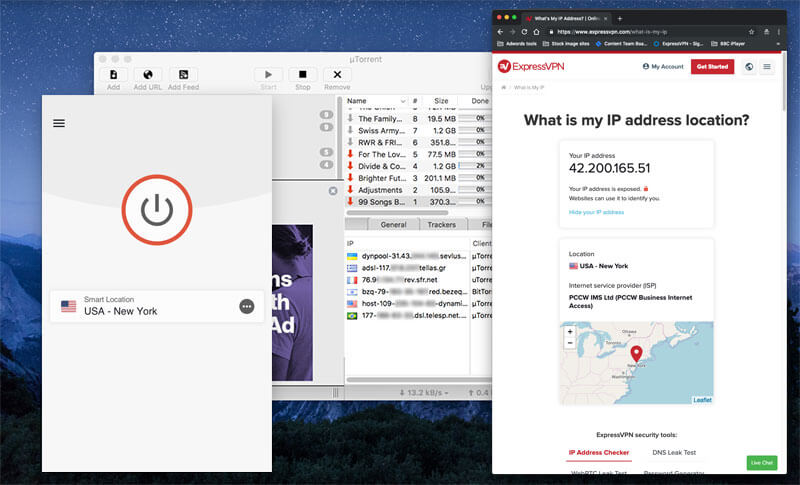
P2P file-sharing has come under increasing scrutiny in recent years. While it's possible to torrent content without a VPN, there's always the chance that if caught, you'll face severe penalties for breach of copyright.
To make sure that this never happens always use a VPN. Torrenting with ExpressVPN is safe because it masks your device IP, so no one can tell where you are torrenting from. They cannot see what files you are sharing, and your ISP cannot see that you are using P2P.
The best thing about torrenting with ExpressVPN is that setup and use are easy. All you need to do is download and install the software, and then open it before you open your torrenting client.
Make sure that you double-check your connection before you open uTorrent. You can do this on the hamburger icon on the top left of the app. Open it and click on “IP Address Checker” to see that your IP address has indeed been changed.
Within the hamburger icon are the ExpressVPN settings. Go through them and amend them accordingly to ensure that you are protected at all times.
If you are happy with the settings, you can open your torrent client and start sharing files.
Conclusion
ExpressVPN is considered one of the best security software in the market. It's fast, has multiple servers, offers high-level security and is affordable.
Learning how to use ExpressVPN correctly will determine whether or not you are protected. This guide takes you through how to use ExpressVPN for mobile and desktop, Fire TV, Kodi and uTorrent. The steps outlined here should help get you on your way, but if you encounter any obstacles contact the help desk.