How to Use a VPN on Android [Tutorial]

Protecting your Android device from hackers and other malicious third-party entities is no longer a choice. Online threats continue to multiply every year, making phone security software a necessity. Read on to find out how to use a VPN on Android.
Our phones are a goldmine of personal information. We use them for banking, shopping, dating, entertainment and gaming, setting up appointments, mapping out destinations and of course, communicating with others. It’s no wonder hackers go to such lengths to infiltrate personal devices.
A VPN is one of the easiest, most reliable and affordable ways to keep prying eyes from accessing your online activity. Many VPN providers have developed apps that can be directly installed, providing immediate and lasting protection.
This post will teach you how to use a VPN on Android, and also discuss the best VPNs for Android.
But first, we’ll look at what a VPN is and how it works, why you need one and how to choose the best VPN for your android phone.
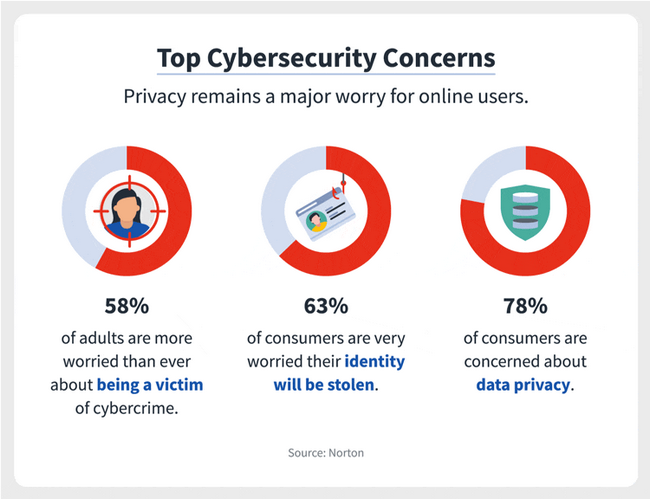
Table of Contents
What is a VPN?
VPN means Virtual Private Network, and it is software that you can use to keep out unwanted intrusions from your devices. Most of your online activity isn’t hidden or private, and with little effort, can be accessed by hackers.
When you shop for example, or when you bank online, anyone with a specialized piece of software can collect your financial details and use them to cause a serious dent in your bank account.
Even when you do something as innocuous as browsing, third parties can see what sites you visit and where you spend time online, and they can use this information to send you unwanted and intrusive ads, or worse.
A VPN service eliminates these risks. It encrypts all data to and from your devices, and no one can see what sites you visit and what you do online.
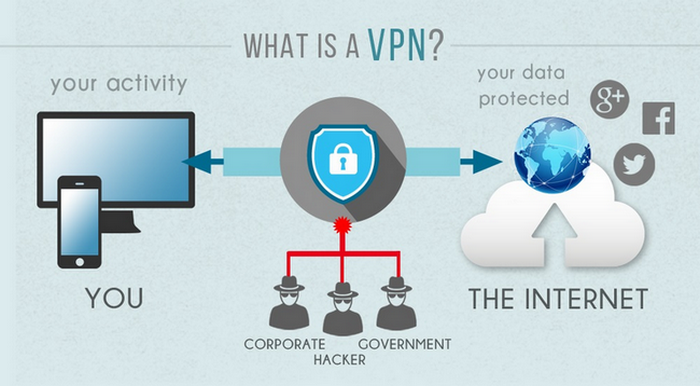
Why Use a VPN on Android?
A VPN is unlike any other commonly available software, and more and more people are investing in VPNs in recent years because they realize just how vital they are for everyday life.
While it’s true that one of their best uses is to secure devices and data, they have other important benefits that are hard to overlook:
- It protects your internet traffic
As we’ve said above, a VPN encrypts your data, making it useless to anyone who may intercept it. Many people don’t realize it, but the threat of getting hacked is real.
If you have been lucky enough to never be a victim, it’s just a matter of time before a malicious third party acquires your private information.
You can make sure this never happens by using a VPN. It scrambles your data so that it makes no sense to anyone looking at it. This is especially useful for people who often connect through public Wi-Fi.
- A VPN keeps your location private
When you go online using a VPN, it assigns you a random IP address from the server you’ve used so no one can see where you are.
Why does this matter? It helps when you want to stream content, and it is especially important for people who live in countries where certain websites are restricted.
They can assume IP addresses outside their real location, so remain untraceable to authorities.
- Streaming
We have mentioned it above, but because it is the primary reason people are buying VPNs it’s worth expounding on.
Streaming companies like Netflix, Amazon Prime and others restrict content based on region.
Because of licensing restrictions, a TV show or movie that is available in the US may be locked in the UK, for example.
A VPN gives you a different IP address, and you can choose a server in the country that has the content you want to watch.
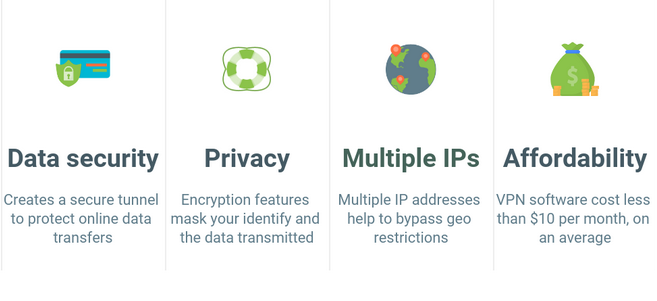
- For smartphones, VPNs are important because:
- You can safely use public Wi-Fi without worrying about hackers.
- Your chats, emails and video conversations remain private – no one can access them.
- Personal financial information is encrypted and you can shop and bank without worrying your credit card and bank details will fall in the wrong hands.
- Photos, videos and other confidential data is safe from prying eyes.
You can learn more about the benefits of VPNs and how they work in this post…
Find out when you should use a VPN in this post.
Choosing a VPN for Android
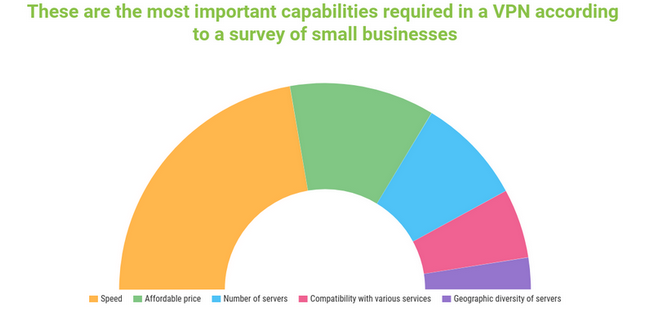
If you want to learn how to use VPN on Android, the first step is to find a suitable one. There are numerous VPNs in the market, and you may end up settling for one because it’s popular or cheap.
Before you do that, consider the following features of all good VPNs:
- They have a fast internet connection.
- They have apps for mobile devices.
- Privacy is their biggest priority and they use the best tools in the market to secure user data. They are careful about what user information they collect, what they use it for, and how long they hang on to it.
- The VPNs unblock streaming channels. If a VPN can unblock Netflix, Amazon Prime, BBC iPlayer and others in this category, it is likely to be a good choice.
- They have a wide server network, which allows them to be fast, and also to be accessible from most places in the world.
- Parent companies are located in jurisdictions where they cannot be compelled to surrender user information.
- You can connect several devices at the same time.
- Ease of use is important; some VPNs are easy to use but have limited features. You want one that has the right features to keep your mobile device at all times, allows you to bypass geo-blocks and doesn’t leak user details.
How to Use a VPN on Android
It is easier to learn how to setup a VPN on Android than most people think. So long as you choose a good VPN it will come with an app that you can download directly onto your device.
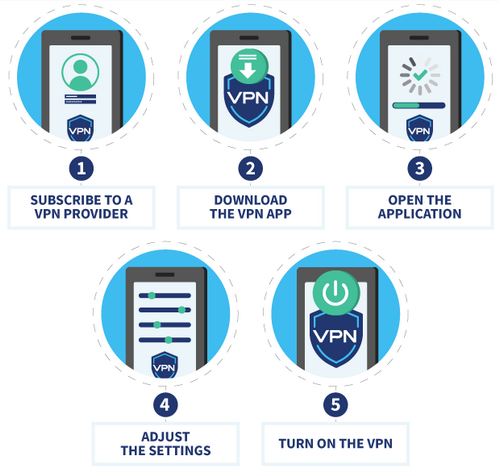
The installation process will differ slightly depending on the VPN you choose and the type of mobile device you have, but it’s as simple as downloading and installing the app.
For this post, we’ve chosen ExpressVPN to install on Android 5.0 and above.

Sign up for an account
Visit the ExpressVPN website and register an account. Sign in using the same credentials that you used to sign up.
You’ll receive a verification code in your email and when you enter it, you’ll be redirected to the download page.

Download the app
There are two ways to do this. You can visit the Google Play Store and download it directly from there, or you can download the APK onto your phone.
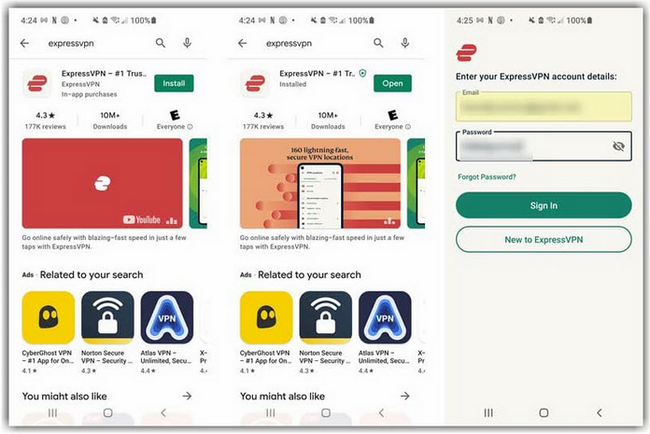
Your device doesn’t allow apps from unknown sources, so you’ll need to allow the app to download. Go to “Settings” and turn on “Allow From This Source”.
After the download is complete click “Install”.

Open the VPN and set it up
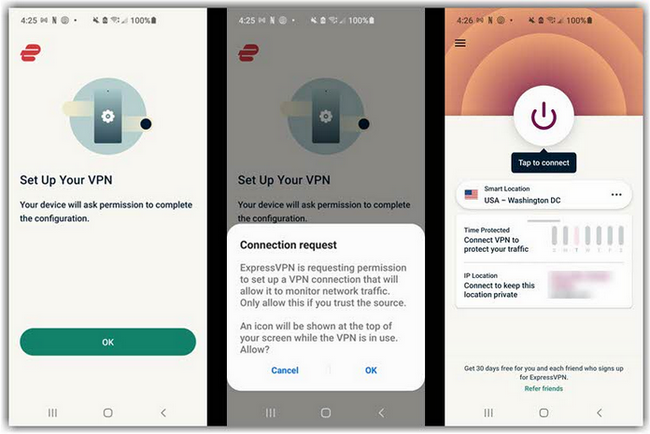
Click the “Open” button and then tap “Sign In”. Enter your email credentials (the email address and password that you used to sign up).
A message will appear asking whether you want to share ExpressVPN diagnostics. You can say yes or no, it’s up to you.
The next message on your screen will ask you to set up the VPN connection and approve connection requests. Say “OK” to both.

Choose a server and connect
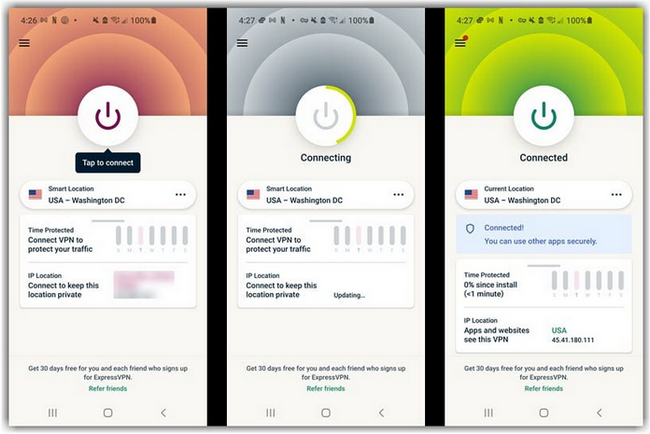
To connect to a server choose the on/off button. The VPN suggests a server for you to connect through; this is called Smart Location. However, you can choose any other server you think is ideal for your connection.
Once connected, the app’s top section will turn green. All data coming to and from your mobile device henceforth is encrypted, and the server assigns you a new IP address.

How to turn off VPN on Android / change servers
Click on the on/off button to disconnect the app. However, we don’t recommend this as it leaves your phone data exposed.
If you’d like to change servers click on the 3 dots on the right bottom side of the app.
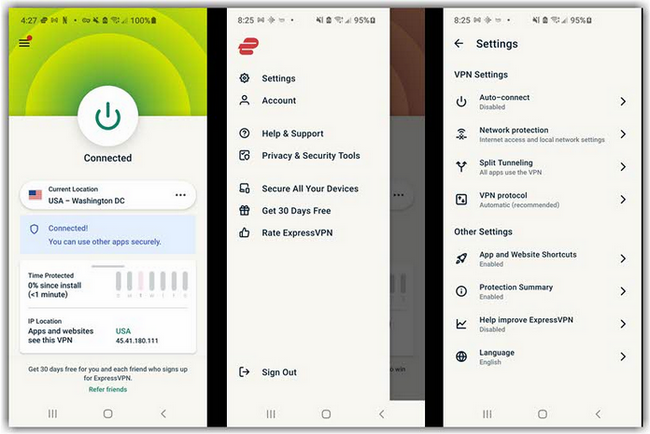
You may see a warning that says your traffic may not be secure as you change servers. Click “Continue” to see a list of all ExpressVPN servers and choose the one you want.
Note: ExpressVPN allows you to connect up to five devices simultaneously. If you’d like to connect more, you can install it on a router.
The 4 Best VPN for Android
Learning how to get VPN on Android is just the first step; you are yet to choose one that will provide you protection at all times.
There are numerous options in the market. Fortunately, some are much better than others: they are secure, fast, and can access multiple streaming options.

Surfshark
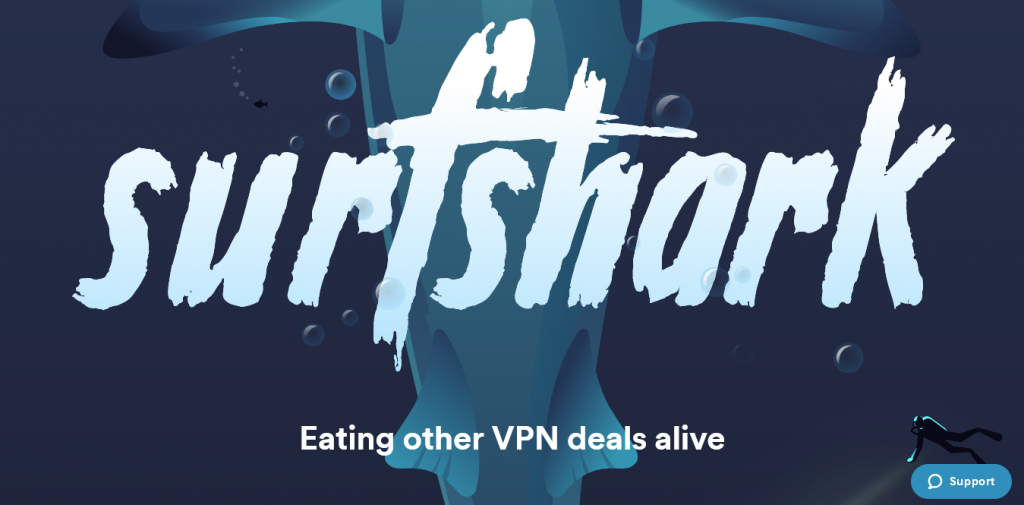
Surfshark is the first on our list because it has an intuitive, easy-to-use app that first-timers will find a breeze. Although it has just four tabs it contains all necessary features to get the VPN working securely.
Although Surfshark has a smaller server network than some of the more popular VPNs it delivers exactly what users are looking for.
It is fast, uses the best security protocols, can access numerous streaming platforms and you can use it to connect unlimited devices.
| Pros | Cons |
| It comes with an easy-to-use Android app | The monthly subscription package is expensive |
| You get excellent speeds and can stream and game without delays | It doesn't have an annual subscription |
| It is attractively priced | The service doesn't offer phone support |
| You can connect unlimited simultaneous devices | |
| It has a MultiHop VPN feature | |
| You can use it to stream Netflix, Amazon Prime, Hulu, Disney+ and many more | |
| Surfshark uses the best security protocols in the industry | |
| It is a well supported service | |
| The company has 3,200+ servers | |
| It is located in the British Virgin Islands | |
| You get a 30-day money-back guarantee |
Read ReviewView Listing
NordVPN
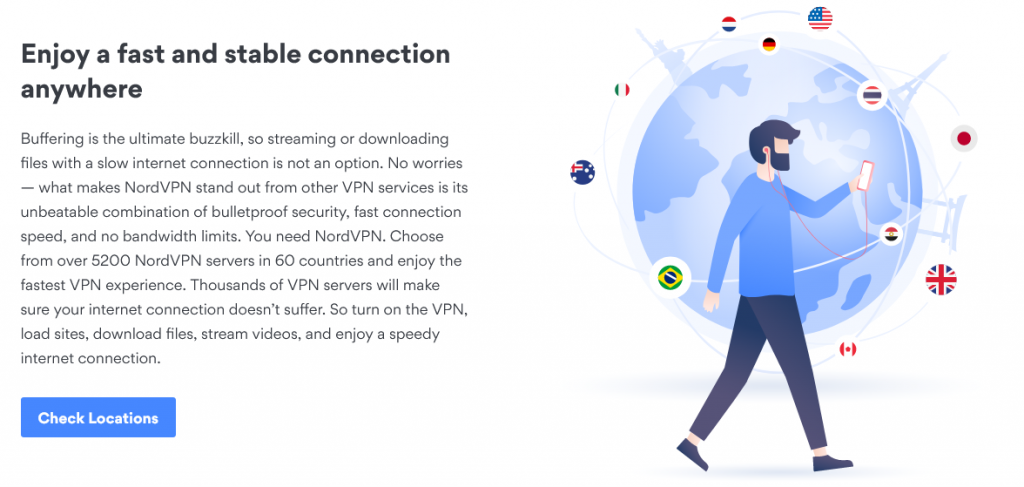
NordVPN has been downloaded more than 10 million times from the Google Play Store and is one of the best-known VPNs in the market. It comes with everything you need to keep your Android device safe.
Features include Double VPN, Onion over VPN, CyberSec malware and phishing protection among others.
The service is fast, reliable and well supported. It has an Android app with a nice user interface and is easy to install and use.
| Pros | Cons |
| The VPN is fast; you can stream and game without lags | The app UI can be difficult to navigate on small screens |
| It has top-notch security features including double data encryption | You only get six simultaneous connections |
| The Android app has all the necessary features and gets solid ratings | It has suffered a security breach in the past |
| The company doesn't log user details | |
| It is an excellent choice for streaming Netflix, HBO, Amazon Prime and tons of others | |
| The VPN is well supported | |
| It has 5,200+ servers | |
| It is in Panama | |
| You get a 30-day, money-back guarantee |
Read ReviewView Listing
VyprVPN
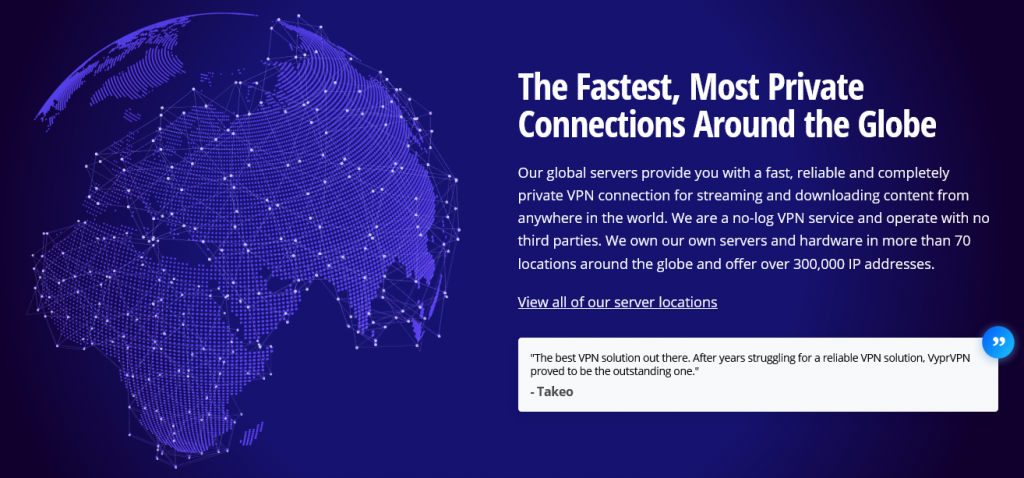
The VyprVPN app for android is well-designed and easy to use. The service is fast, safe and reliable and that’s why we’ve included it in this list.
This VPN is often overlooked because it has a small server network and because it isn’t as popular as some of the industry giants.
It is slowly growing, and over the years users are happy with its speeds, ability to bypass geo-blocks and stream from popular platforms.
| Pros | Cons |
| It is secure and has a solid set of features | It has a a small server network |
| The Android app is well-designed and easy to use | Some servers are slow |
| You can use to stream from Netflix, Amazon Prime, Disney Plus, BBC iPlayer and others | You only get 5 simultaneous connections |
| The service is fast despite a small server network | |
| Servers are geographically diverse and you can connect from most places around the world | |
| It is well supported | |
| The company has 700+ servers | |
| It is located in Switzerland | |
| All plans come with a 30-day money back guarantee |
Read ReviewView Listing
ExpressVPN
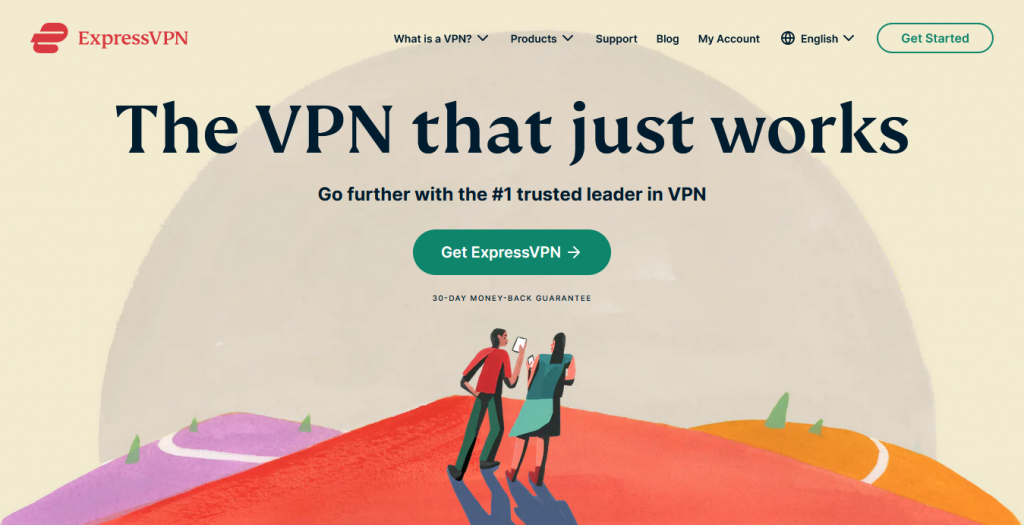
You'll find everything you need in ExpressVPN; it’s fast, secure, has numerous servers and is well supported.
It has been around for a long time, and although others have grown and become just as good, it continues to deliver exactly what’s expected from a virtual private network.
As you can see from the setup guide above, it is easy to download, install and use. It has a host of security features to keep users secure and anonymous at all times.
| Pros | Cons |
| The Android app is well designed and easy to use | It is one of the more expensive VPNs |
| It uses the best security features in the industry | Some servers are slow |
| The VPN offers excellent speeds | You get only 5 simultaneous connections |
| You can use it to stream Netflix, HBO, Amazon Prime, BBC iPlayer, Disney+ and others | |
| The company doesn't log user details | |
| The VPN has 3,000+ servers as well as virtual servers for faster connections | |
| It is in the British Virgin Islands | |
| Users get a 30-day money back guarantee |
FAQ
- How to disable VPN on Android?
It’s easy; click on the “Connect” button, and you should get a notification telling you that you are now disconnected from the VPN. The button will also change from green to red.
- How to get VPN on Android/how to add VPN to Android?
The process is the same as described above. After you choose a VPN, visit Google Play Store, download and install the app. Once it’s on your phone you can turn it on and select a server.
- How to use VPN on Android TV?
We have done a detailed post on how to install a VPN on smart TV, and you can refer to it for step-by-step instructions.
- How to use VPN client on Android/how to use VPN on Android smartphone?
Please see above to see how to set up and use a VPN on a smartphone.
Conclusion
It’s not difficult to learn how to use a VPN on Android. It takes care of what is probably the most vulnerable area of your life – your online activity.
Remember, not all VPNs are the same. Free VPNs, for example, don’t offer much protection, they slow down your phone, collect personal information and also come with bandwidth caps.
You’re safer with a paid VPN that has a solid reputation, like the ones discussed in this post.


