The Ultimate Guide: How to Setup a VPN on a Router (Tutorial)
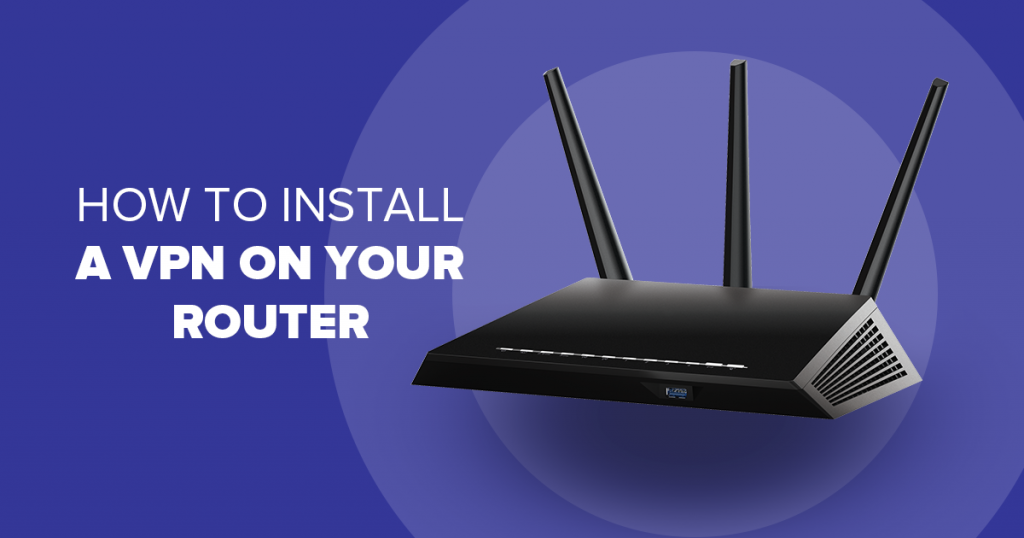
Setting up a VPN on a router is a great way to protect all your devices. Read this step-by-step guide to learn how to set up a VPN on a router, as well as the best VPNs for routers.
Most VPNs come with several simultaneous connections. This means that you can connect several devices at the same time.
The problem is, apart from Surfshark, which allows you to connect an unlimited number of devices, the rest have a cap.
ExpressVPN allows you to connect 5 devices at once, NordVPN allows 6, Hotspot Shield lets you connect 5 and CyberGhost allows you to connect 7 devices.
This isn’t a lot when you consider that most homes have more than one television, several computers, laptops, desktops, tablets and mobile phones.
If you know how to set up VPN on a router you can bypass this restriction and connect as many devices as you want through one VPN subscription.
If you’re new to VPNs and routers, here’s a quick glimpse of what they are and how they work.
Table of Contents
What is a VPN?
VPN stands for Virtual Private Network. It is software that you can install on any device that you use to go online so that you can surf anonymously.
A VPN keeps you anonymous by hiding your IP address and providing you with an alternate one at a different location.
It also encrypts incoming and outgoing data, so anyone looking at what you’re doing online isn’t able to decipher it. VPNs route your traffic through their servers, and the best ones have thousands of servers to reduce data congestion (in other words, ensure all connected users enjoy a fast connection).
VPNs have become quite popular in the last few years because they allow people from anywhere in the world to access all online content, including shows and movies from streaming platforms like Netflix and Amazon Prime. They are also widely used in countries that restrict online access for citizens.

You can find out more in our detailed post about VPNs and their benefits…
What is a router?
It is a device that connects devices within a network. When connected through a router, they can all send and receive data from one another. A router also connects devices to the internet.
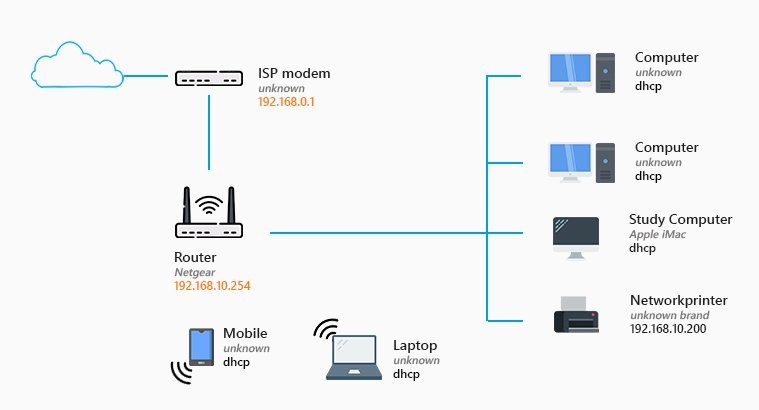
A typical home has many devices – computers, a printer, a scanner, tablets, smartphones, TVs, and others. Without a router, these are stand-alone devices, and it can be quite a process to transfer information from one device to another. A router eliminates this problem by networking all these devices.
A router also connects all these devices to the internet so that information is delivered, shared, and uploaded in the fastest, most efficient way.
Here’s how it works:
Your Wi-Fi brings an internet connection into your home through a single point. A router takes that connection and breaks it into millions of little pieces called packets.
It then distributes those packets to whatever devices are connected to it and manages the connection, ensuring that each has a fast connection.
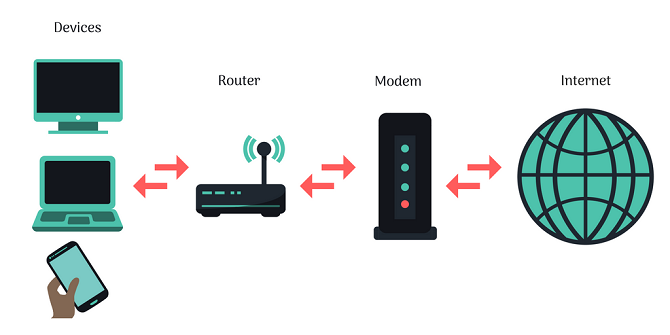
You can use a router to:
- Connect all the devices in your home to the internet (without the need for cables and wires).
- Make VoIP calls
- Support digital TV’s and TV devices
Why Set Up a VPN on a Router?
There are several reasons you should learn how to set up a VPN on router:
- It protects every connected device – after you set up a VPN on a router and then connect devices to it, all of them enjoy VPN protection.
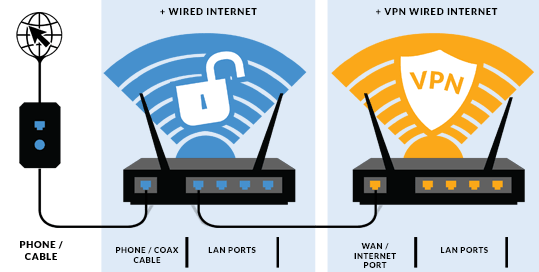
- You can secure incompatible devices – this alone is a good reason to learn how to set up a VPN on your router. It’s easy to install a VPN on a mobile phone or PC, but not all devices allow you to install a VPN. Smart TVs and their devices (like Roku, Chromecast, and Apple TV) and a lot of other common home devices will not let you install a VPN, but if you connect them through a router they enjoy full protection.
- A VPN eliminates geo-restrictions – you can use your devices to visit any websites without any restrictions, and no one can track your online footprint.
In case you’re worried about how much all this is going to cost, it is a one-time expense – once you buy the router, all you’ll be paying for is the monthly or annual VPN subscription.
How to Set Up a VPN on a Router
At first glance, how to set up a VPN on your router will look like a complicated process especially if technical skills aren’t your forte. You can do it if you follow this step-by-step guide.
Make sure that the router you buy supports VPNs. You’ll also need an active VPN subscription.
Note: installing a VPN correctly on your router could damage it, so it’s important to get it done right.
Note: If it all seems too much you can buy a router that’s already loaded with a VPN. It costs more, but you don’t need to bother with installation.
The process of installing a VPN on a router will vary depending on what router you’re using, but most top providers give detailed installation instructions for different types of routers.
However, several steps apply across all routers. Make sure that your VPN is turned on and you’ve selected a server.

1. Find out your router’s IP address
It depends on the system your device is running on. Here’s the process for Windows 10 devices:
- Click on “Start”, type in “Command Prompt”. Click “Enter”.
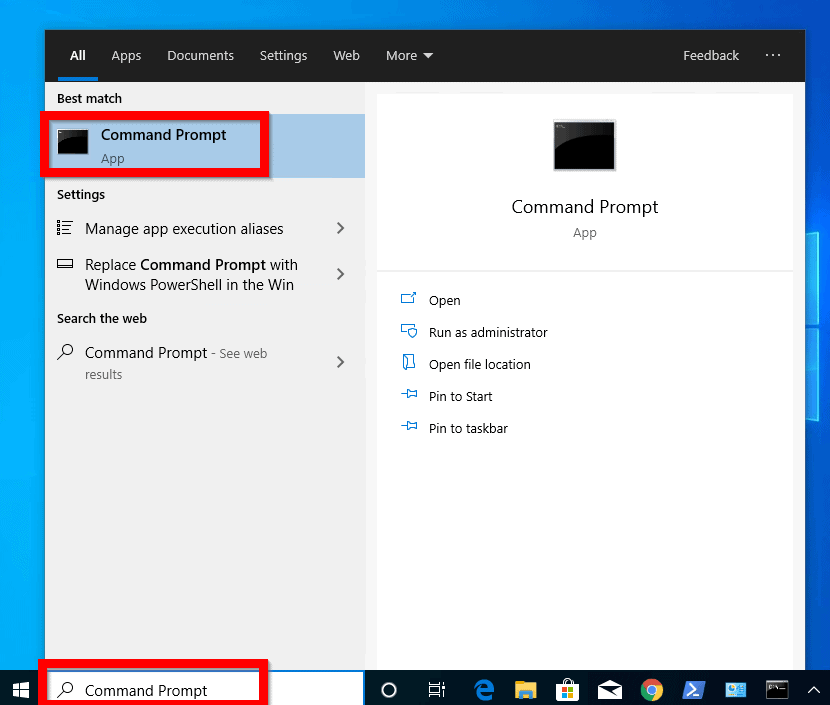
- Type “IP Config” and click enter.
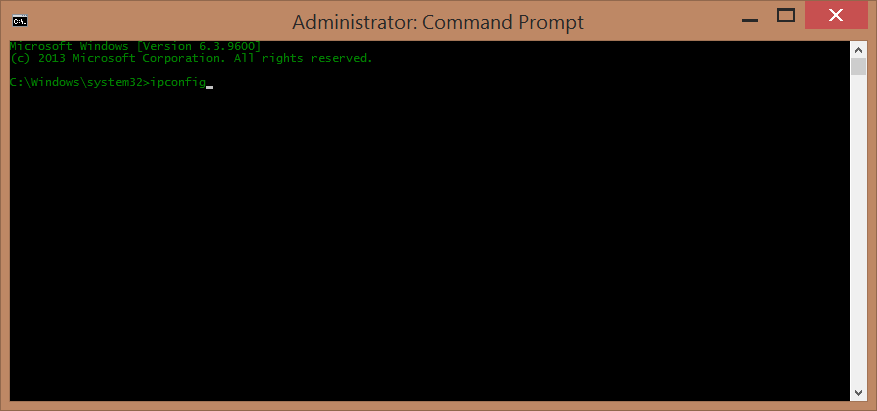
- A box appears at the bottom with numbers that look something like this: 192.176.13.202. That’s the IP address of your router. Write it down somewhere so you don’t have to repeat this process each time you need it.
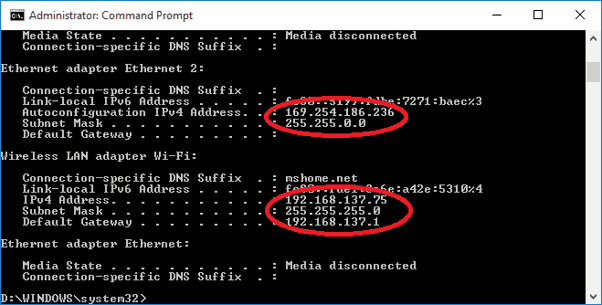

2. Go to the router’s control panel
To do this, type in the IP address of the router into your browser and enter. It takes you to the login page of your router. You can find the username and login details in the router manual.

3. Configure the router
This process is also called “flashing”, and it means that you install firmware on the router that enables VPN support. The process for flashing a router that doesn’t support VPNs is a little tricky. For now, we’ll explain how to flash a router that is compatible with VPNs.
- Check whether your router is compatible with the most common firmware, DD-WRT. Most routers are. Less common are OpenWRT and Tomato.
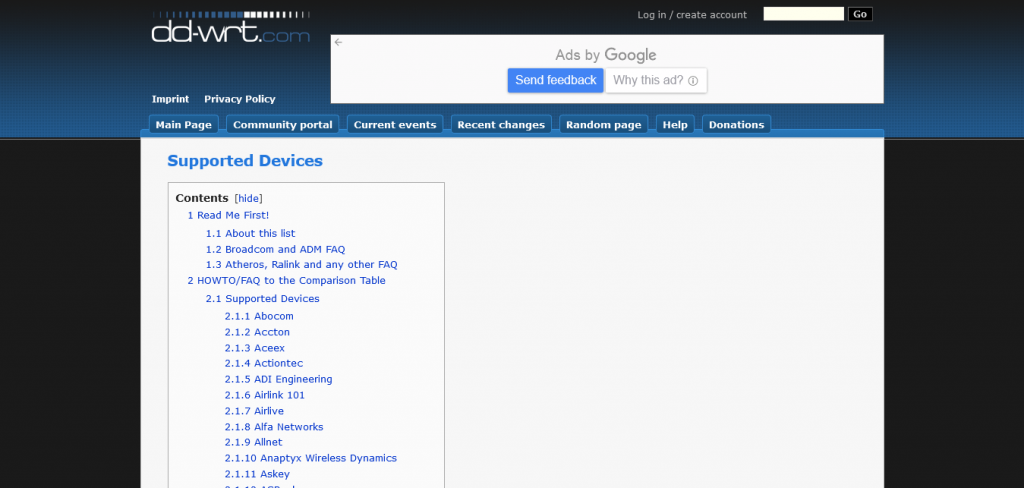
- Visit the DD-WRT website and download the bin files for your specific router.
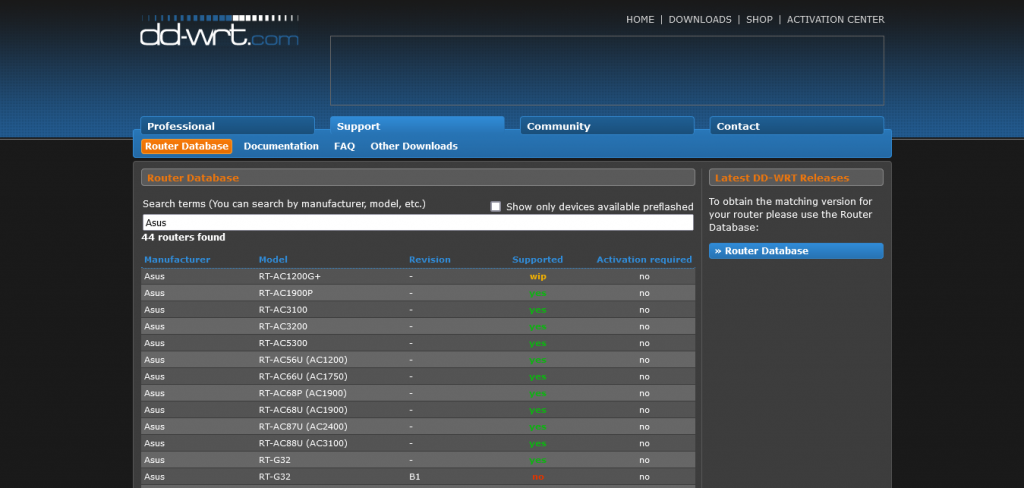
- Go to your firmware installation page on the “Router Settings” page and upload the DD-WRT file.
- If this step works, your router should be able to run on DD-WRT. If the process fails, don’t panic; visit this page and follow the instructions.
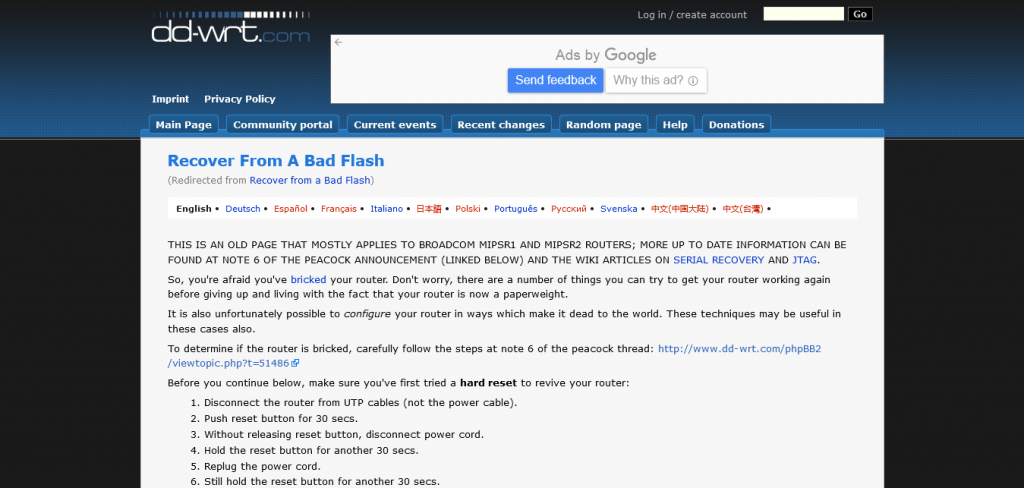
- The default address of the DD-WRT install is 192.168.1.1. Enter this into your browser and hit “Search”. You’ll be asked to reset your user name and password.
- On the router console click on “Dynamic Host Configuration Protocol” and choose “WAN”.

4. Set up the VPN client
On the router screen, click on “Services” and then “VPN”. Enable “Start Open VPN Client”. This varies according to what VPN you’re using, so check to see what your VPN provider has to say.

5. Check that it works
On the DD-WRT screen, there’s a “Status” tab that you can use to check whether your VPN router connection has worked.
You can test further by typing “What’s my IP?” in your search bar. What you get should be different from what you started with, because the VPN assigns the router a different IP address.
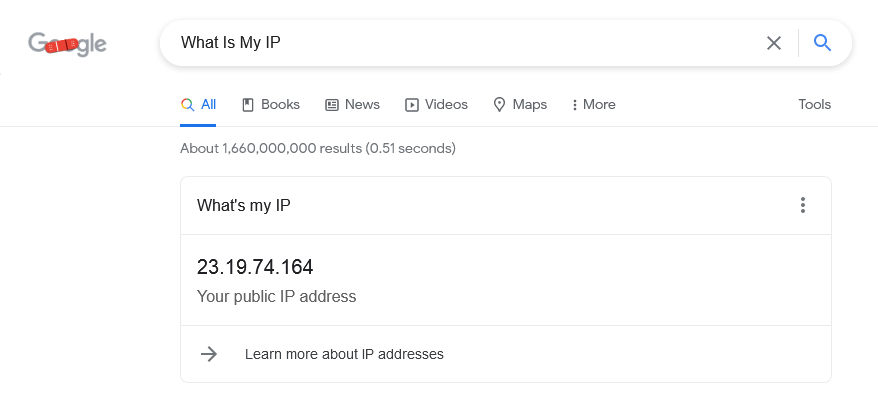
If everything is okay, you can now connect all your devices to the router.
The 4 Best VPNs for a Router
Read ReviewView ListingSurfshark
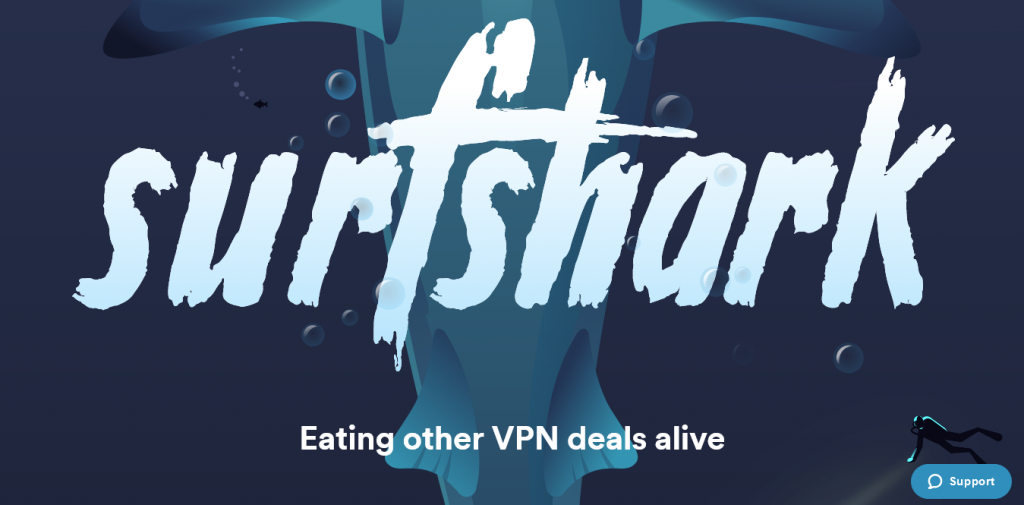
If you’re looking for a premium VPN service while spending as little as possible Surfshark is the answer. It has everything that you want in a VPN: it’s fast, secure, has unlimited simultaneous connections and it comes with detailed installation instructions.
Because Surfshark offers unlimited simultaneous connections you can skip the router and use it to connect all your devices directly.
| Pros | Cons |
| It is fast | It doesn’t come with a dedicated router app |
| It offers unlimited simultaneous connections | Some servers can be slow |
| The VPN has a nice UI and it comes with detailed router installation instructions | |
| You can use it for streaming from Netflix, Amazon Prime and other platforms | |
| The service is affordable | |
| It comes with antivirus and other additional security programs | |
| Based in the Netherlands | |
| 3,200+ servers | |
| It utilizes the best encryption protocols and has a ton of security features | |
| You get a 30-day money-back guarantee |
Read ReviewView Listing
NordVPN
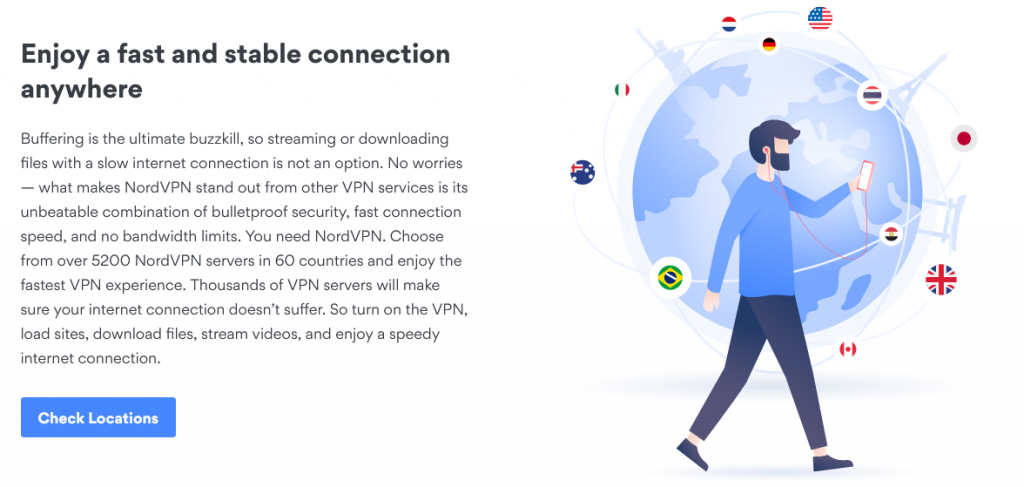
NordVPN provides a simple way to protect devices and comes recommended as a VPN for routers. Although it doesn’t have a dedicated router app it comes with a detailed installation guide for different types of routers and is well supported.
| Pros | Cons |
| The service is fast | It doesn’t have a router app |
| You get detailed router installation instructions | Some servers can be slow at times |
| It uses the best encryption protocols and has tight security features | |
| You can use it to stream from all popular platforms including Netflix and HBO | |
| Based in Panama | |
| 5,200+ servers | |
| It is well supported | |
| Some routers come pre-installed with NordVPN | |
| It comes with a 30-day money-back guarantee |
Read ReviewView Listing
VyprVPN
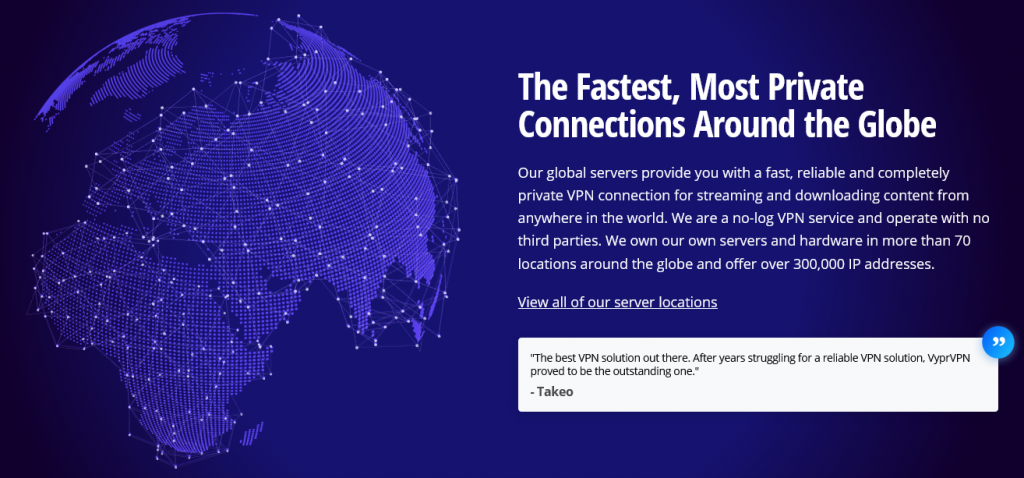
Although VyprVPN has a smaller server network than others in this post, it is just as powerful. It is the only one that has a router app.
It has more than 300,000 server addresses and servers are fast. The VPN uses the best encryption protocols and doesn’t keep user logs.
VyprVPN is maintained in-house, so you can expect excellent customer support. It comes with detailed instruction manuals for routers.
| Pros | Cons |
| It has a native router app (although you can only use it on Tomato firmware) | It doesn’t support P2P |
| It is fast | Some servers are slow |
| The VPN uses the best encryption protocols and has a raft of additional safety measures | |
| It is excellent for streaming from platforms like Netflix and Amazon Prime | |
| It is well supported and has detailed router installation guides | |
| The company manages its servers and this helps minimize downtime | |
| It comes with a 30-day money-back guarantee | |
| 700+ servers | |
| Based in Switzerland |
Read ReviewView Listing
ExpressVPN
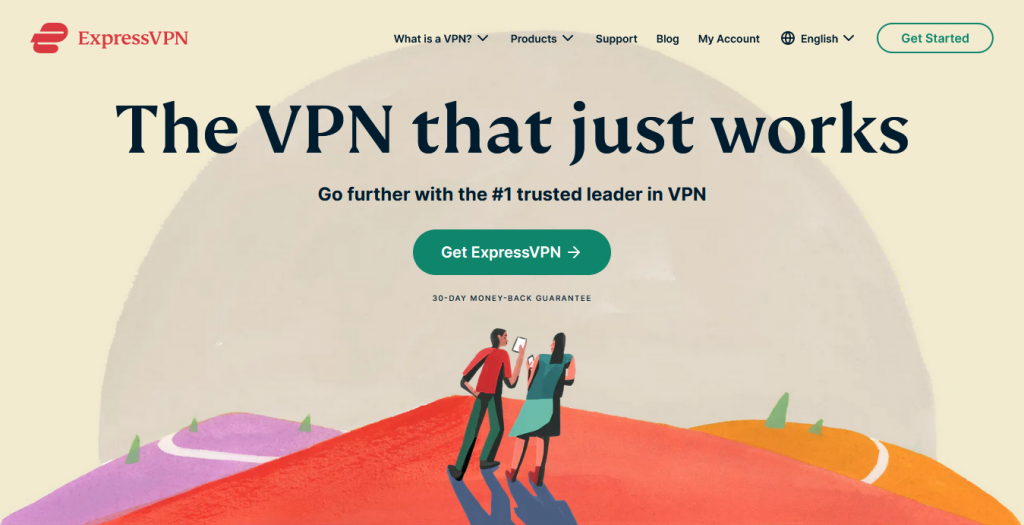
ExpressVPN is excellent for routers because it is fast and secure. It comes with detailed installation manuals for different types of routers and is well supported in case you need help.
This VPN is one of the best for streaming. You can watch it to stream from platforms like Netflix, Amazon Prime, Disney Plus, BBC iPlayer and more.
If you like, you can buy a router that’s already preconfigured with ExpressVPN.
| Pros | Cons |
| It is fast | It is expensive – similar VPNs cost less |
| It supports different types of routers and comes with detailed installation instructions | Some servers are slow |
| You can use it to stream from Netflix and other platforms | |
| It is secure and uses the best encryption in the market | |
| Based in the British Virgin Islands | |
| 3,000+ servers | |
| It comes with a 30-day money-back guarantee |
FAQ
- Can I use a free VPN on my router?
You can, but don’t expect much. Free VPNs have limitations; you’ll only get limited bandwidth, the service is likely to be slow and most free VPNs collect and sell user information.
- Does my router need a VPN?
It depends on how many devices you want to connect. If you want every device in your home to be secure whenever you go online, you can accomplish that by installing a VPN on a router. Otherwise, if you’re only thinking of connecting a few devices you can connect a VPN directly without a router.
- How to set up a VPN on router TP-link? / How to set up a VPN on Netgear router? / How to set up VPN on Fios router?
The installation process for these configurations differs depending on the router you’re using. It’s best to check with the VPN provider for specific instructions for your type of router.
Conclusion
Learning how to set up a VPN on a router can look like a daunting process but if you follow this guide you should be able to get there. Alternatively, talk to your VPN provider and they’ll walk you through the installation process.
Best VPN for Router in 2022
| VPN | Compatible Router | Security Protocols | No.Of Devices | No. Of Servers | Member Of 5,9,14 Eyes | Pricing (Monthly) |
| Surfshark | ASUS RT-AC3200 | WireGuard OpenVPN IKEv2 | Unlimited | 3,200+ servers | No | $12.95 |
| NordVPN | ASUS RT-AX3000 | IKEv2/IPsec NordLynx OpenVPN | 6 Devices | 5,200+ servers | No | $11.95 |
| VyprVPN | ASUS RT-AC5300 | PPTP L2TP/IPsec IKEv2 WireGuard OpenVPN Chameleon | 5 Devices | 700+ servers | No | $15.00 |
| ExpressVPN | Netgear R6400v2 | Lightway OpenVPN IKEv2 L2TP/IPsec Wireguard PPTP SSTP | 5 Devices | 3,000+ servers | No | $12.95 |
| CyberGhost | ASUS RT-AC5300 | L2TP/IPsec WireGuard IKEv2 OpenVPN | 7 Devices | 6,000+ servers | No | $12.99 |
| IPVanish | ASUS RT-AC5300 | WireGuard L2TP PPTP OpenVPN IKEv2 IPsec | Unlimited | 1,900+ servers | Yes(USA) | $10.99 |


